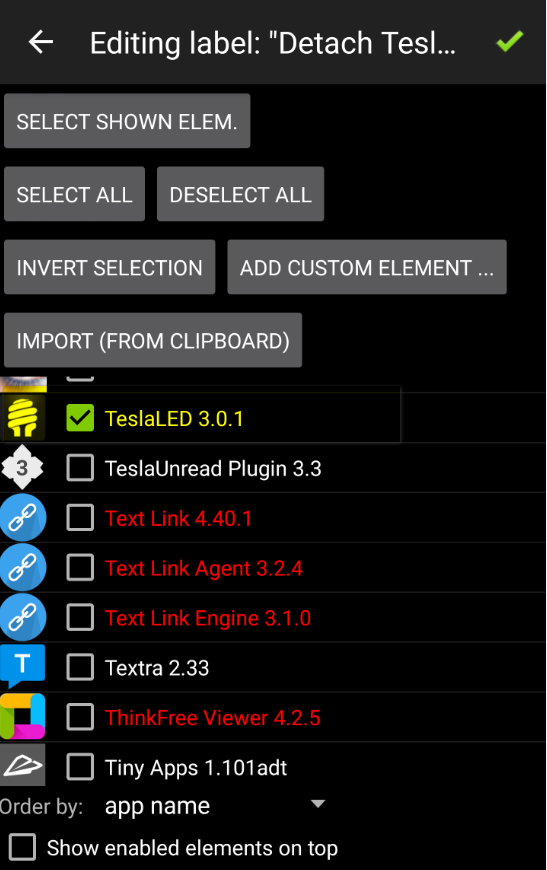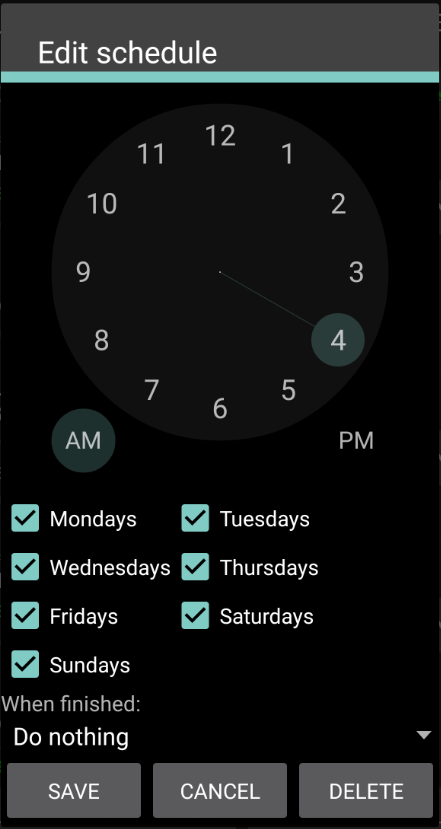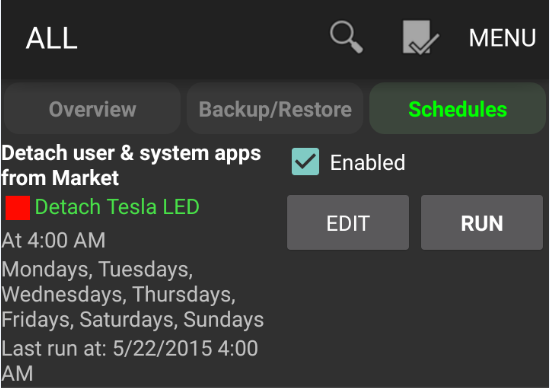This is an issue for me with a couple of apps as well, specifically a torch flash light app, where the newest version doesn't play well with Lollipop, but the previous version does.
My solution to this in the past was to use Change Droid, but as has been stated above, if you open the play store it can return.
Currently the solution I use is to run a scheduled task from Titanium Back up to detach the app from the market. I currently run this 4 times a day. It runs in the background at the scheduled time and so, when I check the Play Store for updates, it is not there.
I will have to look into it, but there may/should be a way to run the task when the play store is open...not sure.
----Edit---- Some have asked for more detail on the TB setting...
First you have to create a filter only select those apps that you want to detach. You access this under the menu. You add the "Elements" or apps to the filter, so only the selected apps are affected. MakeMake sure you don't run the detach with everything selected an no filter applied :)
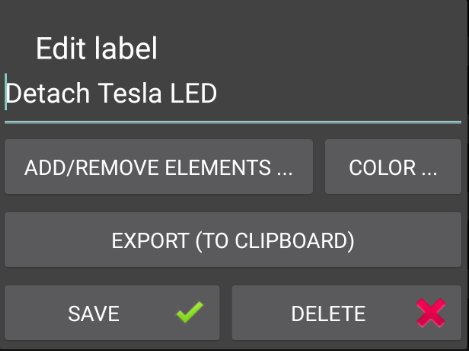
Next, you have to make the schedule with the filter applied to the schedule.
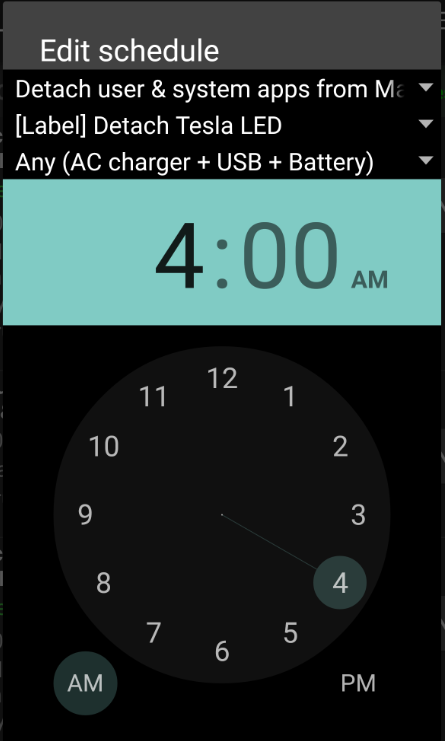
As you can see this is just for one scheduled event m-s, at 4am
When it's complete your scheduled task will look something like this
You will have to replicate this and change the time depending on how many times you want it to happen.
I have mine set for 4am 8am Noon and 4pm. Seems to work for me.
Hope this makes it a little more clear. If you tool around TB, I am sure with these screenies, that you can work it out.
Craig