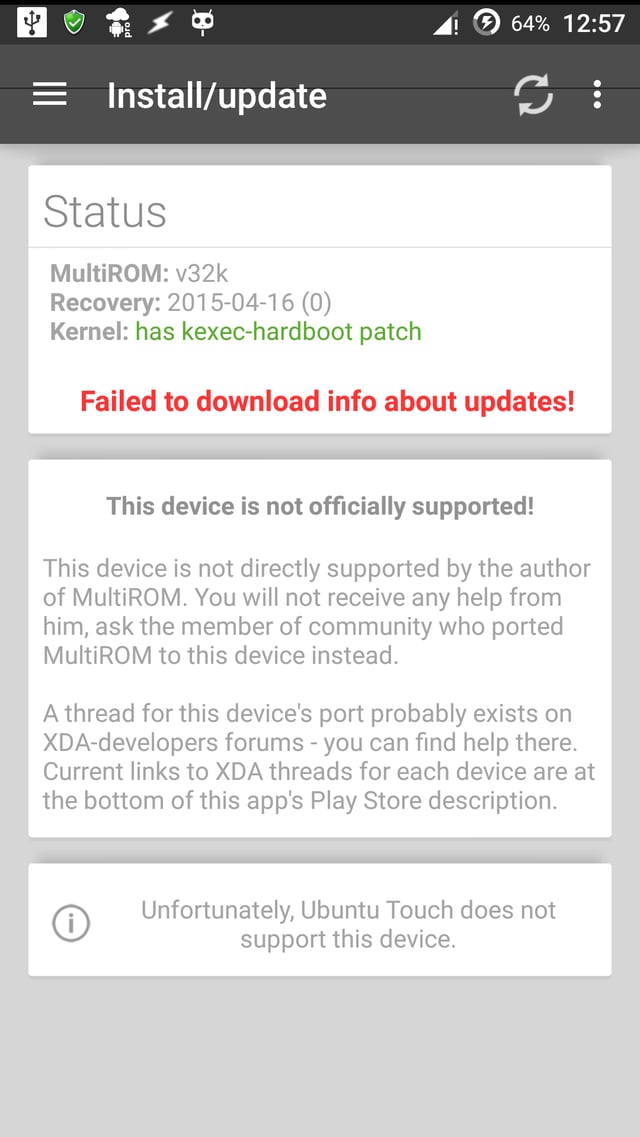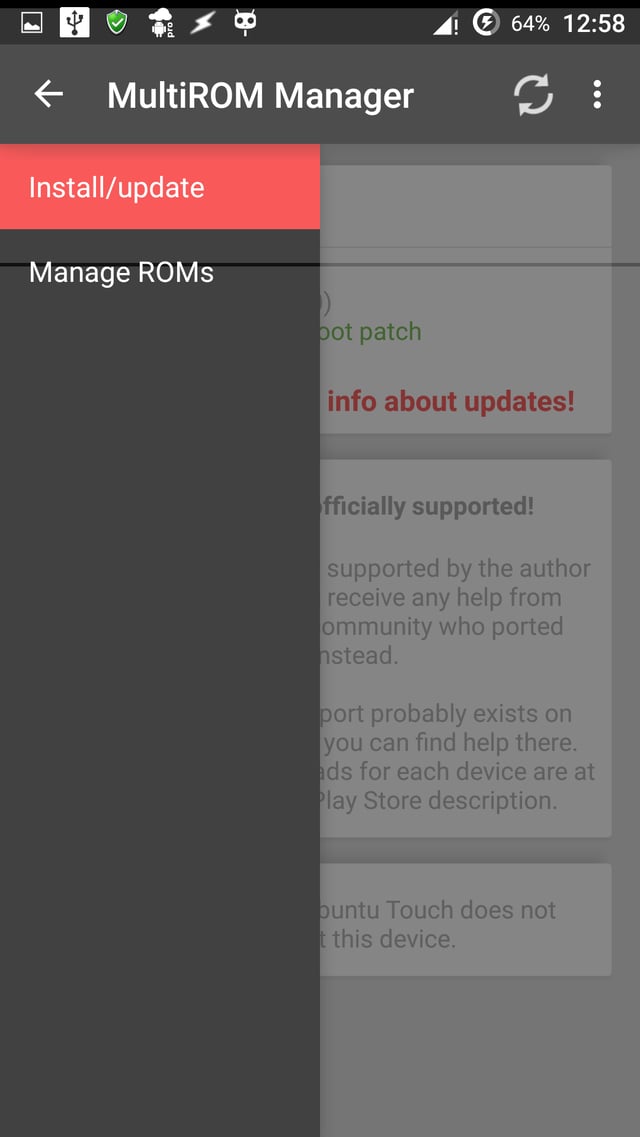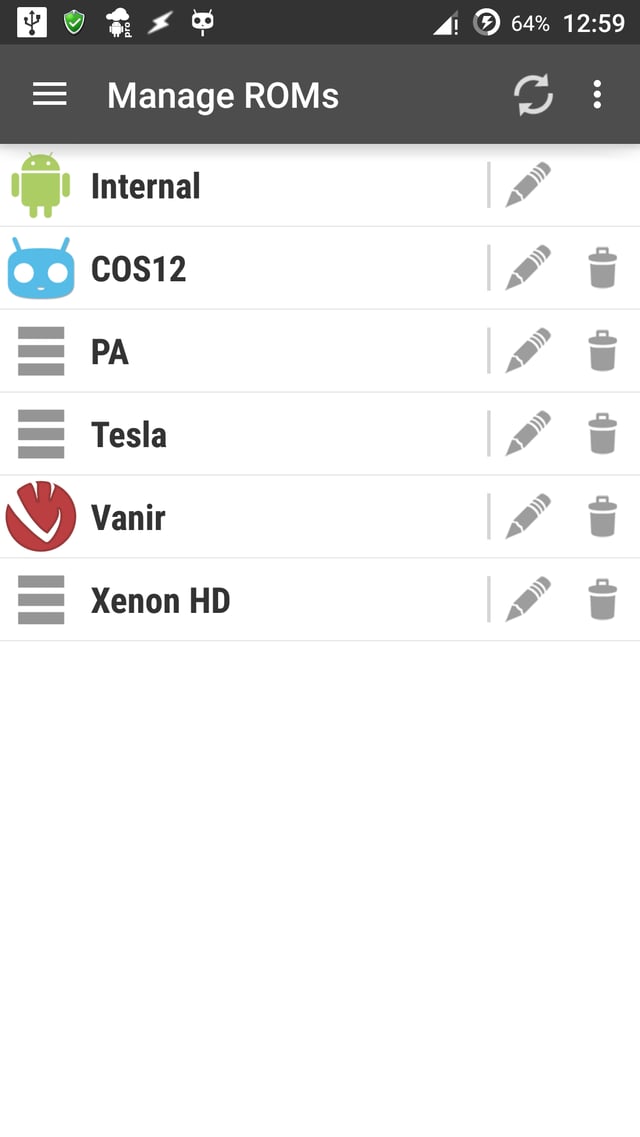I later realized that the major inconvenience in my solution, the touch input, can be stopped if I use Tasker's scenes in overlay blocking mode.
(Click image to enlarge)
I created several blank scenes and configured task to display them in such a way, that only a small fraction of screen can send touch input to app (fraction is allowed because I need to do input tap). The Manage ROMs window works well with DPAD key events so I used Task → Input → Dpad to reach my preferred ROMs entry and tap it.
To disable input from navigational keys, I used Xposed Additions Pro. HereHere are the relevant instructions. (Follow instructions there up to step 10.)
I also successfully tested AutoInput as an alternative for Xposed Additions. In a task, its relevant usage is:
Plugin → AutoInput → Modes:
Configuration:
- Key Suppress: Enable
- Keys: your navigation key
Timeout (Seconds): None
Make sure to enable its accessibility service in Settings → Accessibility.
This solution is not convenient as much as my other solutionmy other solution is, but it gets the job done.