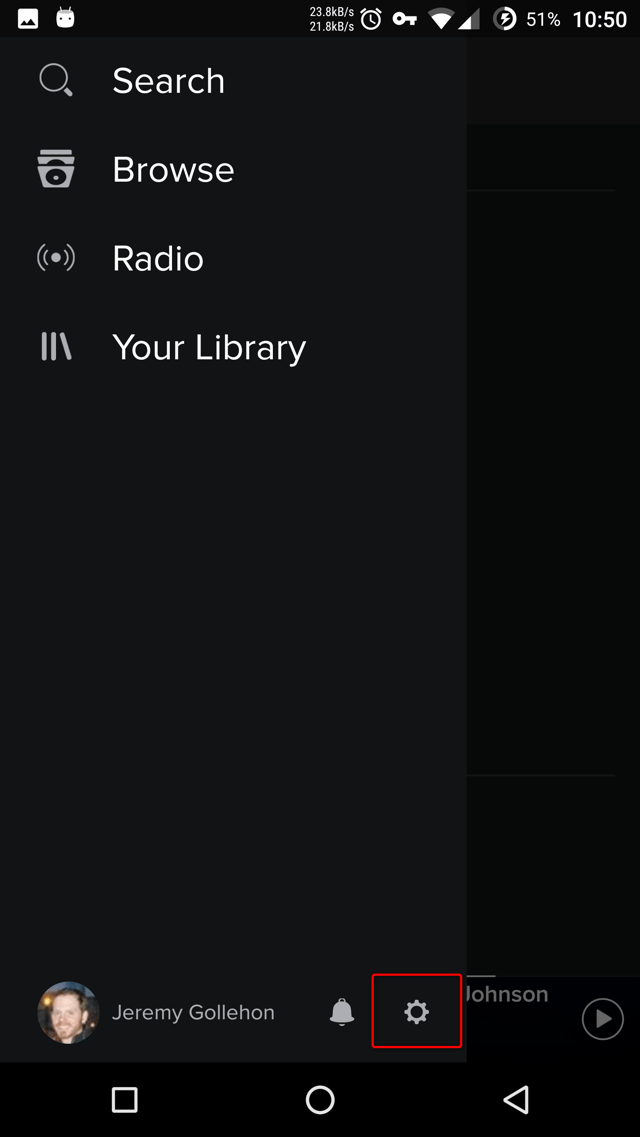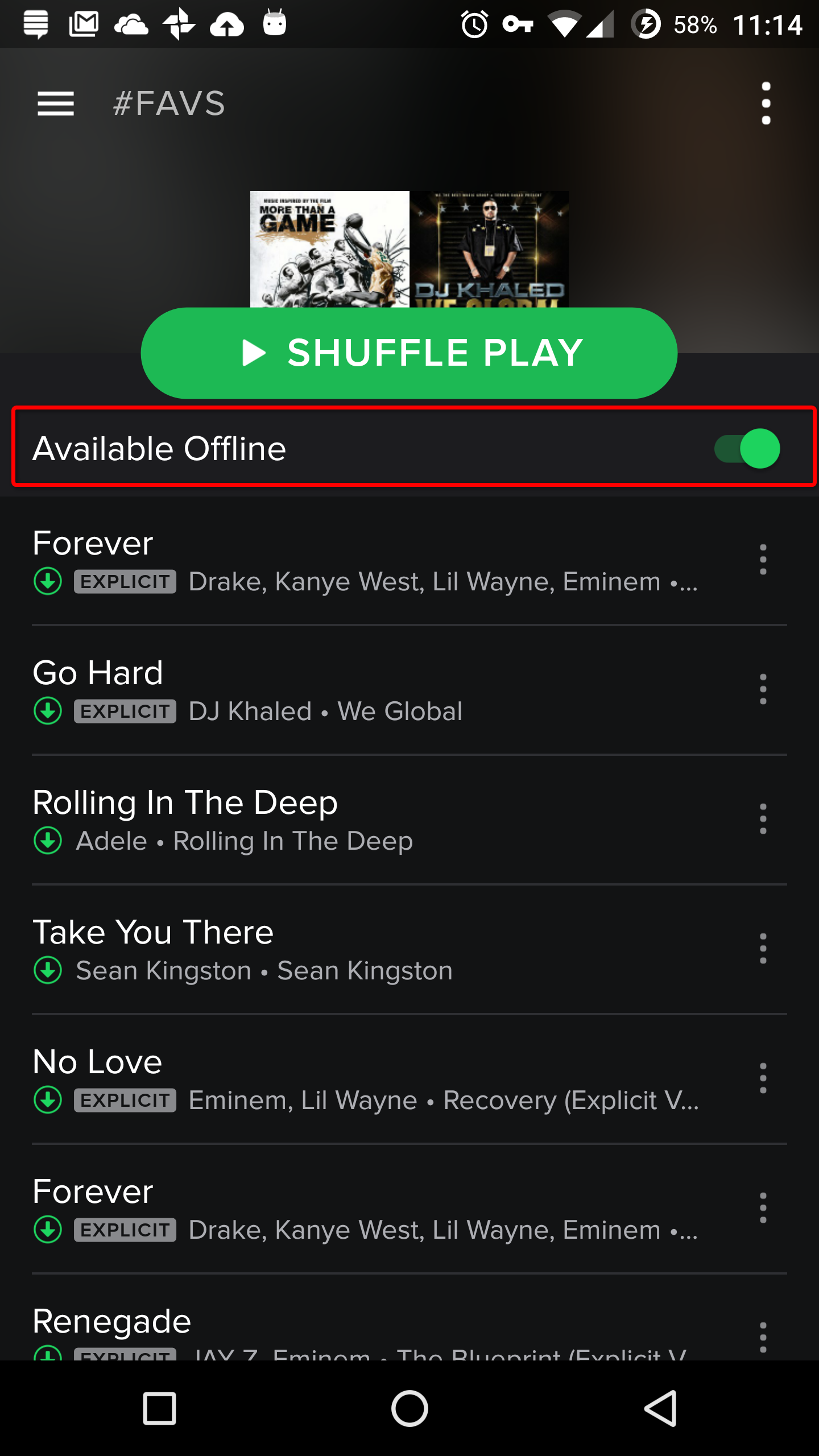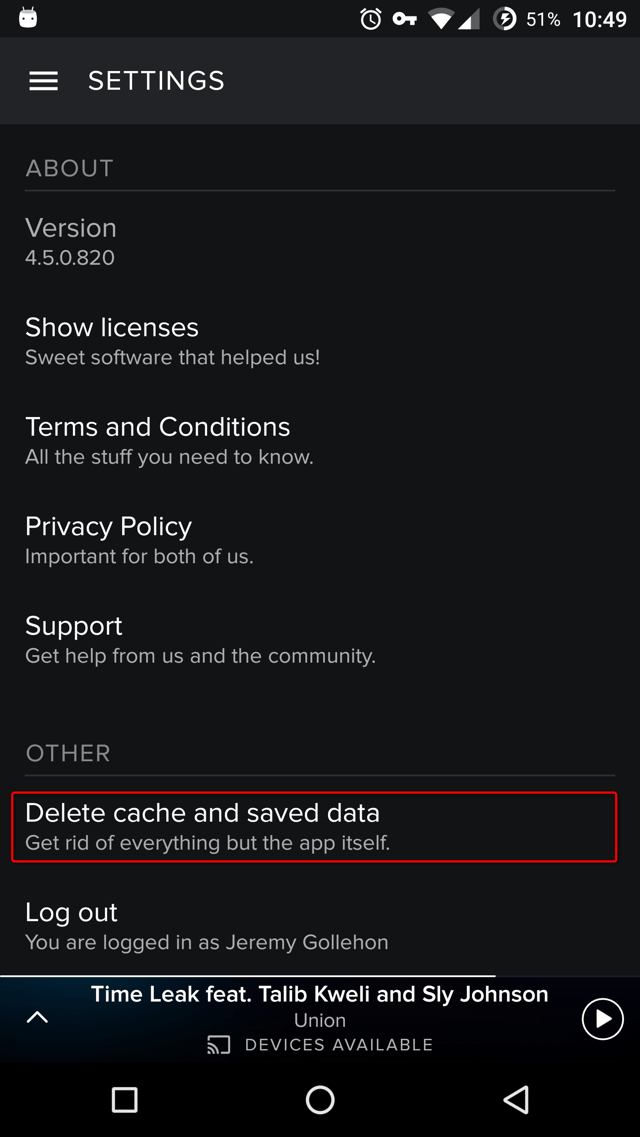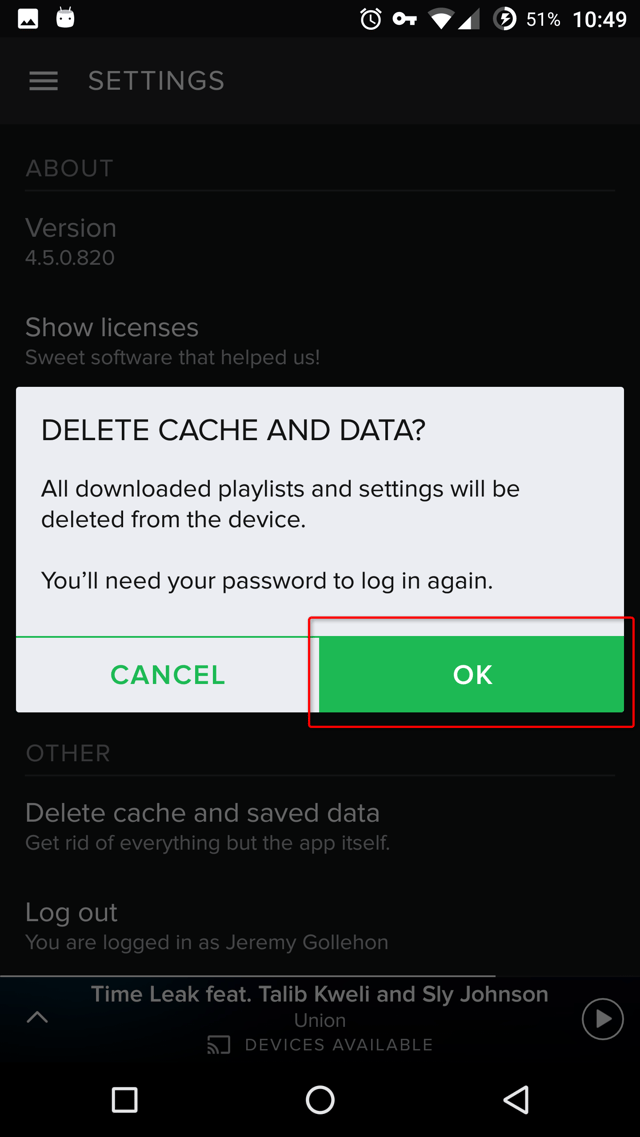OK, figured this one out on my own by poking around in the app.
After following this procedure you will have to login to the Spotify and update any preferences you had previously set.
Click images to enlarge
- Tap the settings/options cog at the bottom right of the sidebar menuTurn off "Available Offline" for all playlists you don't want re-downloaded and taking up space on your phone.
(Click image to enlarge)
- Scroll toTap the settings/options cog at the bottom and tap "Delete cache and saved data"right of the sidebar menu.
- TapScroll to the OK buttonbottom and tap "Delete cache and saved data".
- Wait forTap the data to clear and login again. DoneOK button.
- Wait for the data to clear... Done.