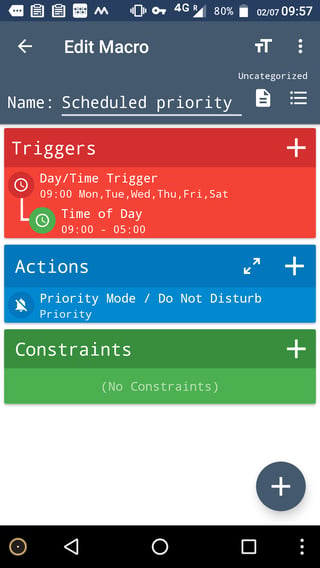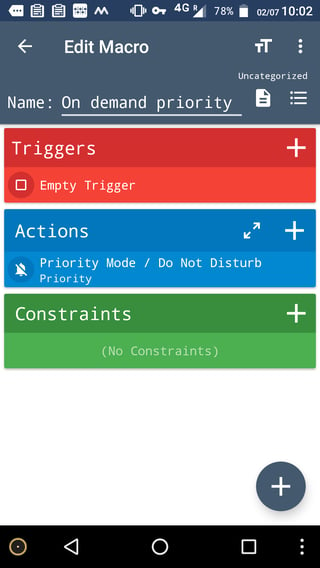Based on your comments, suggest using MacroDroid , since it is free (upto 5 macros) and easy to learn.
- Your macro for scheduled priority mode would look like this
Trigger (when to act ) is 5 days of week at the time and day required - here it is week days. Long press to add constraints, i.e,, schedule
- Also, you may need to switch to this mode on demand. You can use this macro for that. Create this macro and save. Go to widgets of your home screen and drag and drop Macrodroid widget on any screen. Assign this macro to that widget and use it on demand
Edit: Missed (sorry) adding that you would require a second macro in the on demand case where action would be Alarms Only or other options as you wish to get out of priority mode ,say as in the case of meeting at office