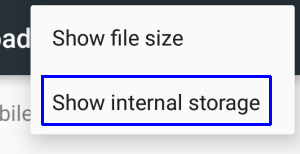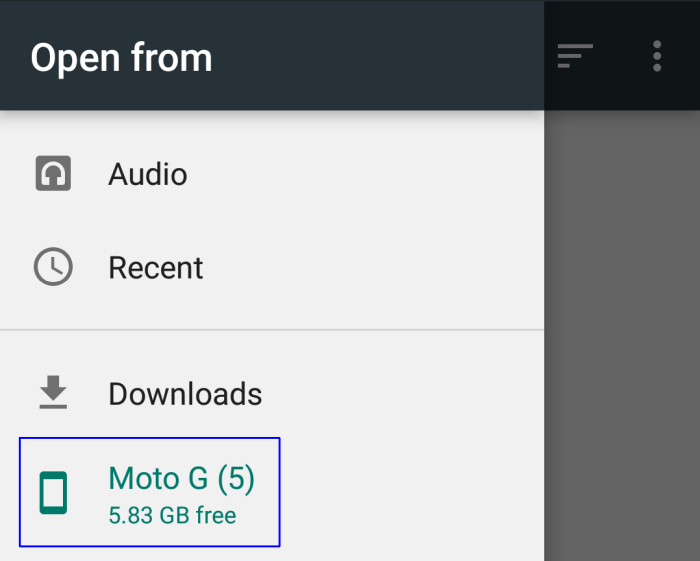In the "weird" file manager, click on the ellipses in the top right and choose Show internal storage.
Now you should have "Internal Storage" available in the hamburger menu (three horizontal bars) in the left.
You can now browse your internal storage and choose the custom alarm tone which you want to make your alarm tone and it should be applied.