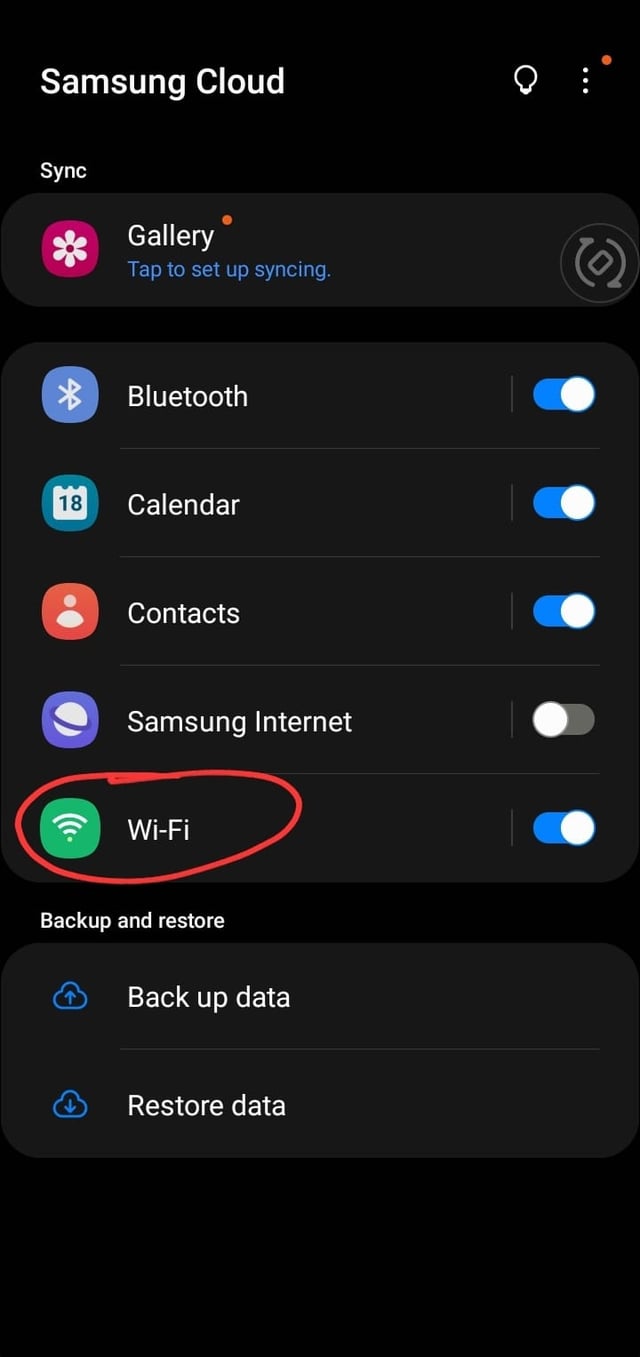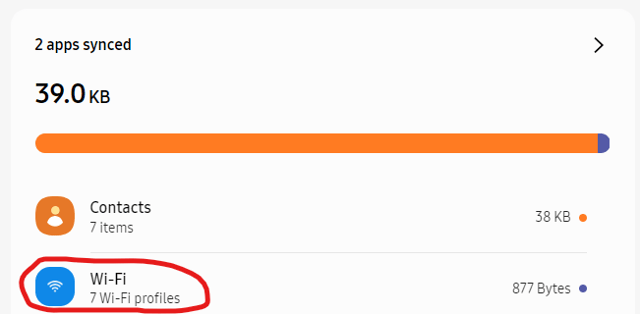Note: this answer was based on the original revision with an assumption that the other Samsung device already had an internet connection through another method.
Samsung Cloud provides several sync features to all Samsung Galaxy devices linked to the same Samsung account, including Wi-Fi profiles.
From Samsung Support - Sync data across all of your devices using Samsung Cloud,
You can make sure your phone's data is up-to-date with Samsung Cloud. It will sync data on multiple devices, so they'll have the latest information. For example, if you added a new Calendar event or contact on your phone, they will appear on other devices that are signed into the same Samsung account.
From Samsung Support - Back up and restore data or files on your Galaxy device
Content types that can be backed up using Samsung Cloud
- [...]
- Settings: Accessibility settings, ringtones, Samsung Keyboard options, Wi-Fi settings, and Always on Display settings (your default ringtone won't be backed up)
- [...]
From Samsung Support - Access your device backups in Samsung Cloud
Access and manage the Cloud from a Galaxy phone or tablet
Samsung Cloud is integrated directly into your Samsung account, so you can access it easily from your phone or tablet's settings.
- Navigate to and open Settings.
- Tap your name at the top of the screen, and then tap Samsung Cloud.
- From here, you can access the following options:
- Sync: Choose which apps or settings you'd like to automatically sync to Samsung Cloud, such as Contacts or Samsung Notes.
- [...]
Access the Cloud from a web browser on a PC
- To access Samsung Cloud on your computer, open your desired web browser, and then go to https://support.samsungcloud.com.
- Click Sign in, enter your Samsung account information, and then click Sign in again.
- If you're unsure of your account information, click Find ID or Reset password after you click Sign in.
- Once you are signed in, you can see all of your synced data.