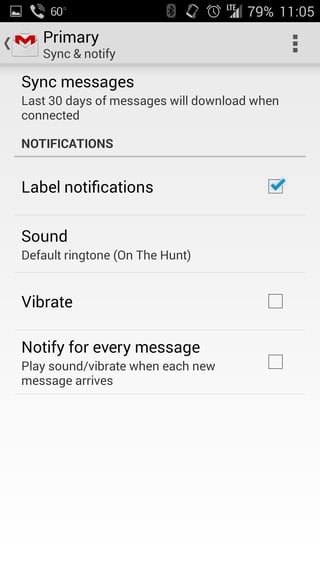In Android notification settings can be configured on a per-app basis. Most apps give you control over sound and vibration settings. These can be overridden with the global "Ring mode" setting located under Menu -> System -> Sound.
Changing the Gmail notifications will not impact Hangouts, Facebook, or other apps. Furthermore, in Gmail app you can have different notification settings for each account (and even per each synced label within each account):
- In Gmail, tap on the Menu button, go to Settings, and tap on your Google account.
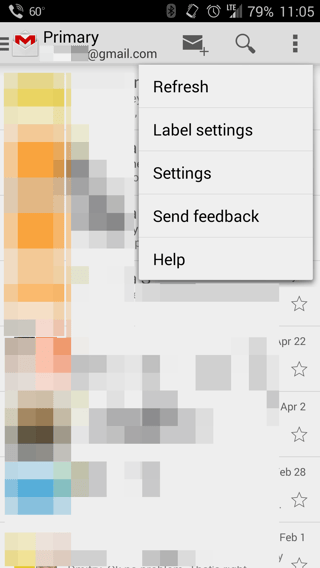
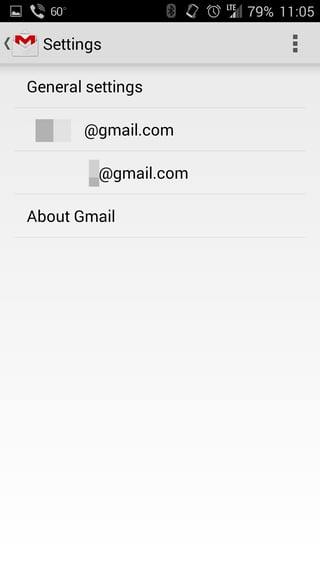
- Tap on "Inbox sound & vibrate" option.
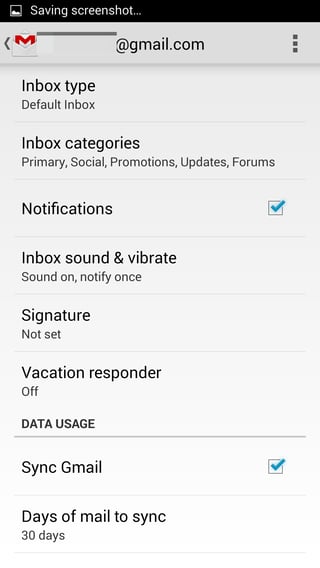
- Set the sound and vibration preferences to your liking, and exit the Settings page.