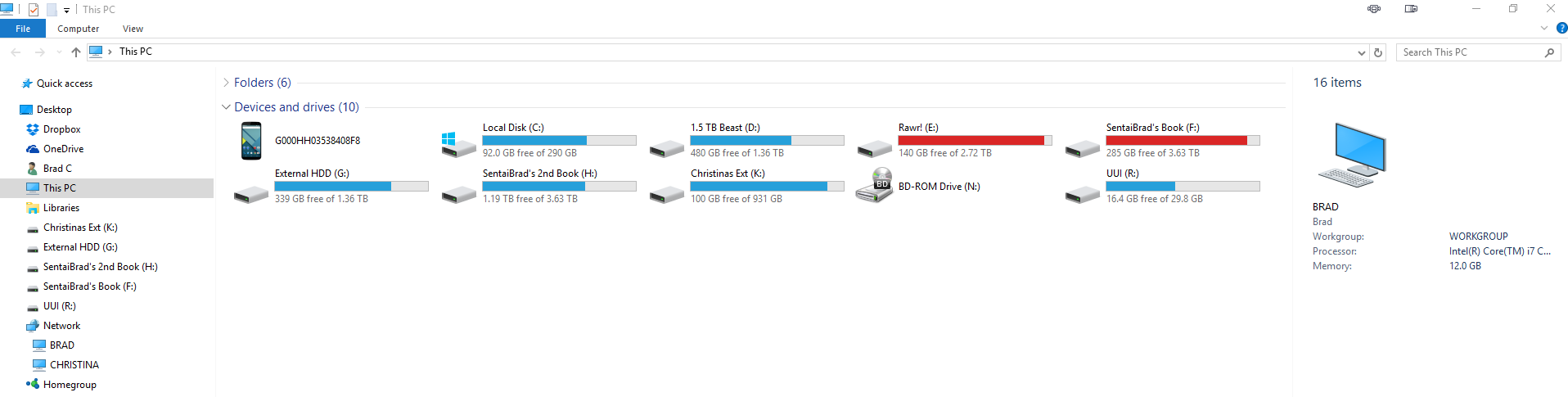I had my old Kindle connected to my PC, and it showed a device in the "This PC" screen along with all my Hard Drives. Double-clicking it opens DroidExplorer and my device if connected. However, it doesn't open my new device (obviously) and sits there doing nothing and never goes away.
How can I remove that from the list? Is it listed as an "Android Adapter USB Device" under Device Manager?
For others who see this, I just want to remove the icon that DroidExplorer has added. This is what it looks like: