I bought my phone in Germany, used it for a while in several different countries, then recently moved to the US. For several mainstream apps (e.g. Google Wallet, Google Voice, Yelp, my bank's app) I get the warnings "This app is incompatible with your device." and "This item cannot be installed in your device's country":
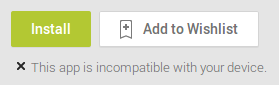
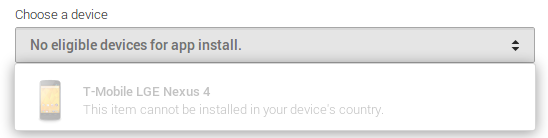
This happens when I navigate directly to the app page; normal search doesn't even show them. The result is the same in browser on laptop, browser on phone, Play app in phone.
I have doublechecked that:
- I have a US sim card (GoSmart), and I am on a US mobile network
- geoip sites resolve my IP address to the US (tried with multiple different connections)
- I have a US credit card as default in Google Wallet
- I have a US billing address as default in Google Wallet
- my main address and shipping address in Google Wallet are in the US
- I have a US address in Google+
- my home and work location in Maps is in the US
- my account recovery phone number is a US one
- language is set to English in all my Google products (you can see I am getting desperate...)
Any ideas what I might have missed?
