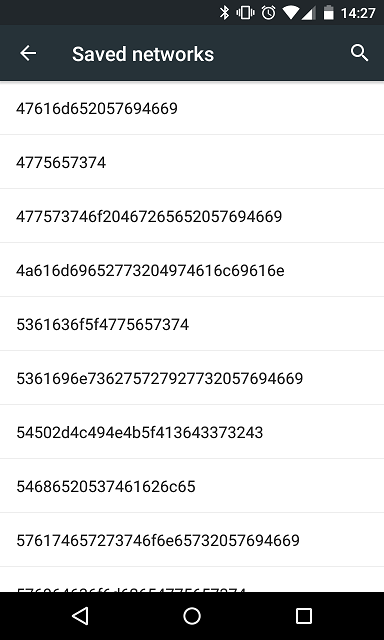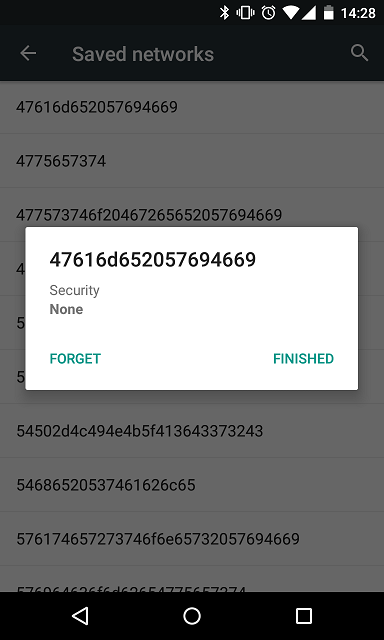I have a Nexus 4, and finally decided yesterday to update to Android 5.0, after being fearful of bug reports. And wouldn't you know it, I've found a nasty bug.
Nearly every time I try to display the list of Wifi networks in the Settings, the system freezes for about a minute, then I get prompted saying
Settings isn't responding.
Do you want to close it?
REPORT WAIT OK
If I wait long enough (by hitting 'wait' or 'report'), then I eventually get the list of wifi networks, and everything appears to work normally* from that point.
If it's relevant, my phone also has the problem described in this question, and the update to Lollipop didn't fix it. So I'm thinking a factory reset may be in order....
*I say normally, I had to wait a similar amount of time to authenticate to the network at Starbucks through the authentication web site, but once I was authenticated, everything appeared to work normally. I have no idea if this is actually a related problem, so I only mention it in passing.