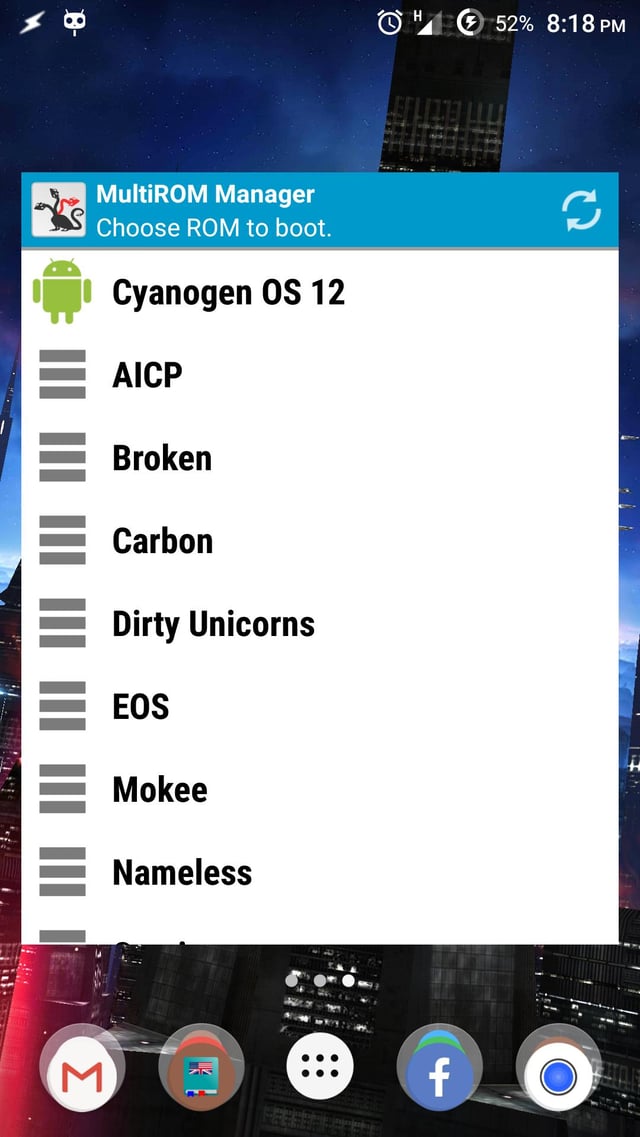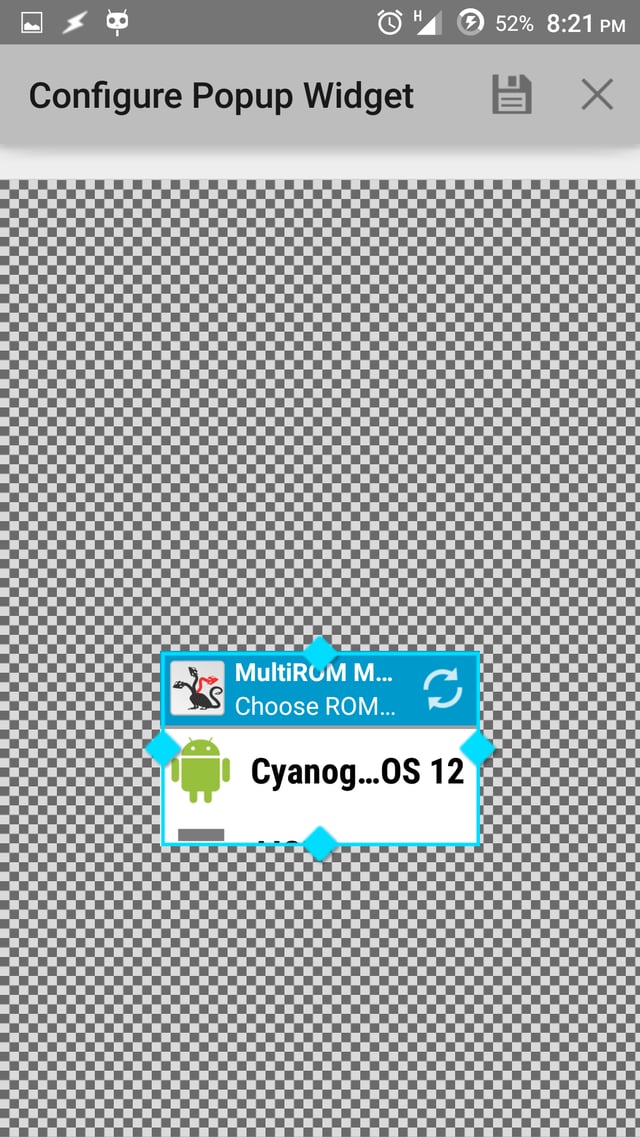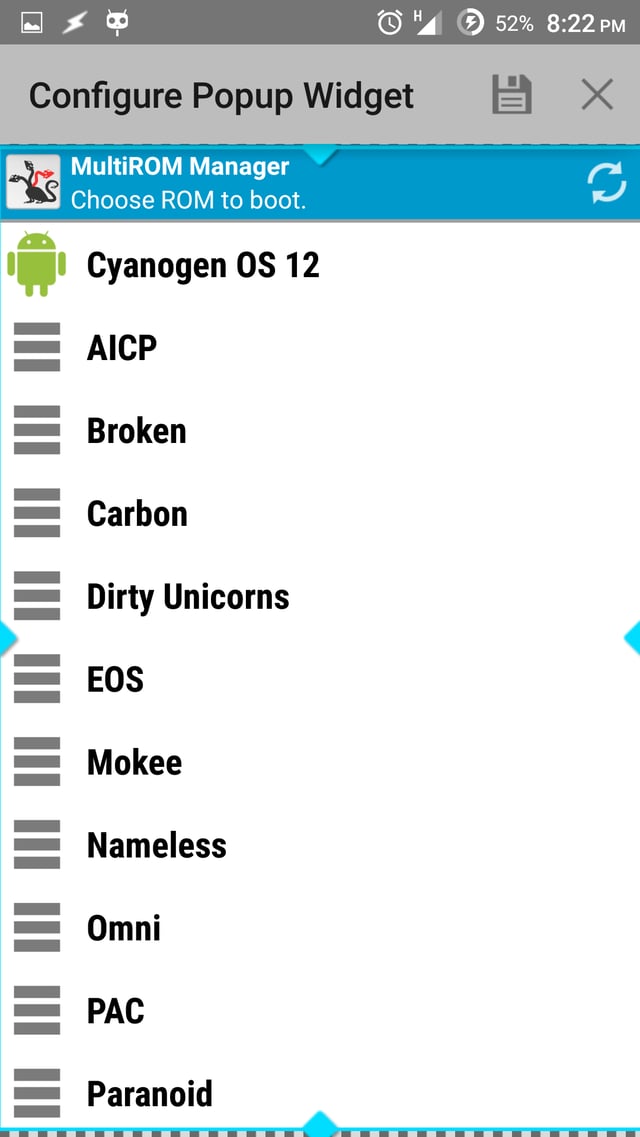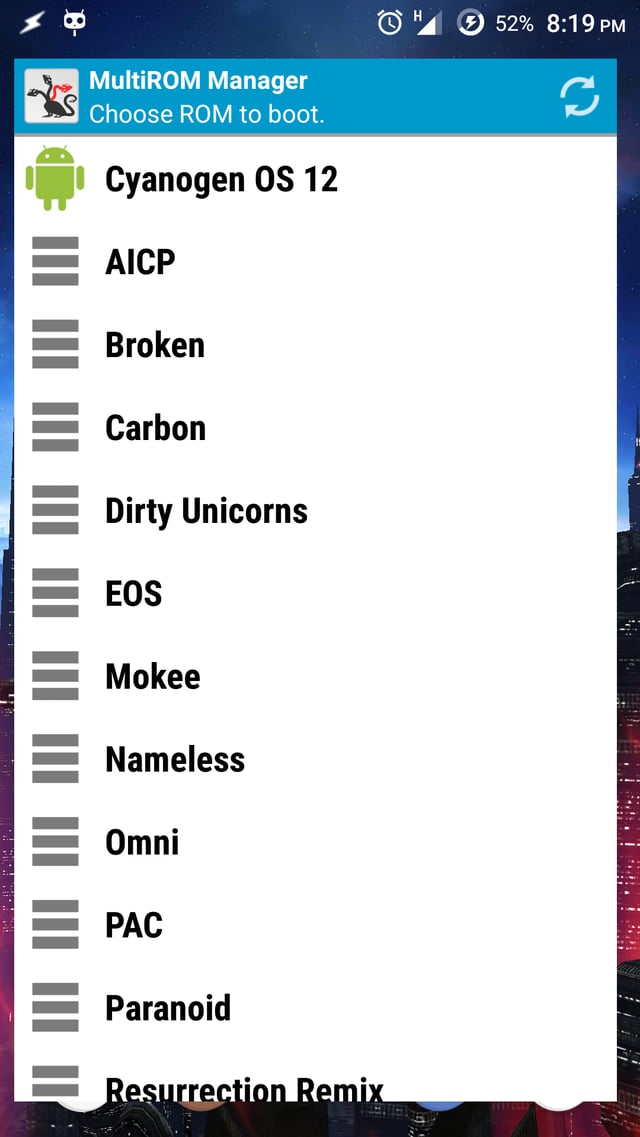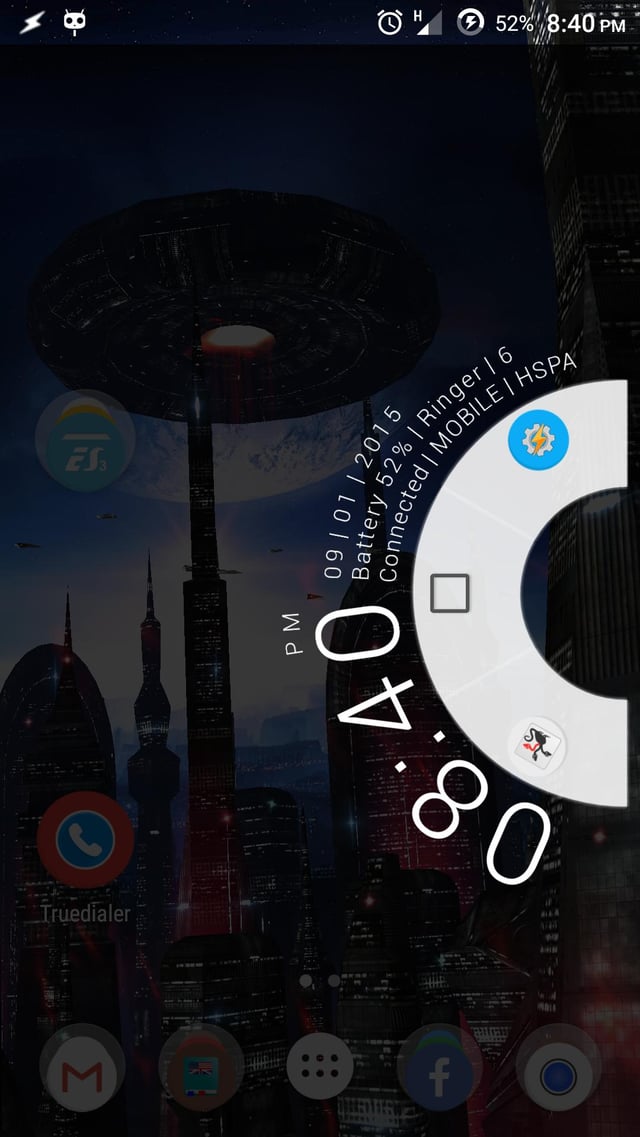I use MultiROM manager to switch from one ROM to another. It has a widget which lists all of your installed ROMs and you can choose anyone to boot into.
(Click image to enlarge)
All good here, but I don't like keeping widgets on my home screen. I can only tolerate a shortcut (icon) on my Home screen.
I'm looking for a way to launch that widget (or any widget) from a shortcut icon on home screen. I think Tasker may be able to do it using Scenes.