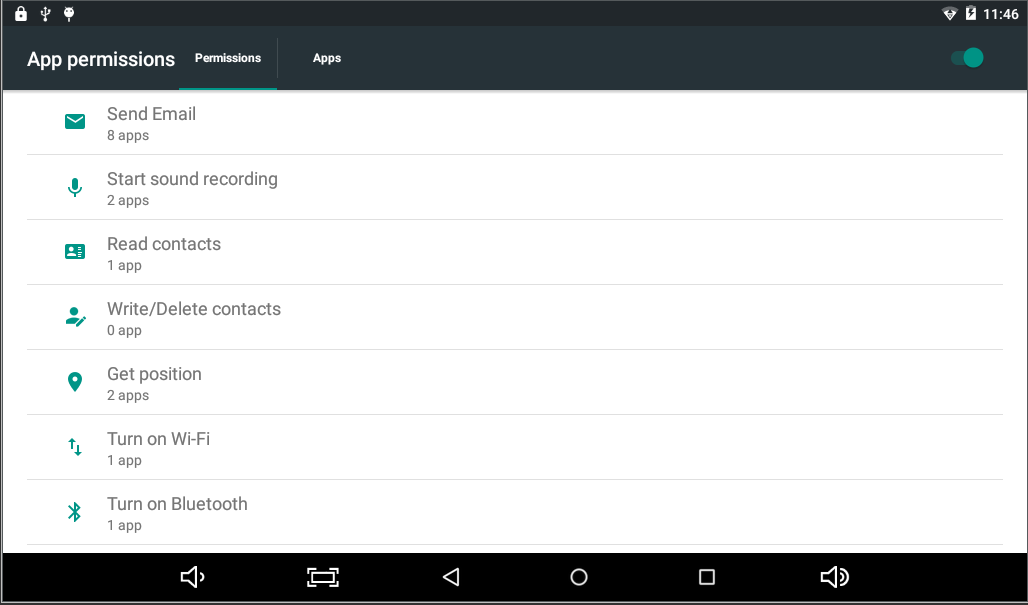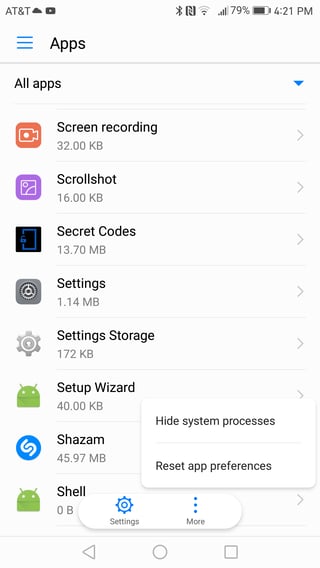Android asks for permission before an app records screen as following (a standard Android feature, not a part of the app):
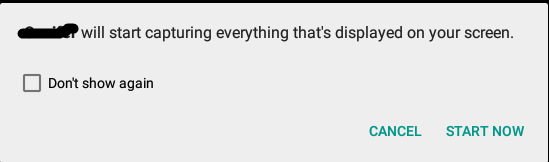
After I select "Don't show again", this prompt will not show up as expected. How can I bring it back for this app without uninstalling and reinstalling it?
I have checked App permissions, but it is not there. I have also deleted the app's cache to no avail.
[Edit] 2016-07-08
The following screenshot shows all the permissions (no screen record/capture permission):