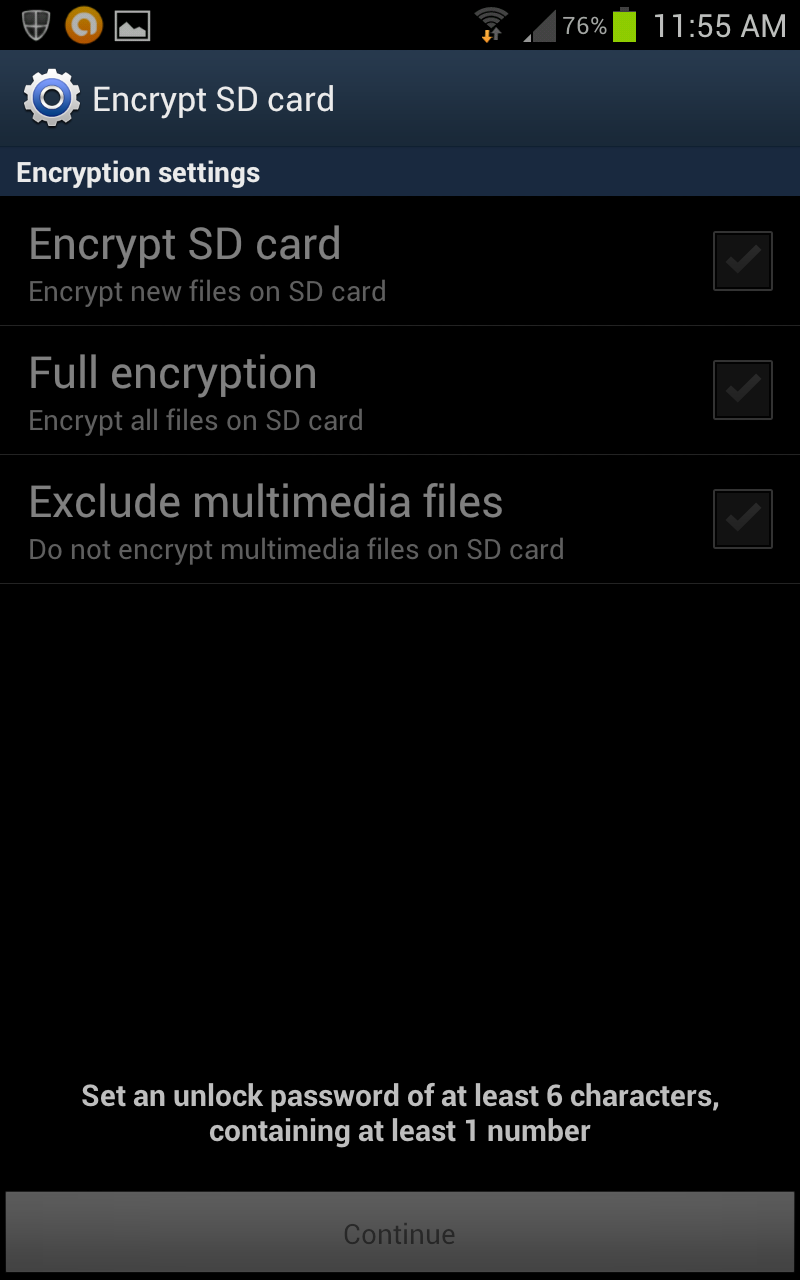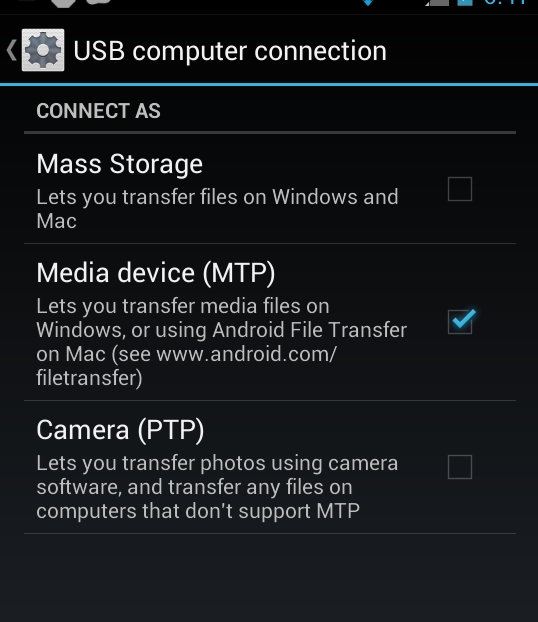I have files that I used to copy from my SD card to my PC using the USB Mass Storage option under the "USB connection" pop-up. I checked the flag under Settings->Location & Security->Data encryption->Storage encryption and now I can't read new files of these types (e.g., .jpg and .txt files). I tried unchecking the box -- a message appeared saying that future files will be decrypted, but existing files will remain encrypted.
How do I access the files that are currently encrypted and/or decrypt them?