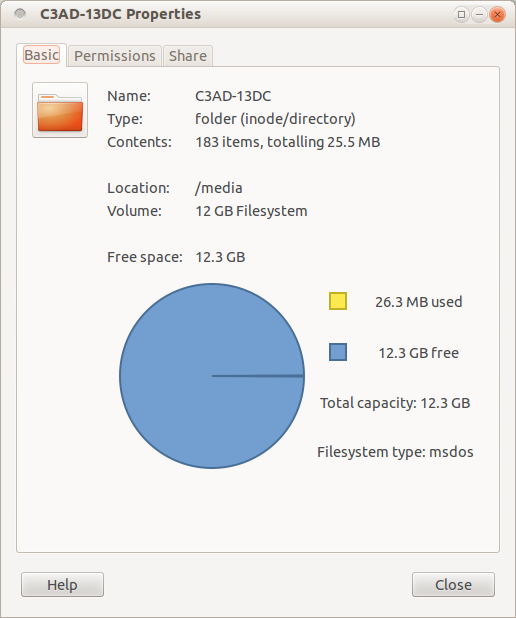I recently rooted and upgraded my Samsung Galaxy S2 to version 4, ICS.
Since doing so, when I connect my device by USB to my Ubuntu computer, only the 12GB internal storage shows up on my desktop and in Banshee.
How do I get my 16GB SD card to also mount on Ubuntu, so that it is available for transferring music files and so on?
Update
According to one answer below, and also in instructions I've now seen elsewhere on the web, I should be able to adjust my USB connection mode by following the following instructions:
1.Bring up Settings.
2.Click More… (under Wireless and network).
3.Then select USB utilities ~ Set USB cable connection mode.
4.Select Connect storage to PC
However, I am stopped at step 3 because I do not have a "USB Utilities" option under Settings -> More.... What I have looks like this:
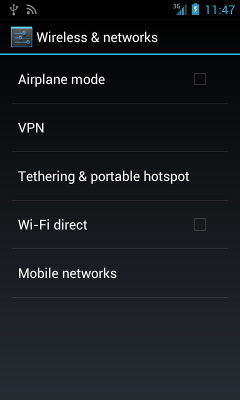
I don't know if this is the make-or-break factor that will get my USB connectivity as hoped, but in any case, shouldn't I have the option since everyone else seems to? What can I do to get it?
Details
Here is the storage settings as seen on my phone. As you can see, there are 2 entries of "Internal Storage", one of about 2GB, and one of a little under 12GB.
Then there is an "SD Card", which seems to have about 15 GB, but it is grey and I am unsure if this is really my SD card or not.
Then under "USB Storage", I have the option to mount an SD card, which is problematic, because I already have my card inserted, and seemingly mounted (as described after this image):
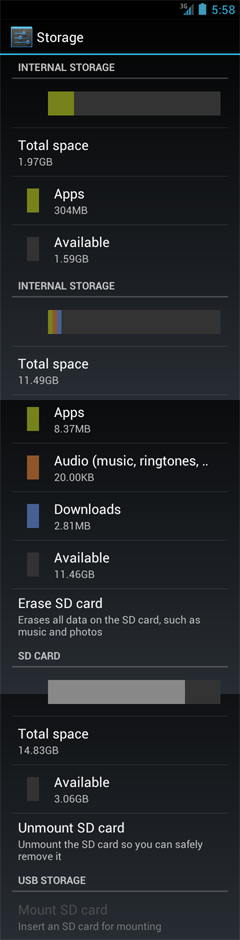
If I press the menu key while in the storage settings interface, I get two options:
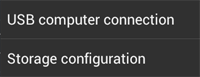
For "USB computer connection", I have these settings which I don't think I want to change, because MTP does not work with my Galaxy Tab, so I'm not confident it will work with my Galaxy S2. I tried the camera option, but that made it so my phone appeared with a camera icon on my computer, limited the directories, and did not do much to help:
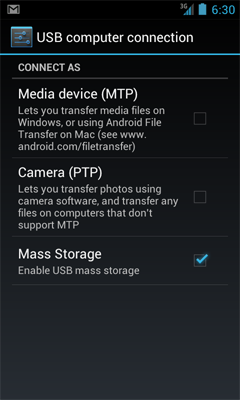
For "Storage configuration", I tried "Use internal Storage" both on and off, but it does not seem to make a difference:
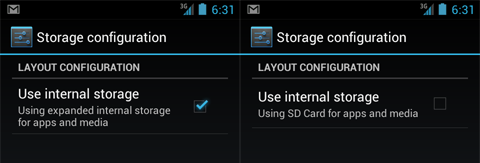
Here is a screen shot from PowerAmp, which seems to think my music is located in a directory called "emmc". The music is accessible from within PowerAmp, but I can not access it when I connect my phone by USB:
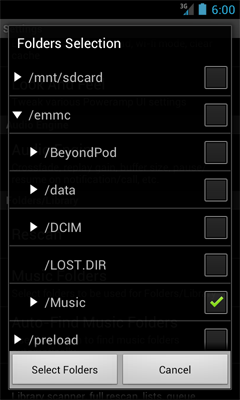
PowerAmp tells me I can actually find the emmc directory, where my music seems to be stored, in two locations, /emmc and /mnt/emmc:
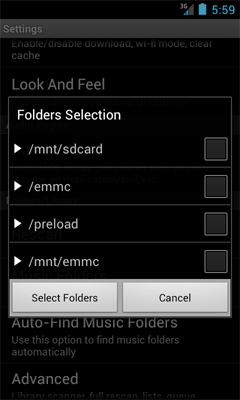
When I connect my phone by USB, it looks like this. Note no emmc directory, nor any Music directory, and if you look at the side, there is one 12 GB Filesystem, no entry for my 16GB SD card:
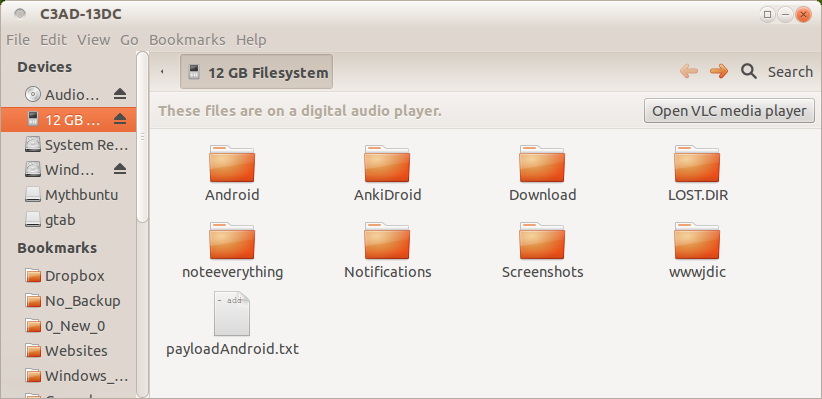
And lastly here is the 12 GB drive's properties: