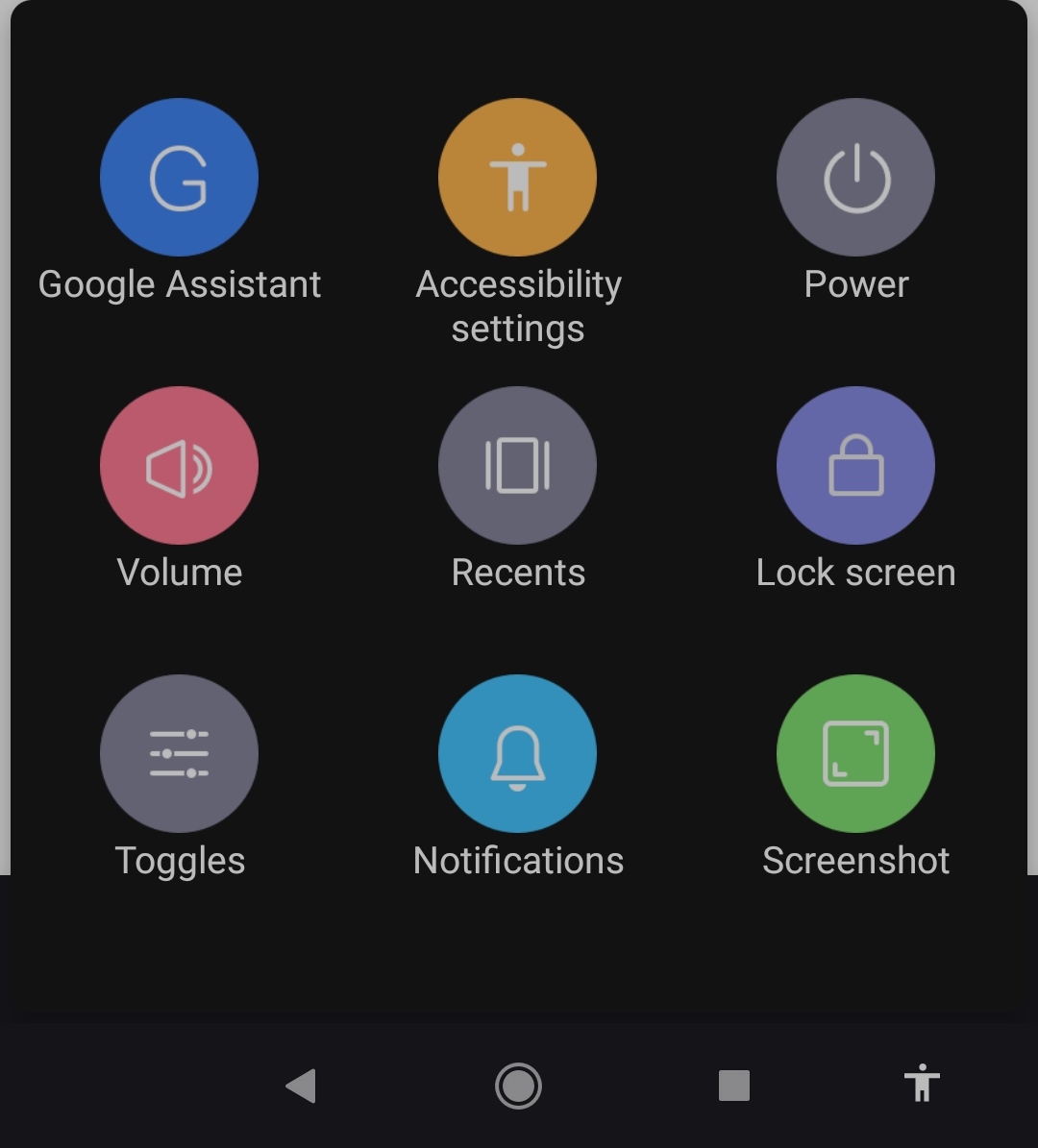In Android 10, MIUI 12.0.2, how does one display, in the Menu Bar, the button to show the Toggles?
By Toggles I mean the following menu that appears if one scrolls down at the top
So far, the Menu Bar has only
Return to home screen: Quickly wipe from the bottom to the top.
Open last apps (app toggle): Wipe from bottom to top and hold.
Back: Wipe from the left edge to the right edge, or vice versa, both are possible.
But before reseting the phone I had the button but don't remember how I added it.
Already went to:
- Open the Settings
- Tap on Additional settings
- Tap on Full screen display
- Choose Buttons or Full screen gestures
And scrolled all over the settings, but don't seem to find it.
In terms of usability, the button that I want to add is helpful, as it allows one to read the notifications or just find the Togglers in the top easily.
Edit
With the accessibility button (the button with the icon of the person) one is able to open the Toggles, but that takes two clicks and I am looking for the direct button that I previously had.