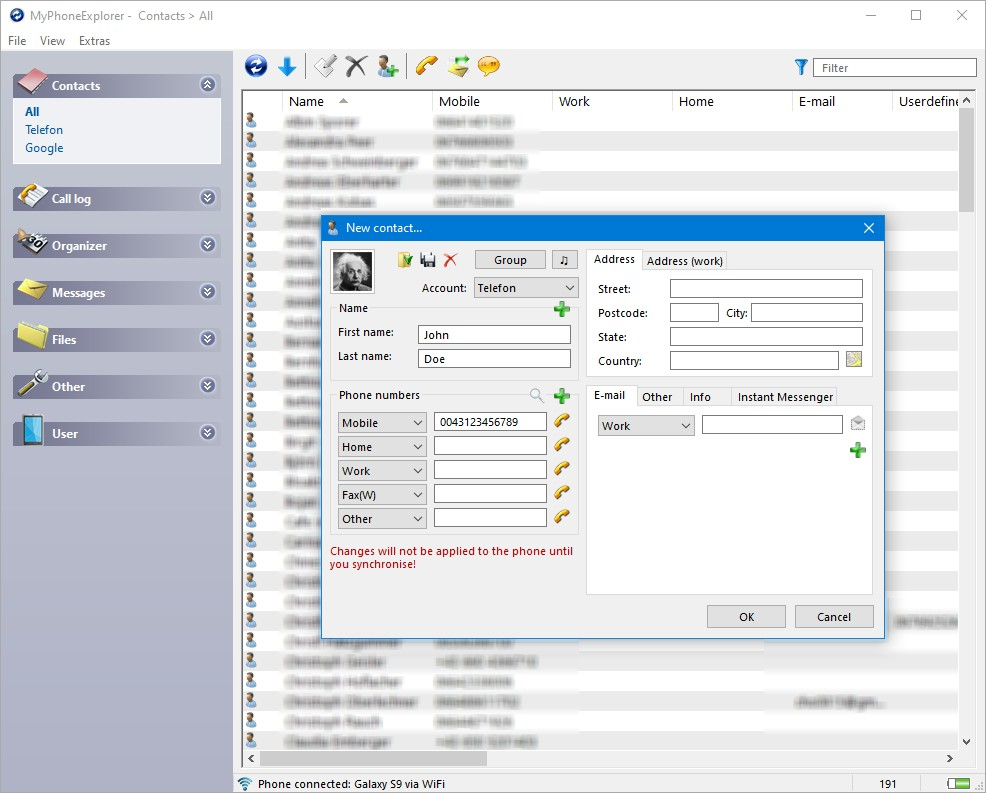The easiest solution might be to use the "back up & sync device contacts" option as described in Back up & sync device contacts, this appears to work even if you don't have the latest Google Contacts app installed:
- Open your device settings
- Tap "Google" > "Settings for Google apps" > "Google Contacts sync"
This shows you how many Google contacts have already been synchronized, and how many phone contacts there are
- Tap "Also sync device contacts" > "Automatically back up & sync device contacts"
- Turn on "Automatically back up & sync device contacts"
After a short moment, you can open your Contacts app and should see that the contacts appear under your Google account.
If you are using the Google Contacts app, you can alternatively also move individual contacts from the phone to your Google Account as described in Add, move, or import contacts.
Another option is to export all contacts, for example as a vCard file (*.vcf), and then re-import them again to your Google account.
See How to migrate all of your Android contacts to Google | TechRepublic. Though I am not sure how reliable that is and if all information of your contacts can be properly preserved this way.