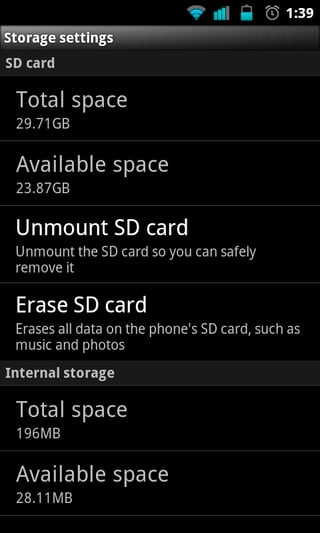How can I format an SD card directly inside Android?
3 Answers
These steps were using an HTC EVO with HTC Sense - your menu options may be different but should be similar.
There should be a "Format SD Card" in the phone "Settings". Open "Settings", then go to "SD & Phone Storage", then you should see "Format SD Card". If the option is grayed out then you may need to unmount your sd card first and then format the card. Make sure you have backed up anything you want to save with a backup app or just by copying whatever files off your card onto a computer because this will erase everything on the card.
Hope this helps
-
Is this format safe? Does it remove also hidden partitions, if any?– DrakeCommented Mar 28, 2011 at 8:19
-
1I wouldn't describe any format as "safe", since it erases all the data, but it should format the card perfectly well. I would expect it to remove all partitions as well, though I have never partitioned my card. Commented Mar 28, 2011 at 13:00
-
I've never formatted From Android's built-in method so I can't comment about the partitions - I've always formatted through a custom recovery (Amon RA) which gave me the option to set sizes for the partitions.– DanielCommented Mar 28, 2011 at 16:57
In Android 7 it can be done from the "Downloads" App"
It apparently can't be done from the Settings directly anymore.
You can open it either:
- directly like any other app:
- top left "three line" menu
- "SD card"
- through settings:
- "Storage & memory"
- "Tap for more details"
- "SD card"
With either approach, you are now at the "SD card" view of "Downloads" and finally:
- top right three dot options menu
- Storage settings
- Format