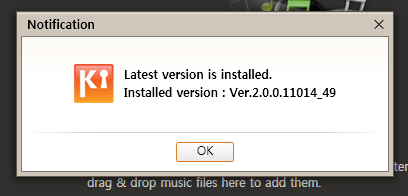My answer on that other question wasn't quite right -- I have a US variant on the Galaxy S, and the process to get into download mode isn't exactly the same. I'll update that answer shortly, in the meantime here are the Odin instructions:
Go to this XDA thread and download the newest firmware for your region. Download Odin for Windows (search for "Heimdall" if you are on Linux). Then do the following:
- Put your phone into Download mode
- Remove the battery
- Hold VolumeDown plus the Home key plus Power. While holding,
- Reinsert the battery.
- Release the Power button, still holding the others, about 1 second after the white "GT-I9000" text appears.
- After a few seconds a yellow triangle with an android in it should appear, this is Download Mode. If it doesn't, try this again while holding Power the whole time.
- Start up Odin.
- Attach the phone to your PC via USB so that Odin recognizes it.
- Load the .zip file you downloaded (the ROM/firmware) into the PDA field of Odin.
- Load the 512 .pit file into the PIT field of Odin.
- Check "Re-partition".
- Hit Start. Odin will tell you when it's done; if it fails, reboot your phone and try again. (This happens occasionally).
Note that if you need to back anything up, you should do that beforehand and save the backup to your PC, since everything (except probably the external SD card) will be wiped on the phone. Also note that you do this at your own risk; Odin is very powerful and misusing it can damage your phone. I've used it dozens of times myself safely.