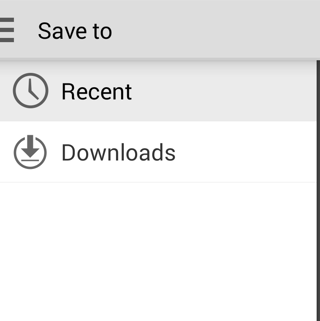The option 'Save to device' is an enabled option whether you have or do not have an SD card, once you have chosen 'Export' when you press a filename. If you select this option, and have an SD Card, the first step is to select the button 'Up to Internal Storage', followed by 'Up to Storage', followed by your selection of 'SD Card'.
I have 2 devices, one with, and one without an SD Card. With the SD Card device, the above actions work to allow you to gradually ascend through the tree to find the SD Card, and then descend through that file heirarchy to your desired drop location.
The device without the SD Card allows the same 'Save to device' option but leads you only to other internal storage areas.
On the SD Card device, no settings in Dropbox were necessary for it to appear.
UPDATE 2014/10/21: I found that I, too, lost the ability to Export to an External SD Card right after my Galaxy Tab was updated this afternoon. To restore it, I went to a file in Dropbox, selected a file through hard press until its Activity menu shows, selected Export, which brought me, as you said, to select Recent or Downloads. While this menu is live, select Settings and select 'Display Advanced Devices' and close. The External storage option was re-added as a target location for exporting.