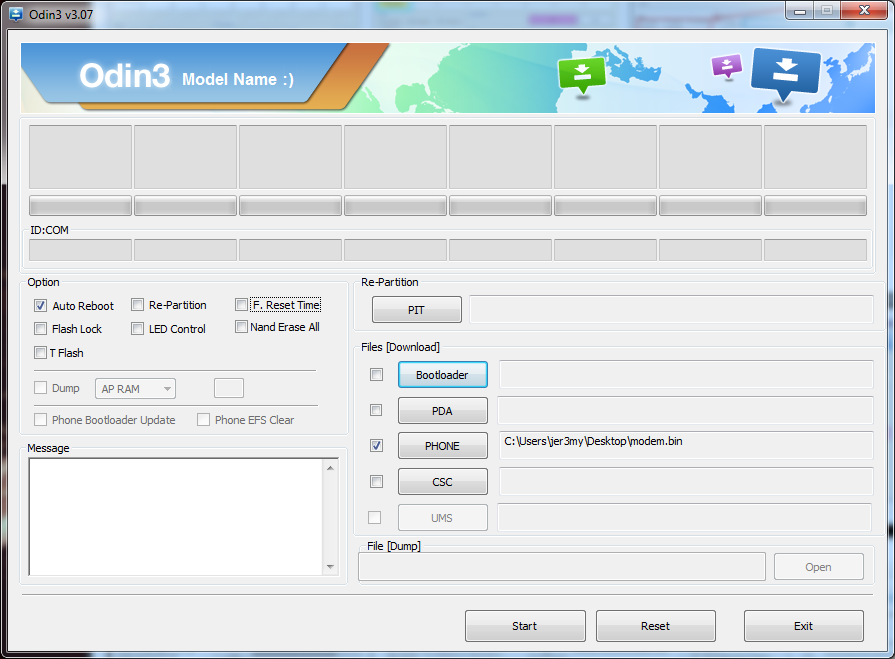I fixed this very problem on my coworker's tablet. What I did was download the factory image, extracted the modem.bin file, and flashed it via Odin. No root required and this method will not remove any personal data from your device. Just need a PC, Odin, a good USB cable, and the device.
Since this question is older, here are two links.
- If your device is running Kitkat (4.X) go here.
- If your device is running Lollipop (5.X) go here.
Both links include the Odin software as well in their forum post.
Samsung USB Windows drivers can be found at the top of this page.
Once you have everything downloaded;
First, install the Samsung USB Drivers if you haven't already.
Open the factory image with your favorite archive manager, I use 7-Zip
Extract the file, if the extracted file is a tar/tar.md5 file, open it again with an archive manager.
Look for the modem.bin file and extract it to your desktop/folder/etc.
Once extracted, open up Odin, uncheck F.Reset Time, and hit the "phone" button, I know the device isn't a phone but that's where the modem file goes. Select the modem.bin file from where you extracted it.
Now, make sure your device is powered off. Hold the Volume Down button, the Home button, and press the power button. You should see a screen warning you, that changing your OS could harm your device and etc. Hit Volume Up to put the device into download mode.
Once the device is in download mode, you can connect the device to the USB cable that's connected to your computer.
If done right, your Odin screen should look something like this.
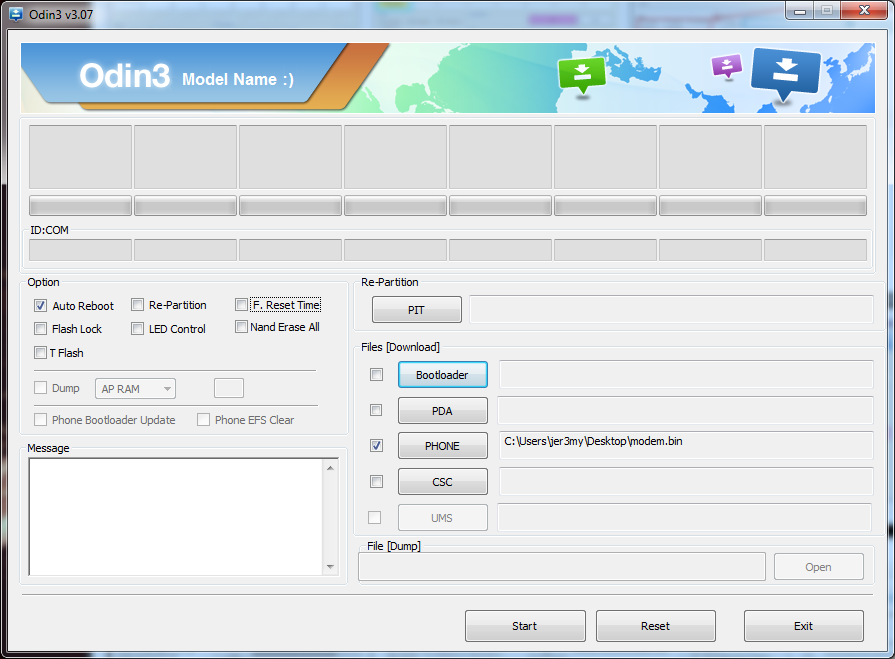
except for, in the top right, where it says ID:COM, you should have some info in there.
Once everything is set up and you are connected, press start and DO NOT DISCONNECT THE DEVICE, until it either reboots on its own or you see PASS! above the ID:COM box. If the device doesn't reboot on its own but you see PASS! in the box above ID:COM, simply hold down the power button to turn off the device. Press it once more to turn it back on.
If everything went according to plan, you should have WiFi and Bluetooth working again.