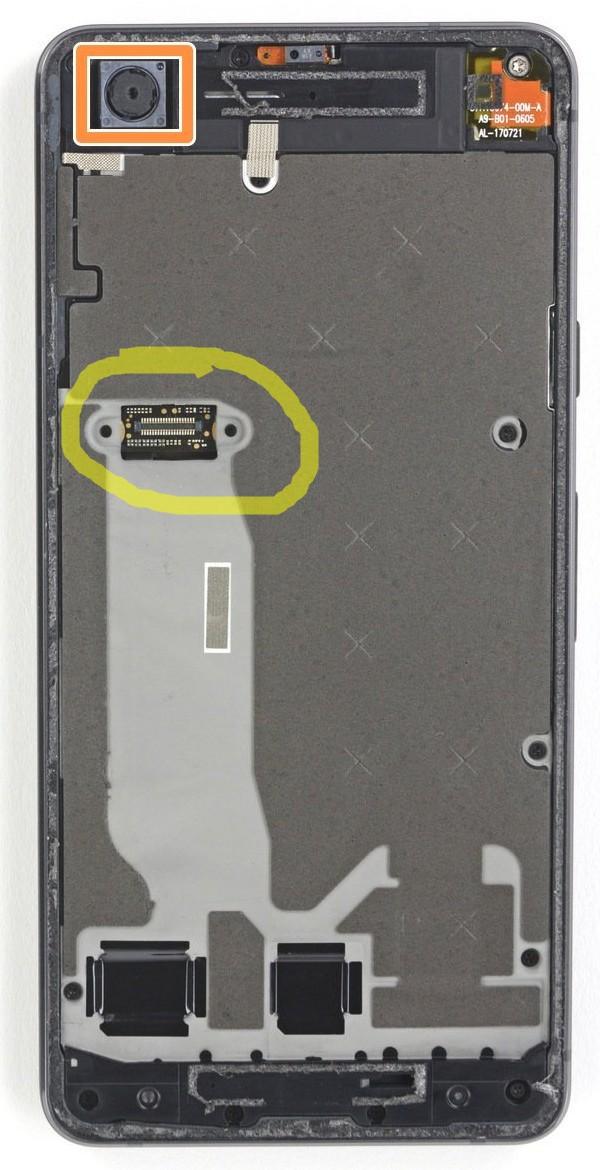I got it to work again!
What DID work for me: press down on the screen with both thumbs to ensure the screen connector is in firmly
I am a DIY kind of person. I replaced my battery and screen myself a few months ago, following these battery replacement instructions, and these screen replacement instructions.
When I was done, my phone worked perfectly with zero problems until today. After many hard phone reboots by holding down the power button, with no success to get my touch screen working again, I remembered this image:
...from this tutorial. This is what the phone looks like just underneath the screen and touch panel under the screen. Notice the connector I circled yellow in the image above. That's the connector for the screen and touch sensor to connect to the phone. It has a plate/cover on top of it (shown here) which screws down to hold the connector in place. I thought maybe pressing on that connector would help. So, I pressed firmly but carefully down on the top of the screen near that connector. I then repeated this process, pressing with both thumbs, moving down the screen lower and lower from on top of that connector and down, until I reached about 1 inch from the bottom of the phone. I couldn't remember where the connector was exactly at the time, so I pressed in these several places, with both thumbs at once. Then, I tried the phone again. Voilà! Magically it worked! Touch sensor seems fine now. It must have just re-seated that connector better is all.
If this doesn't last long-term, I'll buy this replacement screen again for $40 (same one I bought before and have on the phone now) and replace it again (note: I used this iFixit toolkit and this iFixit iOpener heating pad--this heating pad is waaay safer and better than a heat gun!).
If this "pressing on the center of the screen trick", followed by another screen replacement, doesn't last, I'll upgrade to the latest brand new Google Pixel. But, I really hope to hold off for 2 more years or so to get the full life out of my current one (goal is to replace my phone only every 4 years).
Other notes (ex: the phone can be used withOUT the touch screen, using a standard keyboard and mouse)
1. Use the phone withOUT the touch screen by using a USB OTG adapter and standard computer mouse (and optionally: keyboard too)
Note: if you need to use the phone until you can replace it, I was able to plug in a standard mouse into the phone with an OTG (On The Go) USB adapter and continue to use it just fine, albeit it was a pain of course.
Here's some good OTG adapters that will work. You can plug in a standard USB hub into the USB port on the OTG adapter if you want to use both a computer keyboard and mouse at once. Once you plug in the mouse and begin moving it, a cursor will show up on your phone just like on a regular computer. I was able to type with the mouse too just by clicking on the visual keyboard in place of touching it. A keyboard, of course, would be better.
- USB C OTG adapter with charging port AND USB plug, $12
- Standard USB C OTG adapter, 3 pcs, $8
- Or, if you have a micro USB OTG adapter already on-hand, you can convert it to USB C with one of these: micro USB to USB C adapter, 8 pcs, $7. This is what I did.
2. Try rebooting into "safe mode" too to see if the touch screen problem is somehow software-based
Once I had my mouse plugged into my phone so I could click around, I was able to reboot into safe mode to see if the problem might have been software-based and due to an interfering app or something.
Here's how I rebooted into safe mode, again, using my computer mouse and OTG adapter to click on the phone since the touch screen wasn't working:
- Press and hold the power button until the power/reboot screen comes up.
- Tap (click with the mouse) and hold the power off icon until it gives you a safe mode reboot option.
- Choose the safe mode option and wait for the device to reboot.
Safe mode didn't fix the touch screen problem, making me think it was probably a hardware issue. That's when I found the "fix" above by pressing on the center of the phone screen to jostle the hardware and apparently re-seat the connector or something.
Other References:
- Once I figured this out, I also put it on my website here: https://gabrielstaples.com/google-pixel2-touchscreen/.