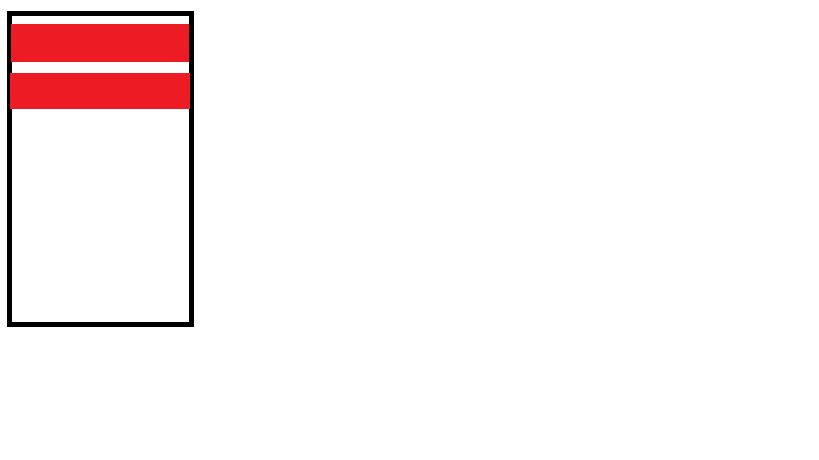some basic general troubleshooting steps that you can try to get a touchscreen working again.
Step 1
More RAM consumption
Turn the device off, wait a few seconds, and then turn it back on again. This process will clear out any software errors that are causing the touchscreen to malfunction. If the touchscreen still doesn't work, remove the device's battery, if possible, wait ten seconds and then put it back in.
Step 2
Malfunctioning Card(SD or SIM)
Remove both the SIM and memory cards from the device, if the device accepts such cards, and then turn the device off and back on again. Sometimes errors in these cards can cause devices to malfunction.
Step 3
Recalibration
Check your device's documentation to see if there is a way to manually recalibrate the screen. This process will either be done through the "Settings" or "Tools" menus, for those devices that have an alternative method of input, or by holding a combination of buttons while you turn the device on, for those devices that only have the touchscreen for input.
Step 4
OS Mafunctioning
Upgrade the device's software to the latest version, if possible. Many devices come with software for your computer that will allow you to connect the device and update the software. Often, this process will resolve existing software errors that may be causing the touchscreen to stop responding.
Step 5
No Connection between Screen and device's contact
Clean the device's contacts and screen using isopropyl alcohol and a small brush. Turn the device off before you clean it.
Step 6
Perform a hard reset as a last resort. This reset will erase everything you have added to the device and return its software and settings to their factory defaults. Even with an unresponsive touchscreen, most devices will have a way to perform this reset either through PC software or by holding a combination of buttons while turning the device on. Consult your device documentation to determine the exact process for performing a hard reset on your device.
Step 7
Contact the manufacturer for your device if the touchscreen is still unresponsive after your troubleshooting attempts. The manufacturer may have additional steps to take that are specific to your device, and if your device is still under warranty you should be able to get a replacement through their customer service division.
I got this from here