This is an alternative solution. You could try 3C Toolbox. This is a veritable toolbox that can do a lot of things. For your need, you need to access
DISCLAIMER: The non-root validity of this method cannot be verified by me or @beeshyams.
This was confirmed to be working without root in an earlier Android version. If someone can verify that this method works on the OP's Android version, please edit out this disclaimer.
App manager → select user apps from menu at bottom → choose manage (last option on right side) → from the drop down → choose crystallize and you get the options → choose option 1 (for both your apps)
Explanation of the options offered by the developer on his thread at XDA (option names are different as in earlier versions but functionality is same) is
1) Never Runs in Background : the app is not autorized to run while the UI is not visible, ever. Good for standard apps on which no other app relies. App is restarted each time you start its UI.
2) Never Runs in Background,keep UI Until Screen Off: Same as above, but keeps the app running until screen is turned-off.
3) May run in Background when Screen is on App may run when screen is turned on, but is stopped when it is turned off. Good for apps on which other apps relies. Good for Play Services and similar apps.
You can also create a widget shortcut for app manager module, to be placed on the home screen, for quick accessibility in case you need to change the behaviour. To enable your apps you can choose option 2

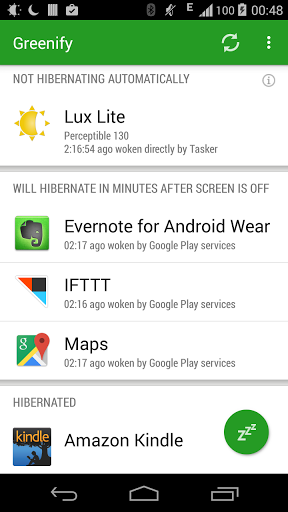
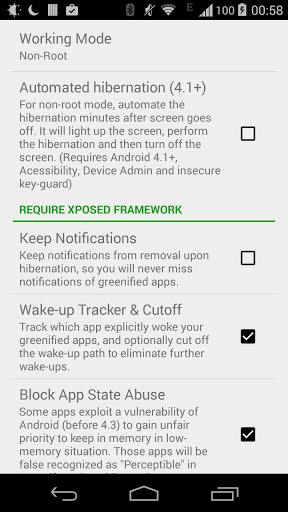
am force-stop PACKAGEwould easily work here.Combine it with an automation app and you're good to go./data/appand then change/remove the.apkextension from file. App will be disabled for good and wont ever execute till you change the extension back to original. (ofcourse you can create simple automation scripts).