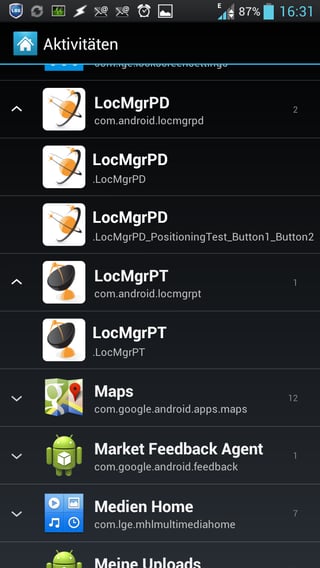If your Launcher includes an "activity browser" (as e.g. Nova Launcher and Apex Launcher do), this is easy to achieve: Just long-press on an empty place of your homescreen, select to add an activity.
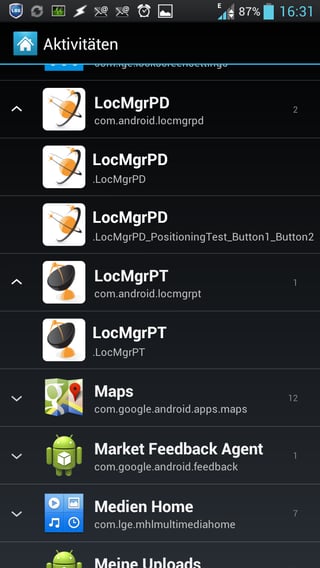
Activity selector in Apex Launcher (click image for full size variant)
Each app that provides activities (that is, basically, a screen to interact with the user), should be listed here together with all the activities (screens) it offers. Scroll the list until you find the app you want to add to your homescreen, then open the list containing its activities (in the screenshot, the arrows on the left border indicate whether the list is opened (up-arrow) or closed (down-arrow)).
If there's only one activity shown (screenshot-example: LocMgrPT), that's probably the one you need. Simply tap it, and the icon should appear on your homescreen. If, on the other hand, multiple entries are shown (as for LocMgrPD in the screenshot), you might need to try until you find the correct one. Often, the activity name helps you sorting out unlikely candidates.
If you've found your target, you'll have a corresponding shortcut on your homescreen. Other than a simple "app start icon", this is a "shortcut", i.e. you could even jump directly to a "sub-screen" of the app.
And there are even more uses for your findings: having the activity name, you could have that activity launched automatically using e.g. tasker, or call it from the command-line using a terminal app or adb.
If your launcher doesn't support adding Activities this way (just apps, widgets, and shortcuts), take a look at Activity Launcher to substitute for this feature. Additional highlight: it even allows you to chose an icon of your choice.