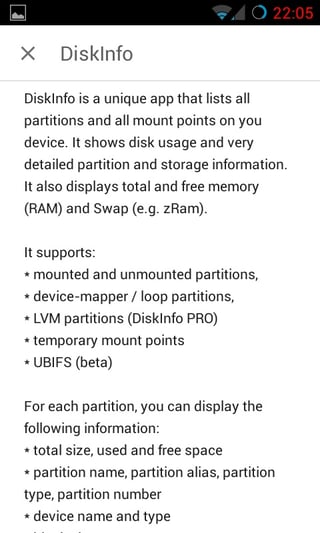I want to figure out all partitions on my device together with their resp. mount points or labels (i.e. to know which partition is holding system, recovery, boot, etc.). This needs to be device independent (as I have multiple devices). Goal is to dd them and know which image is what.
I have seen Command to list partition mount points? – however, there the goal was just a partition list of mounted partitions. I need them all, and e.g. /recovery is not mounted when booting into "normal work mode".
So far, my recherche has brought up a bunch of approaches – but none of them works on any of the devices I've tested:
cat /proc/mtd: this is empty or non-existingcat /proc/emmc: this is empty or non-existingcat /proc/dumchar_info: non existing (MTK/MediaTek)ls -al /dev/block/platform/*/by-name: either non-existing, or not having the wanted details
Any idea of what I could have missed? Of course I could walk all the /dev/block/mmcblk0p* devices, dump them, and sort them out later – but then I had to repeat that investigation for every of my devices (and again when someone turns up with another one), so that's no solution.
EDIT: Please note the command-line tag to this question. I'll have to access that information via ADB, and do not want to install some app on a device handed to me for investigation. Consider it "forensics background" (no changes to the device), though that's not exactly true ;)
Also apologies for my initial mis-phrasing: the "mount points" are only interesting in so far they reveal the purpose of the partition. I don't want to mount/remount them :)