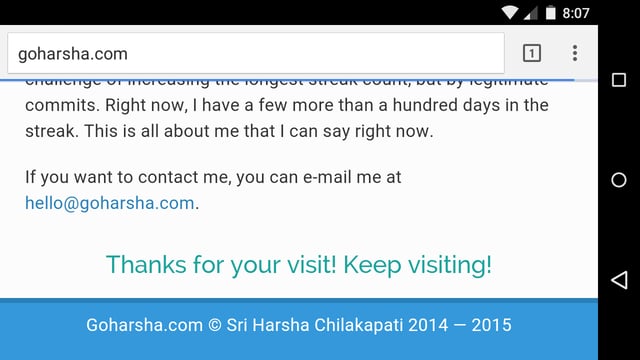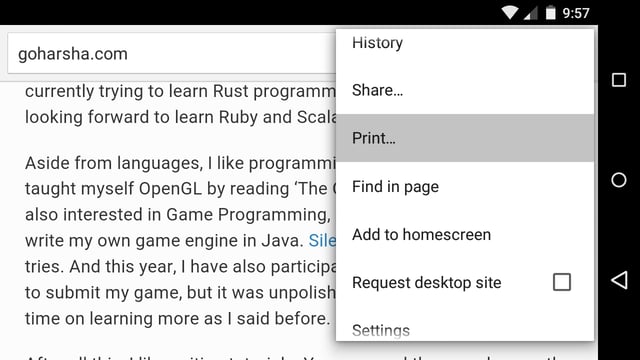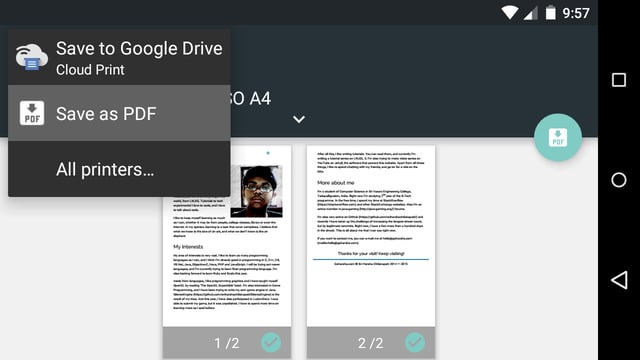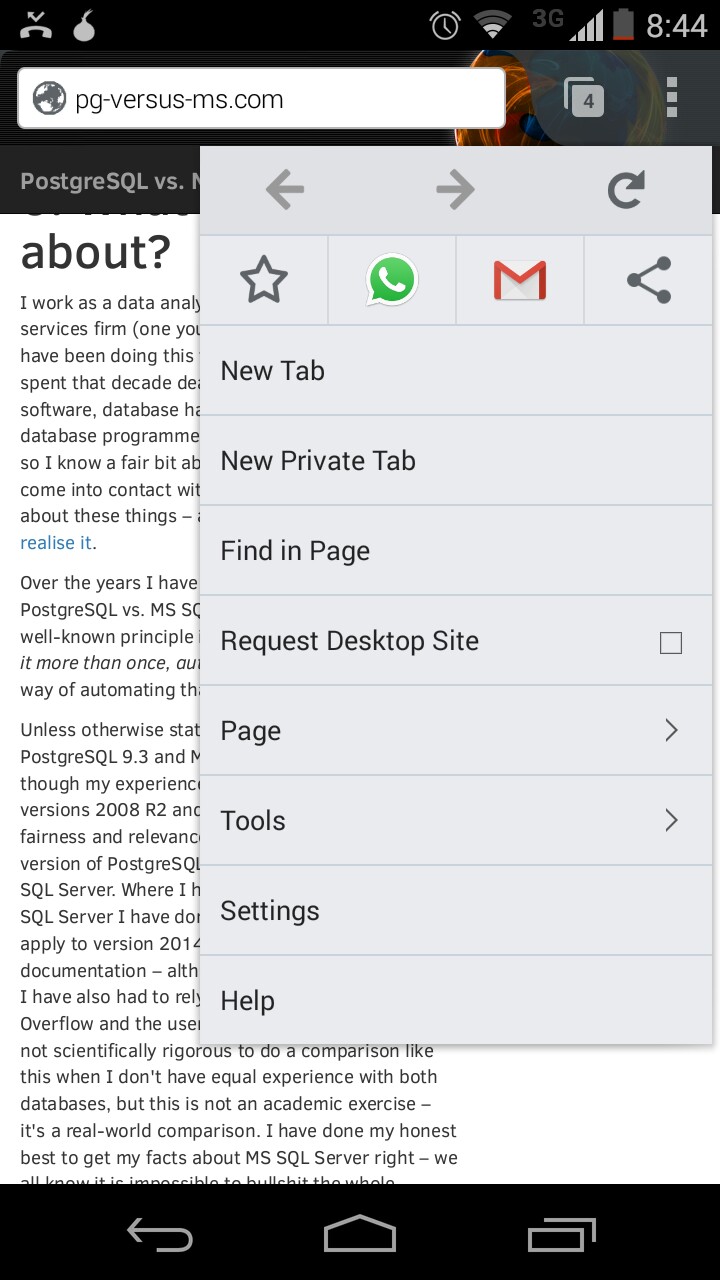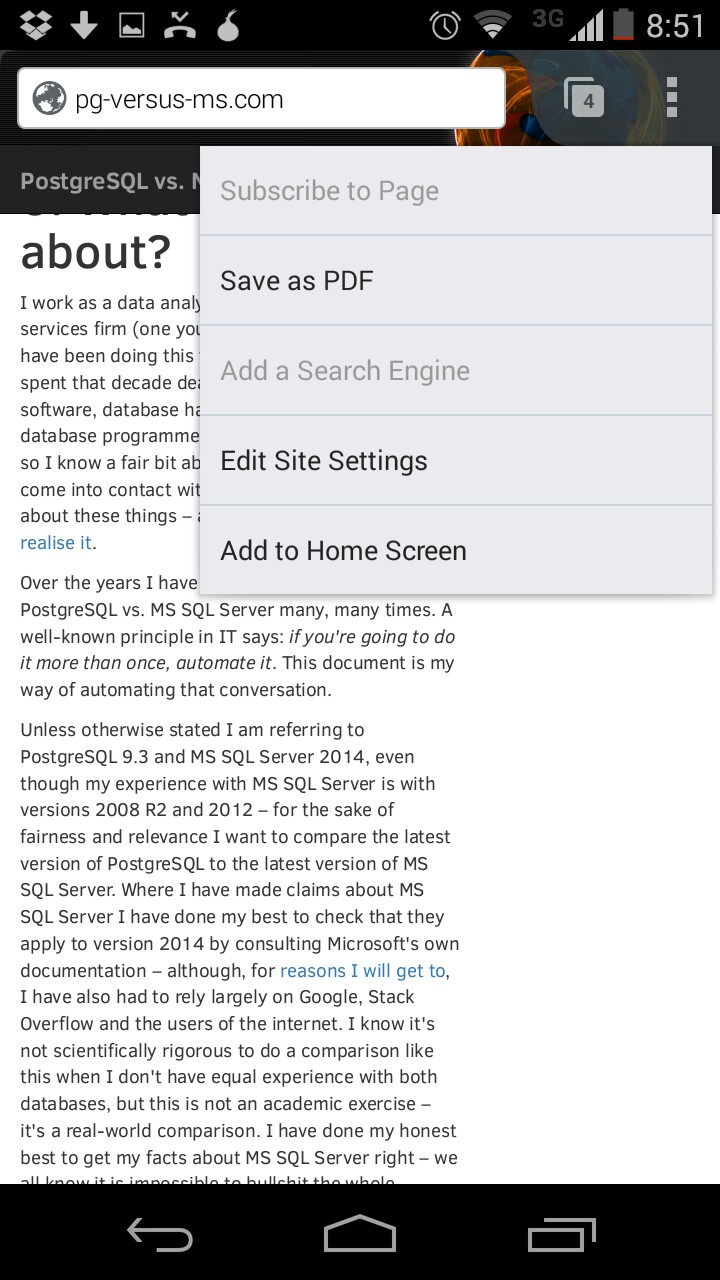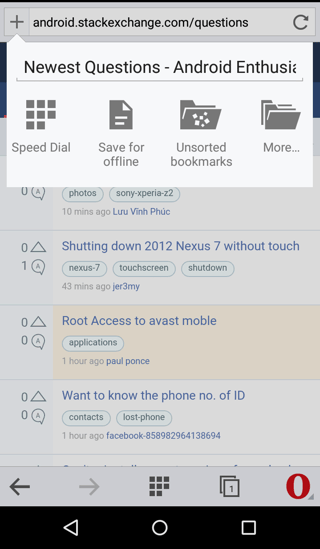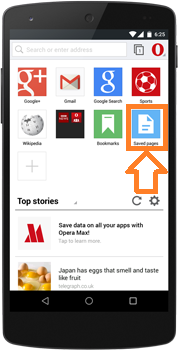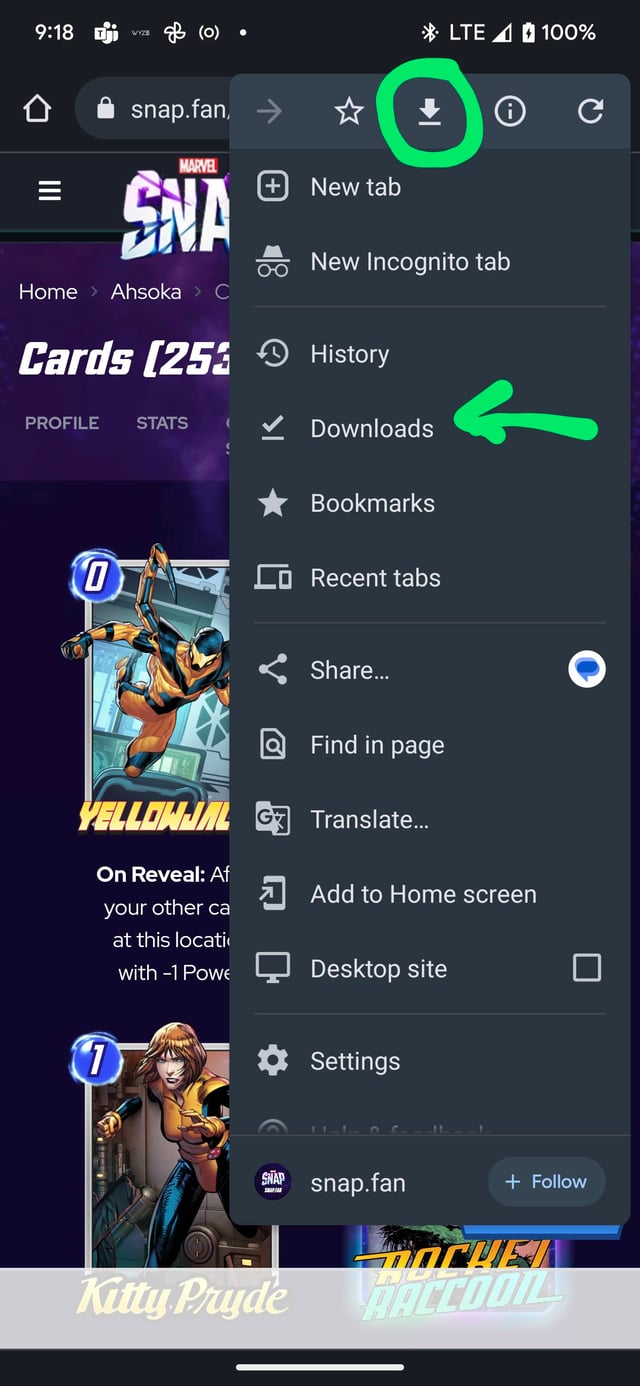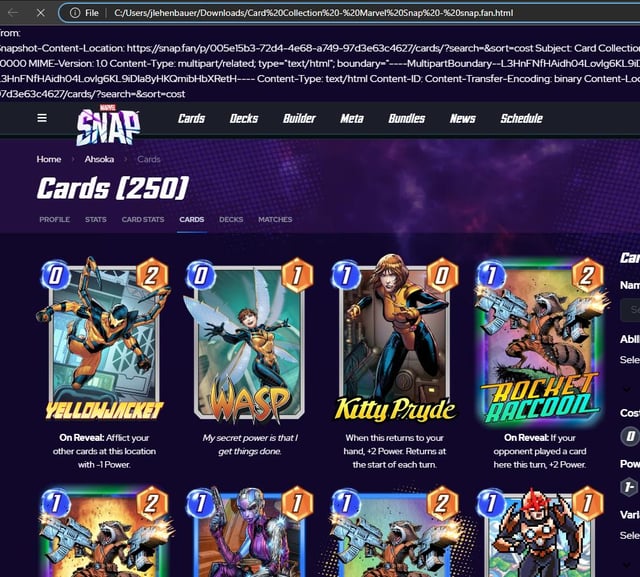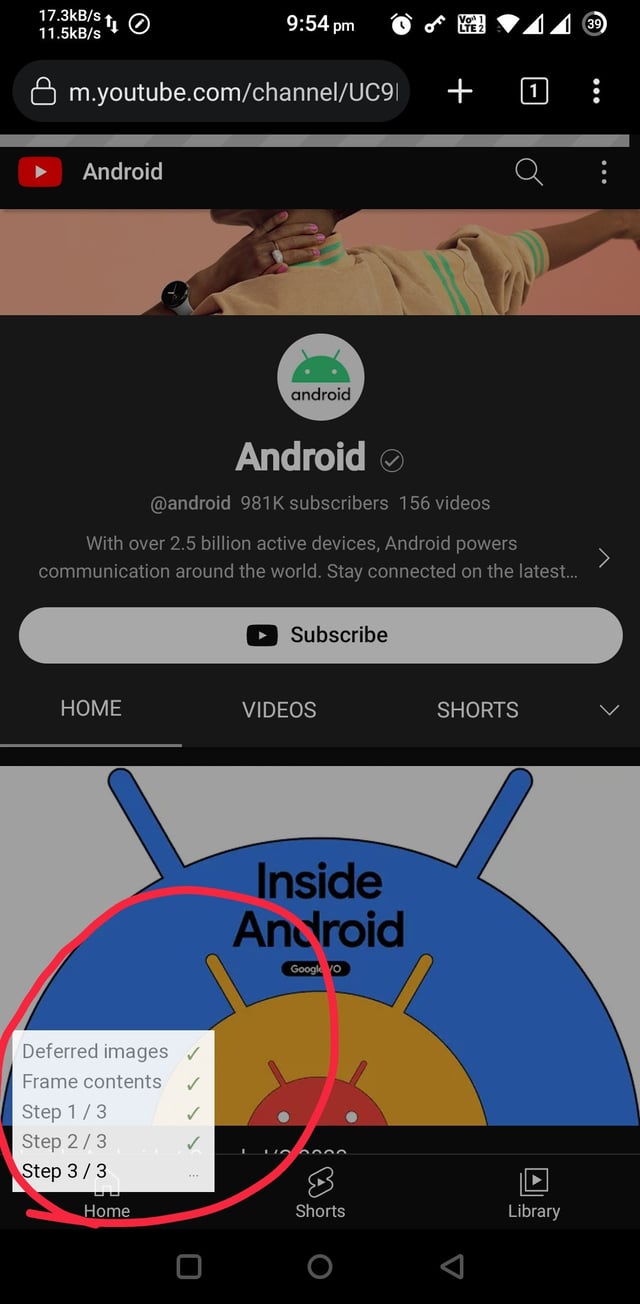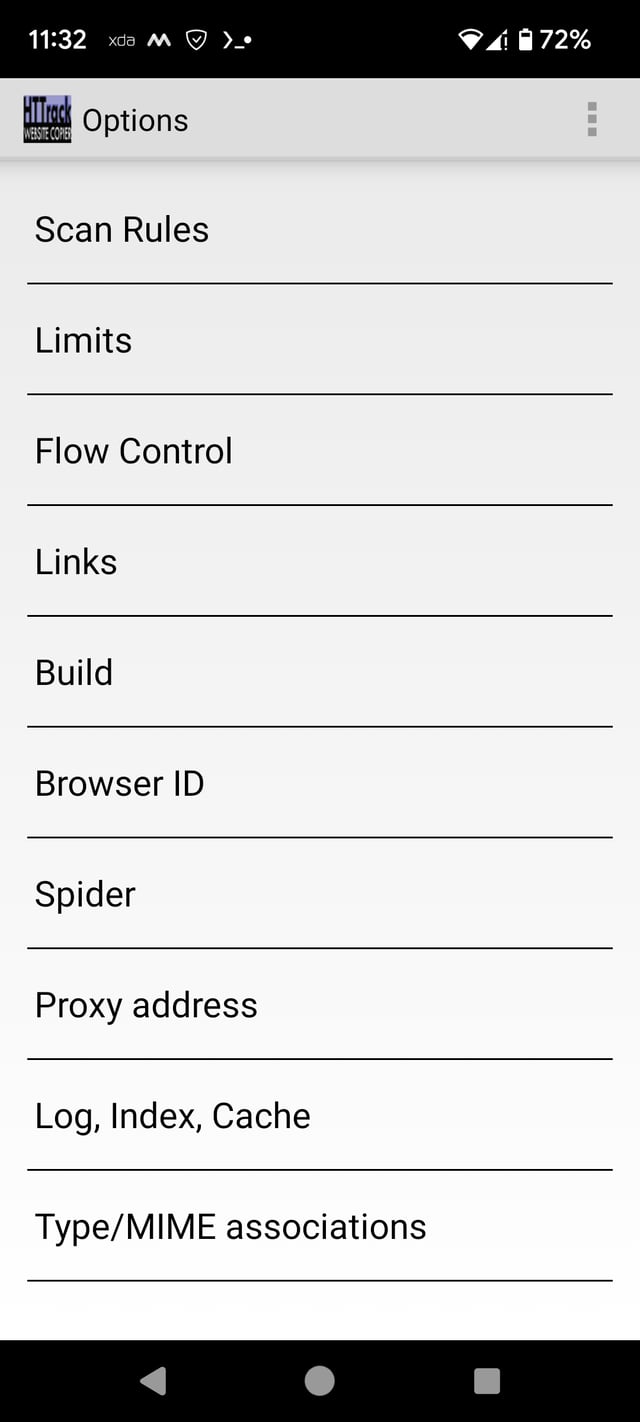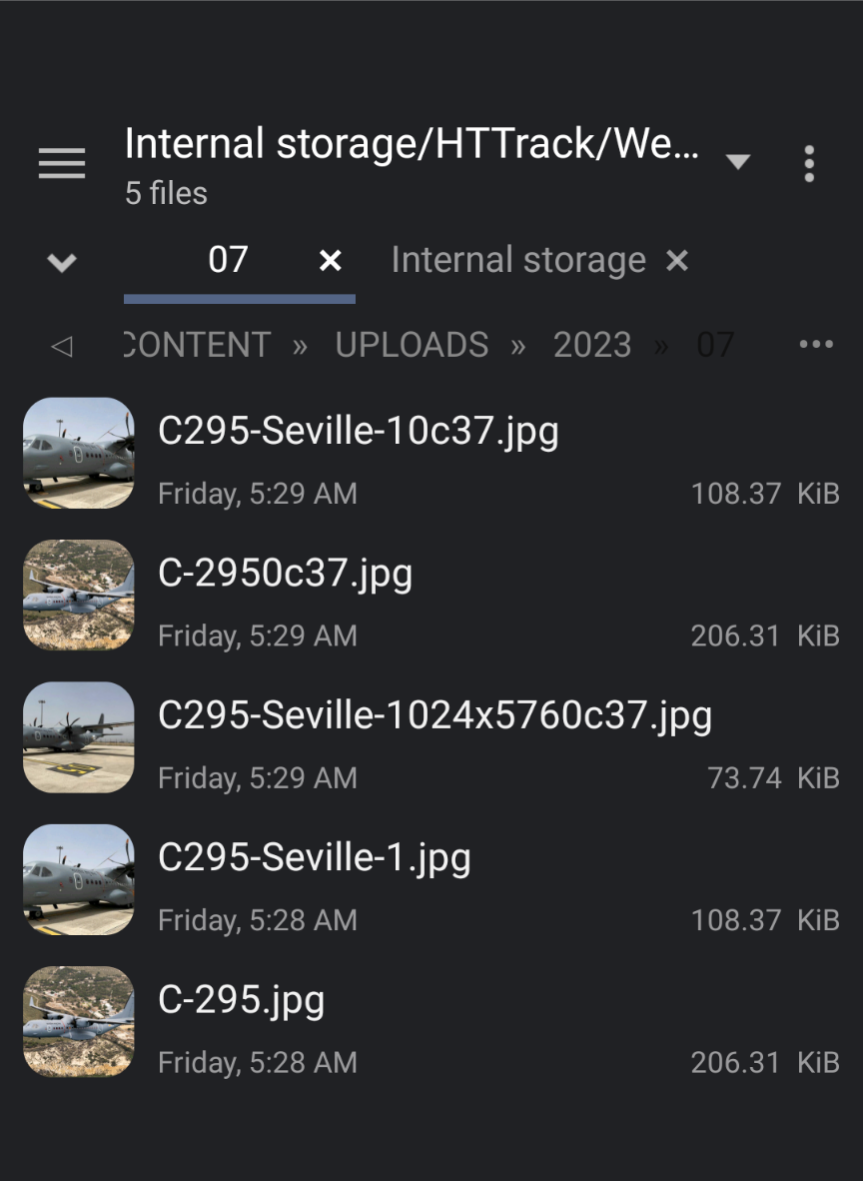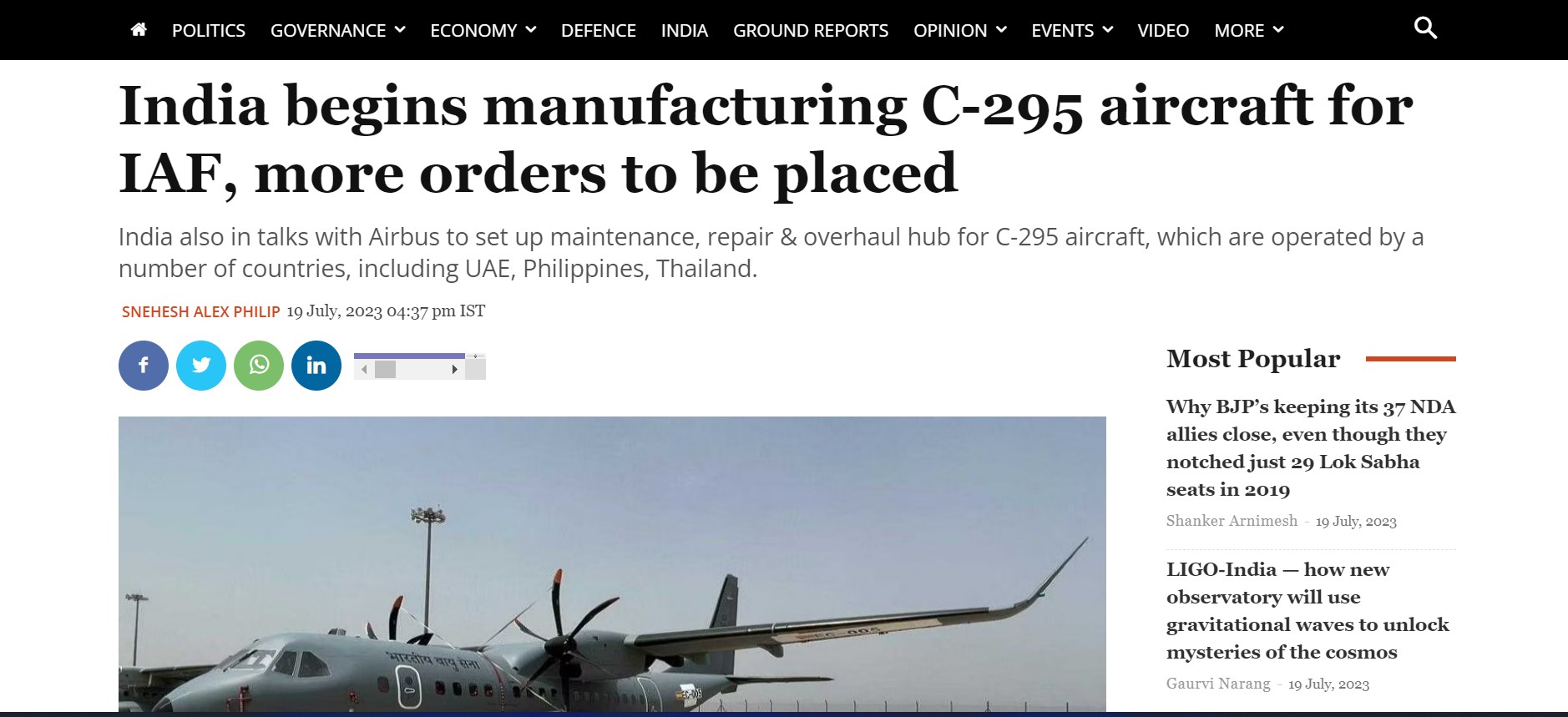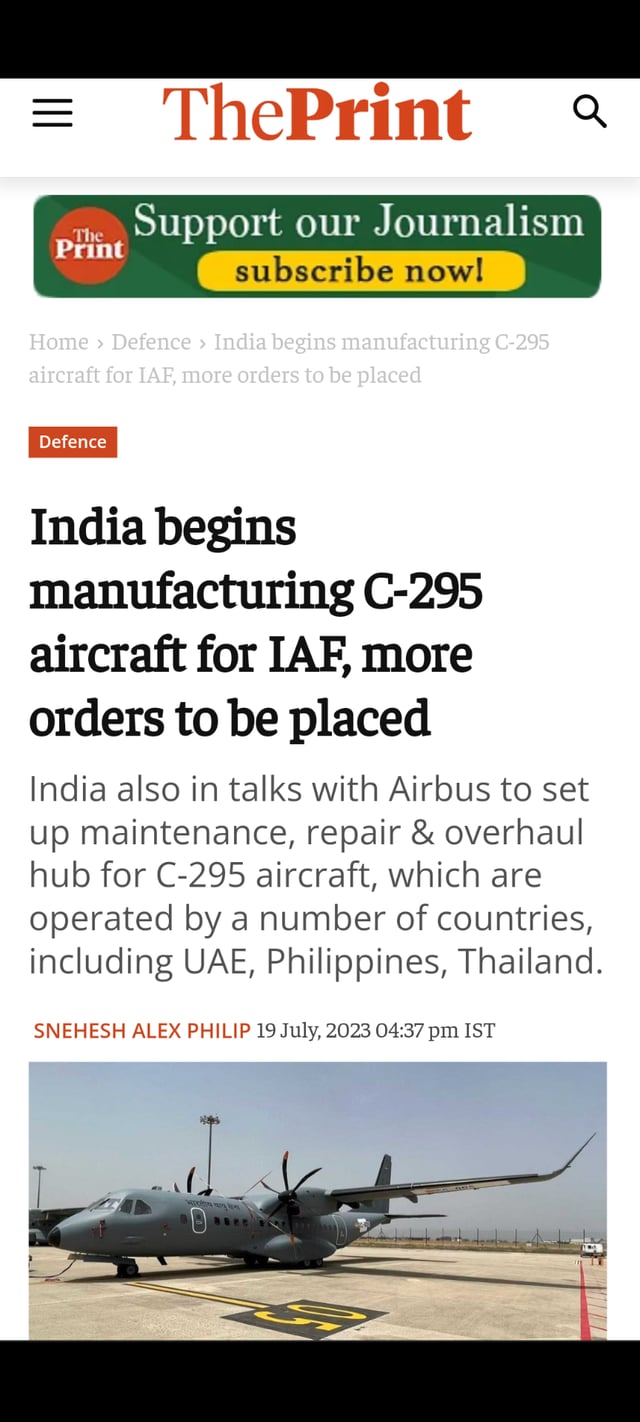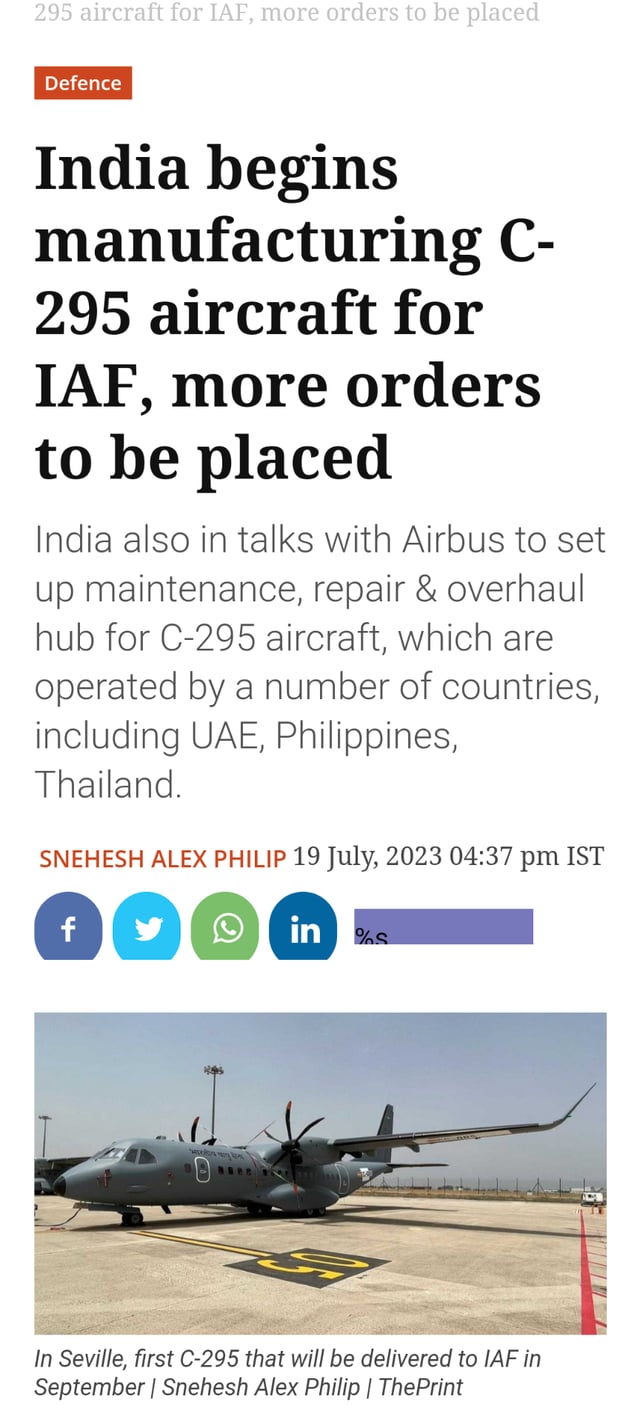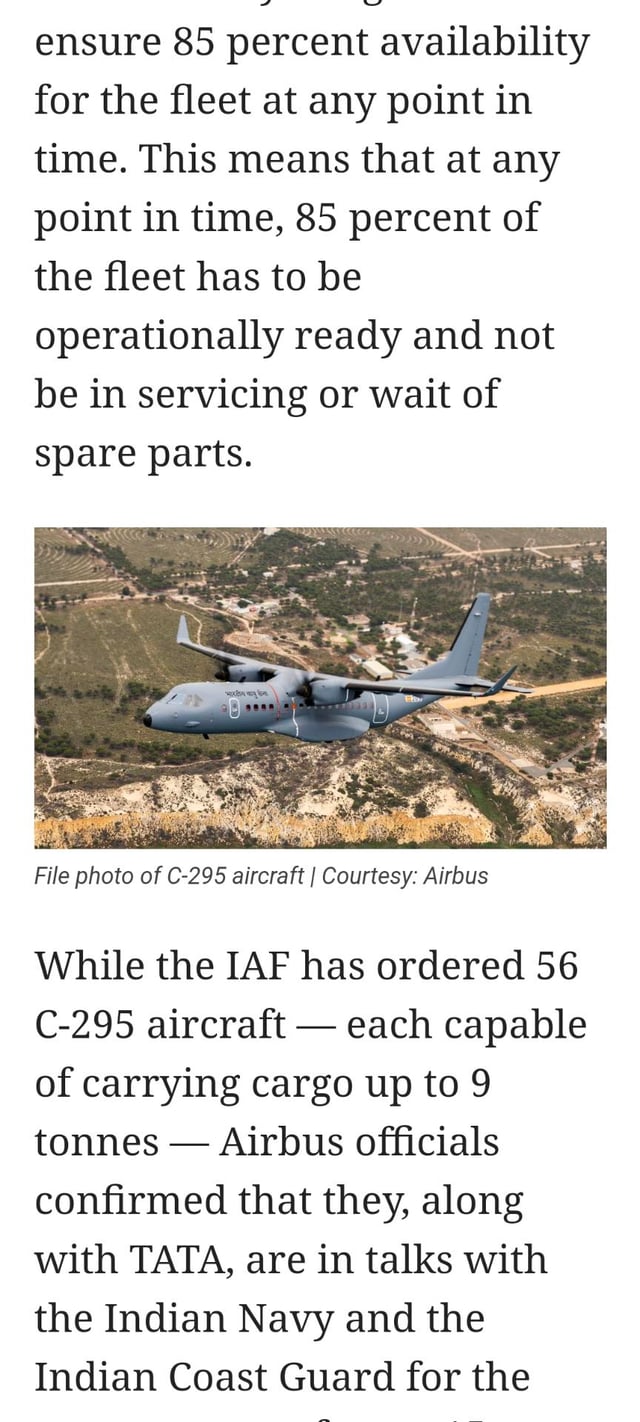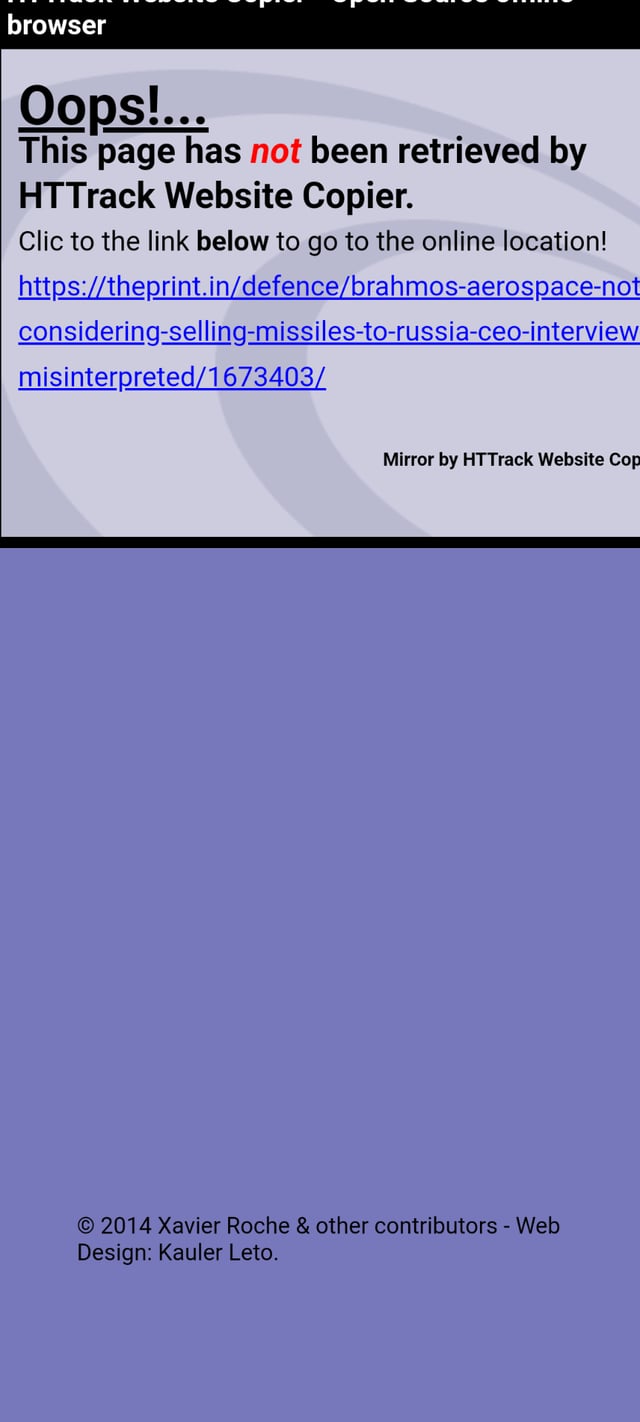HTTrack Website Copier mentioned in this answer could be helpful as the bounty specifically calls for
I would like to save a complete webpage for offline reading, similarly as in desktop, so that it creates the page.html and page_files/ directory where are especially images
(Emphasis supplied)
This app hasn't been updated for 6 years but surprisingly works on Android 13. It is from the stable of web site copier by the same name for web.
The major pro I found is that it is browser independent (tested on Chrome, Firefox, Brave). The major con is that if the site has several links it may take a long time and some of them may not work off-line. Also all sites do not permit copying - this site doesn't:). For reasons see FAQ. But the rich menu of options (screen shot below) may help overcome some of the limitations.
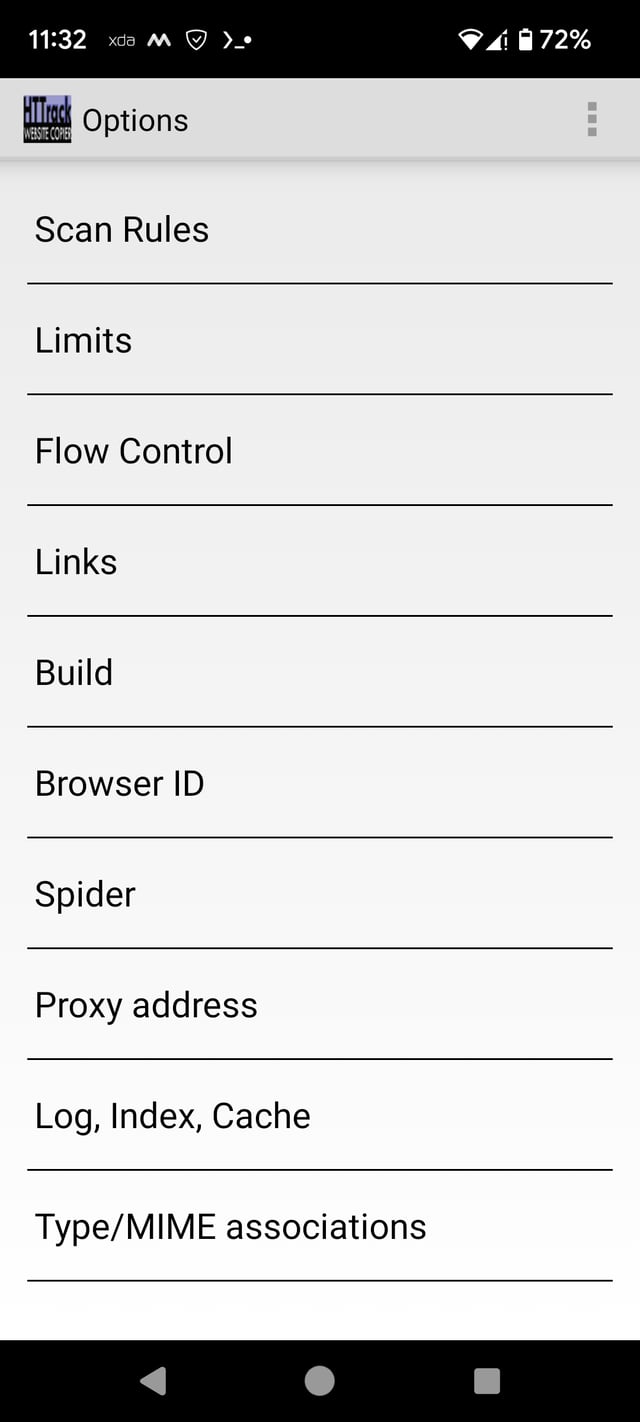
For this site copied using the app (screen shot at end of answer)
- Path for images
/storage/emulated/0/HTTrack/Websites/Aa/static.theprint.in/wp-content/uploads. Here's a screenshot of images directory
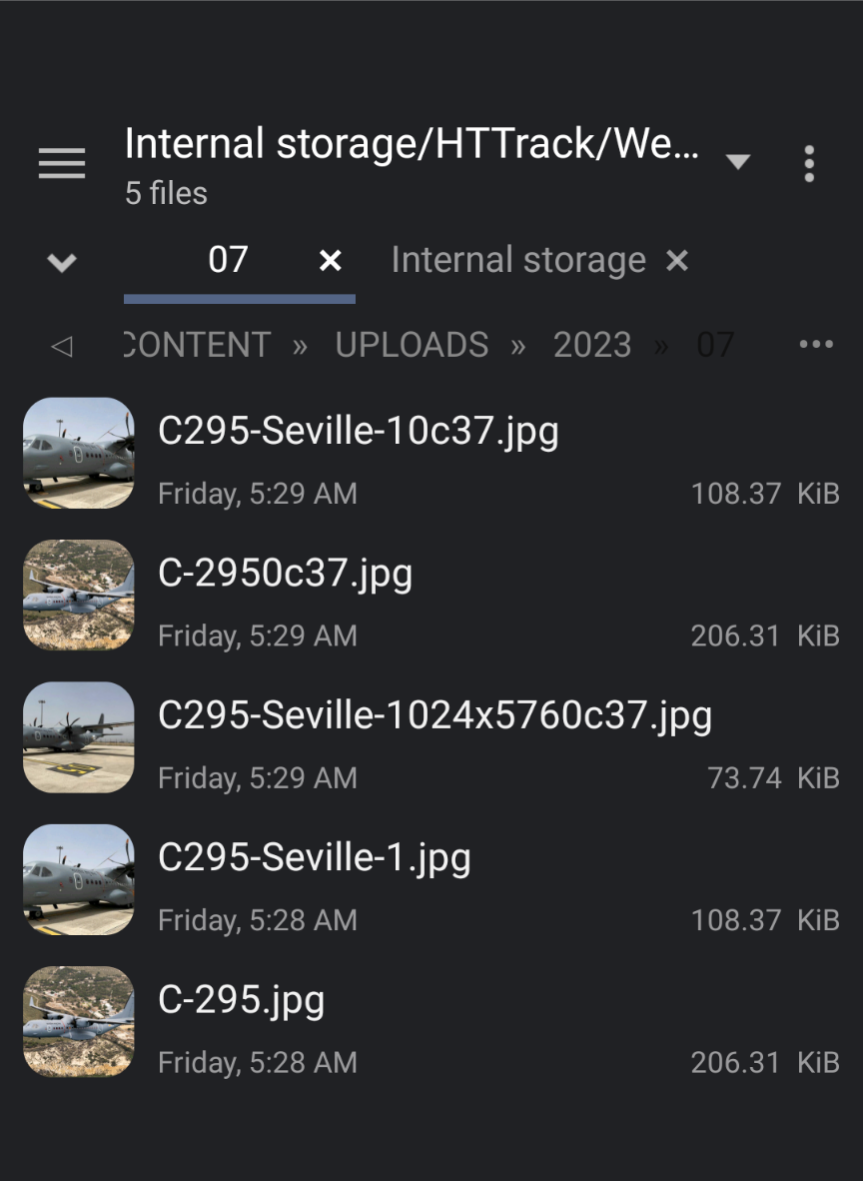
- Path for
htmlfiles /storage/emulated/0/HTTrack/Websites/Aafor the site with project name Aa and category "try" using this app.
You can see the copied site on the app by tapping "browse sites" on the left bottom.
I copied the HTTrack folder to PC and can view the websites as it was possible on the web version.
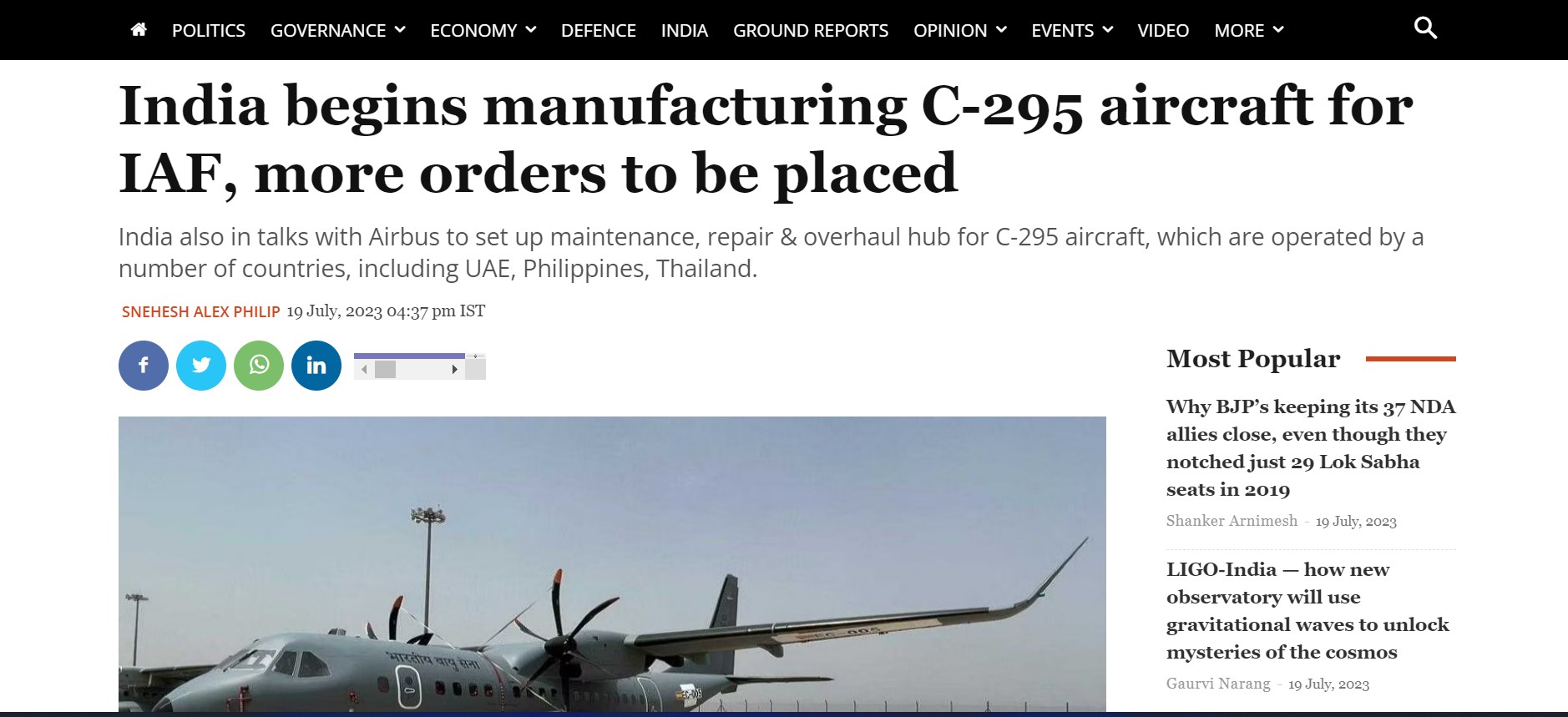
Additional Information
<head>
<meta http-equiv="Content-Type" content="text/html; charset=utf-8" />
<meta name="description" content="HTTrack is an easy-to-use website mirror utility. It allows you to download a World Wide website from the Internet to a local directory,building recursively all structures, getting html, images, and other files from the server to your computer. Links are rebuiltrelatively so that you can freely browse to the local site (works with any browser). You can mirror several sites together so that you can jump from one toanother. You can, also, update an existing mirror site, or resume an interrupted download. The robot is fully configurable, with an integrated help" />
<meta name="keywords" content="httrack, HTTRACK, HTTrack, winhttrack, WINHTTRACK, WinHTTrack, offline browser, web mirror utility, aspirateur web, surf offline, web capture, www mirror utility, browse offline, local site builder, website mirroring, aspirateur www, internet grabber, capture de site web, internet tool, hors connexion, unix, dos, windows 95, windows 98, solaris, ibm580, AIX 4.0, HTS, HTGet, web aspirator, web aspirateur, libre, GPL, GNU, free software" />
<title>Local index - HTTrack Website Copier</title>
<!-- Mirror and index made by HTTrack Website Copier/3.49-2 [XR&CO'2014] -->
<style type="text/css">
<!--
body {
margin: 0; padding: 0; margin-bottom: 15px; margin-top: 8px;
background: #77b;
}
body, td {
font: 14px "Trebuchet MS", Verdana, Arial, Helvetica, sans-serif;
}
#subTitle {
background: #000; color: #fff; padding: 4px; font-weight: bold;
}
#siteNavigation a, #siteNavigation .current {
font-weight: bold; color: #448;
}
#siteNavigation a:link { text-decoration: none; }
#siteNavigation a:visited { text-decoration: none; }
#siteNavigation .current { background-color: #ccd; }
#siteNavigation a:hover { text-decoration: none; background-color: #fff; color: #000; }
#siteNavigation a:active { text-decoration: none; background-color: #ccc; }
a:link { text-decoration: underline; color: #00f; }
a:visited { text-decoration: underline; color: #000; }
a:hover { text-decoration: underline; color: #c00; }
a:active { text-dec
css files are at /storage/emulated/0/HTTrack/Websites/Brave/fonts.googleapis.com. A segment below
font-family: 'Open Sans';
font-style: normal;
font-weight: 400;
font-stretch: normal;
font-display: swap;
src: url(https://fonts.gstatic.com/s/opensans/v35/memSYaGs126MiZpBA-UvWbX2vVnXBbObj2OVZyOOSr4dVJWUgsjZ0B4gaVc.ttf) format('truetype');
}
@font-face {
font-family: 'Open Sans';
font-style: normal;
font-weight: 600;
font-stretch: normal;
font-display: swap;
src: url(https://fonts.gstatic.com/s/opensans/v35/memSYaGs126MiZpBA-UvWbX2vVnXBbObj2OVZyOOSr4dVJWUgsgH1x4gaVc.ttf) format('truetype');
}
- Screen shot of site copied
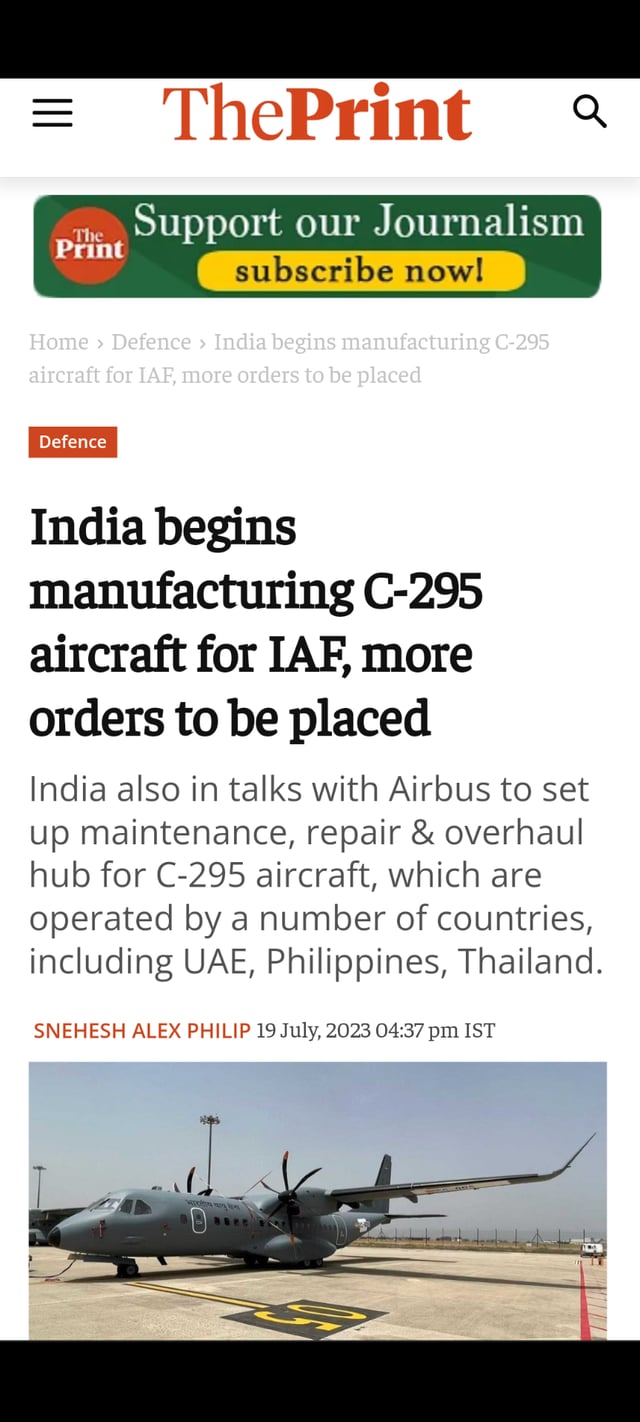
- Screenshot as displayed on the app (I realized much later that it was taking a long time to copy and with more errors because Adguard was blocking. After disabling Adguard it was much faster with lesser errors)
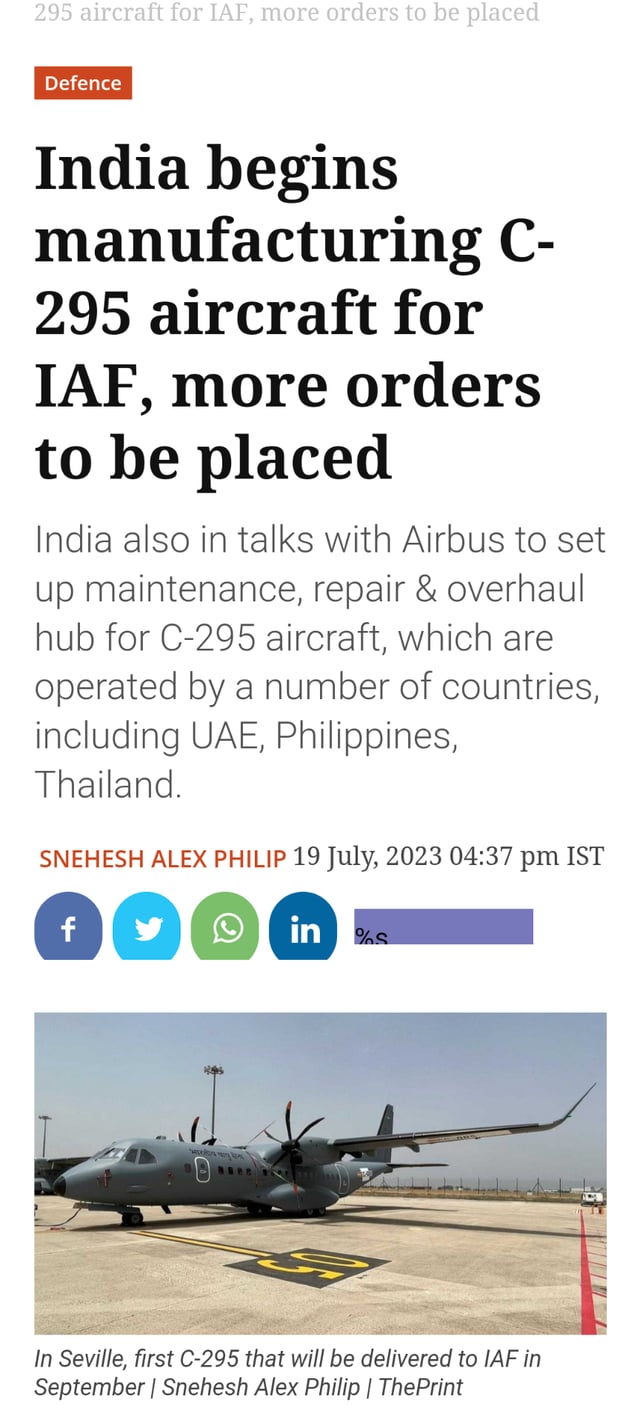
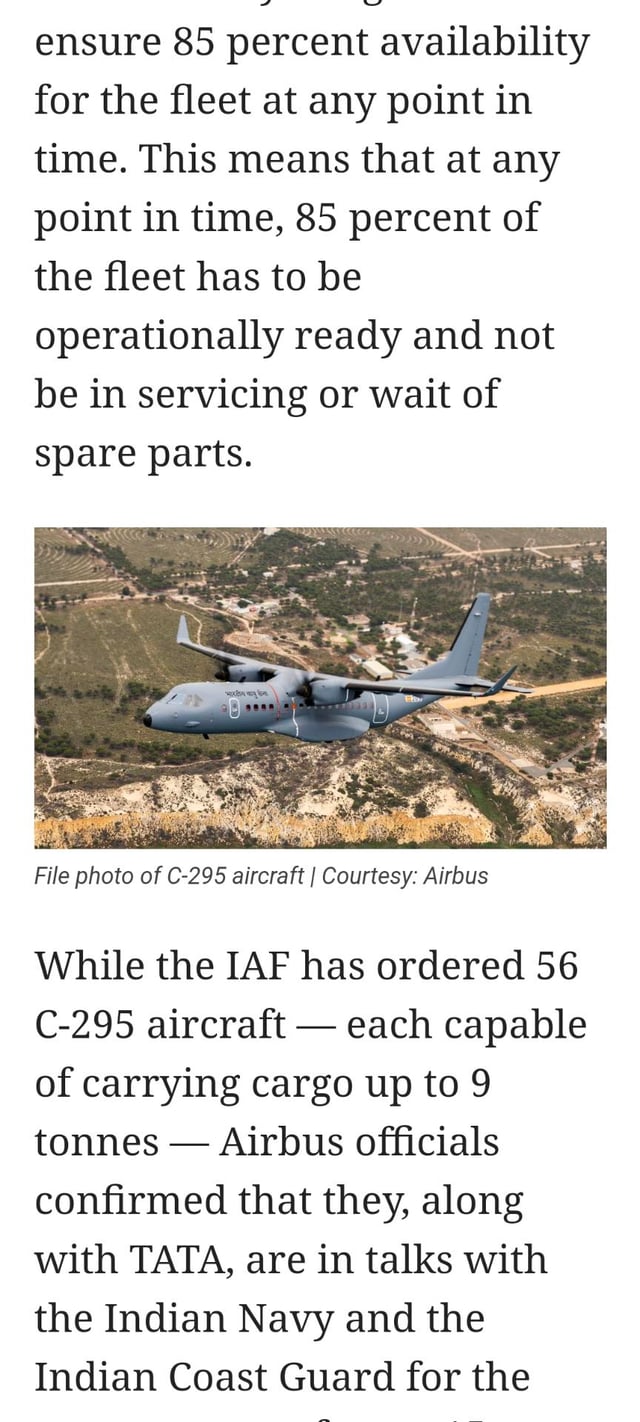
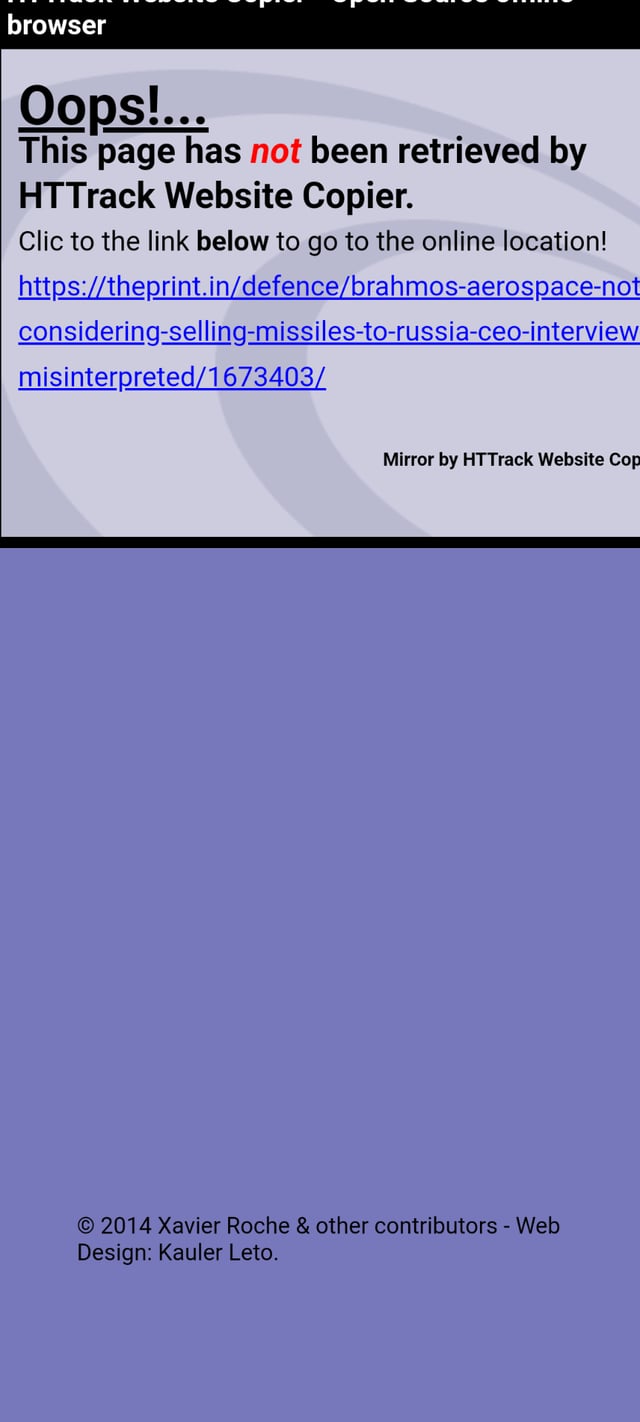
The third screenshot shows a link that couldn't be copied, hence can't be opened off-line but can be browsed online. This could probably be fixed by configuring the options, which I didn't try since I lack understanding.