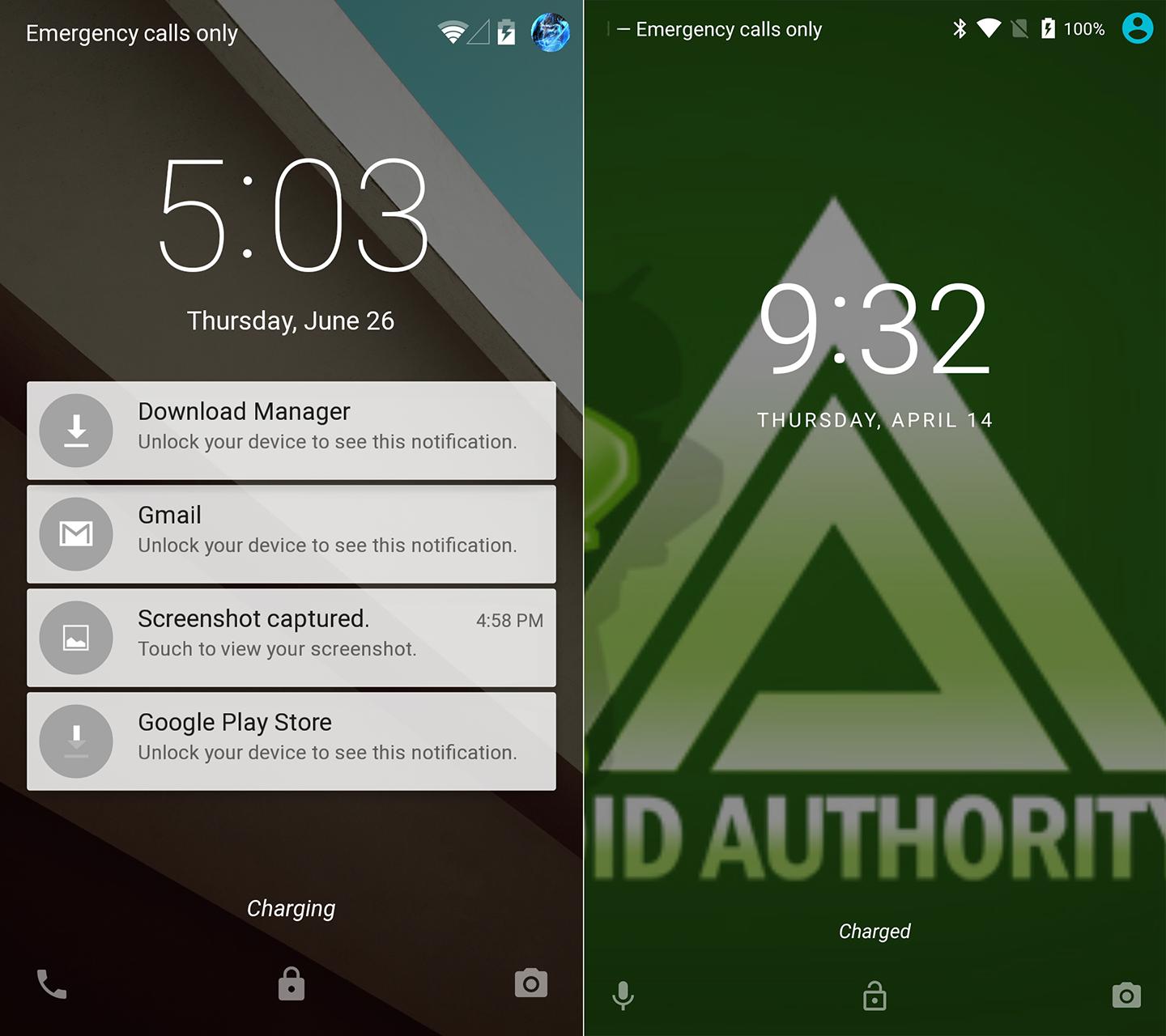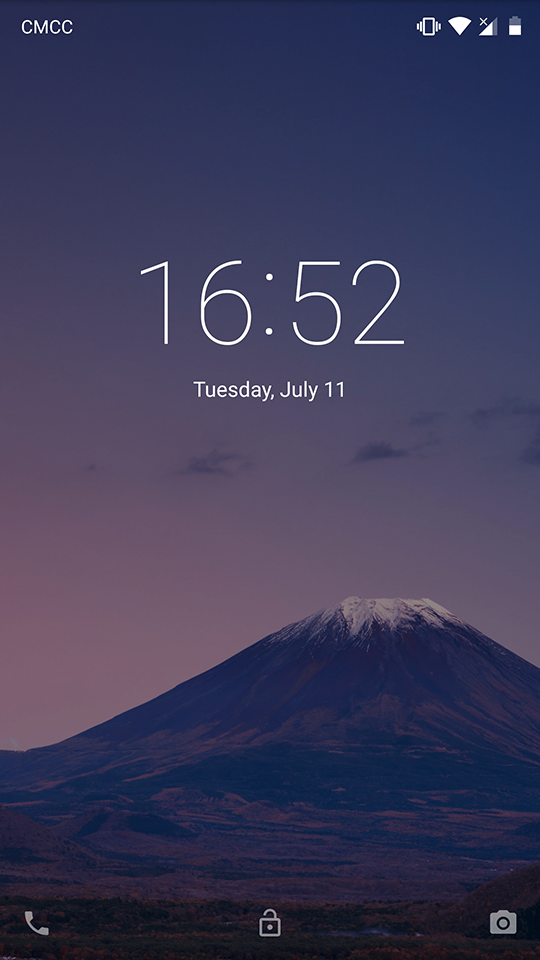Starting from Android 6.0, Google altered how their lockscreen looks in AOSP, presumably to increase readability:
- Digital clock is smaller
- Digital clock uses a bolder font, presumably Roboto Medium
- Date text is ALL CAPS
- Date text has a noticeable character spacing
A comparison can be seen in the pic below.
It seems that this is Google's design vision going forward, as Android 7.x only kept or reinforced upon those points, and the recently released Fuchsia OS preview is in the same style.
However, as good as Google's intention might be, I'm not a fan of all these points above, and now that I see Google is determined to push it (Fuchsia), I'm determined to revert it back to what it was in Android 5.x. I'm rooted, have a custom recovery, and know how to decompile and recompile APKs, so I should be ready for whatever's needed.
Ideas?