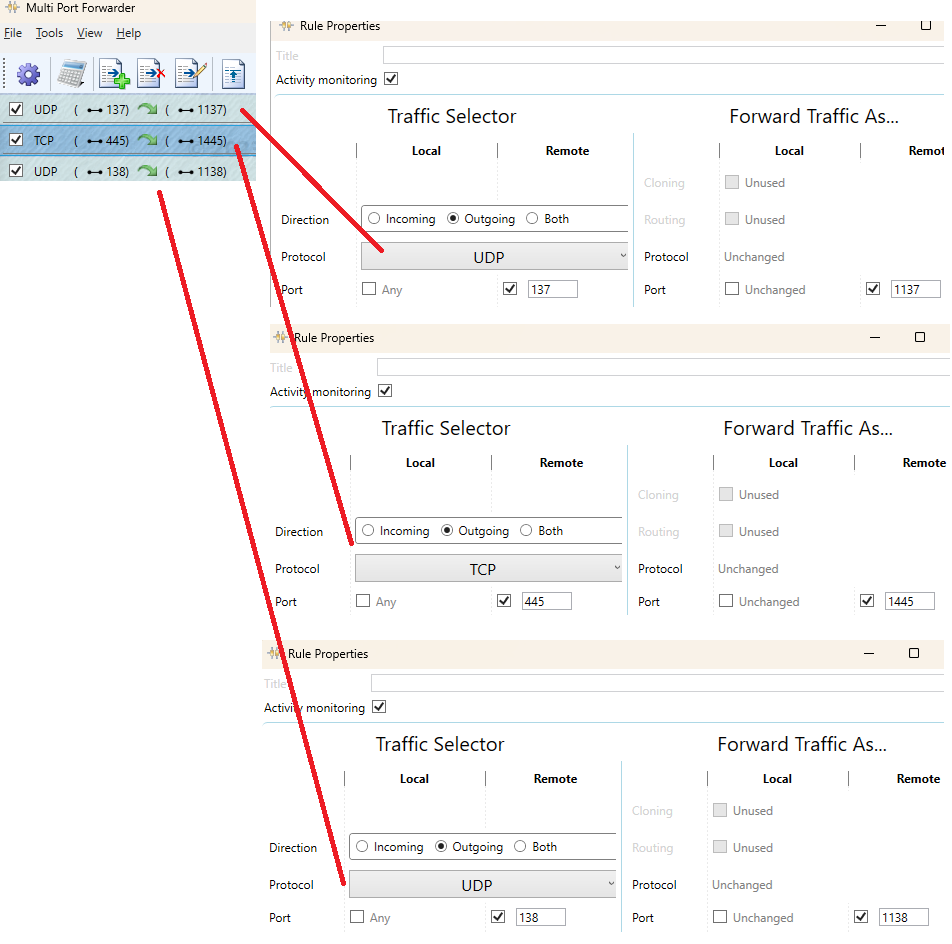Windows 10 / 11 allows for a network share of folders over WiFi, even if there's no internet, where I can easily access and/or transfer files to/from folders from one computer to another. (i.e.: by following standard procedures shown here).
Can something similarly seamless be done with an Android device? Ideally, I'd like to be able to access and/or transfer files to/from shared folder on an Android device to/from Windows over WiFi and without any internet connectivity requirements and without having to manually type IP addresses into a browser.