Whenever I need to install a bunch of updates, I find myself sitting next to the phone/tablet and tapping the screen every 20 seconds, else the updates never complete.
There must be a better way! Right?
What I've got:
- Sony Xperia Arc S, with 4.0 - pretty sure the updates stop when the screen goes out.
- ASUS Transformer Pad, with 4.1 - will have to re-check whether the updates stop now that you guys mention they are expected to carry on.
How I'm connecting: Wi-Fi.

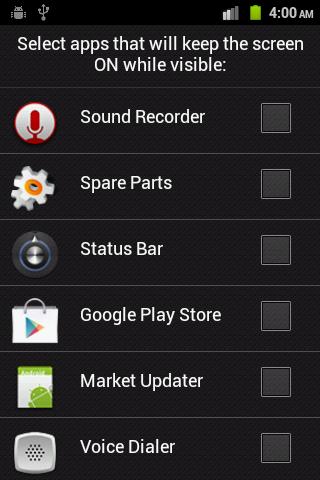
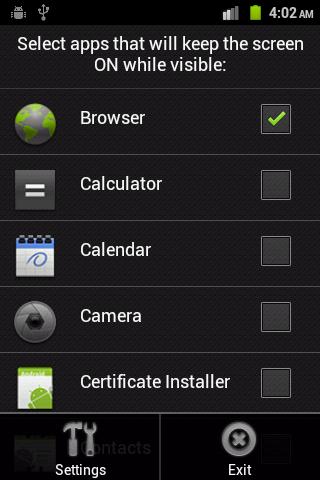
settings>display>sleep. Maximum is 30 mins. Hopefully updating will be done before then