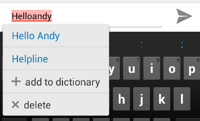You can't disable the pop-up alone, but there are some other options:-
You can disable the spell-checker completely. If your keyboard already provides all the spell-check functionality you need, then this might be a good option for you. In Language & input in the device settings, untick Spell checker. This will disable the pop-up and the red underlining for misspelled words.
You can change the language of the spell-checker. From Language and input in the device settings, click the settings icon next to Spell checker, then the globe icon on the next screen. You can only have one language at a time in the default spell-checker, so this might not be helpful.
You can install a replacement spell-checker. Android allows other apps to provide the spell-check functionality in place of the built-in spell-checker. A different spell-checker might allow you to have more than one language enabled. Once you've installed the spell-checker, enable it from the same screen described in the above alternative.
In case some visitors are confused about the diffrence between the keyboard and the spell-checker, see this screenshot, from the Android developers' site:
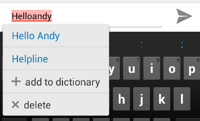
The red underlining, and the vertical menu of suggested corrections, are both provided by the spell-checker. Most soft-keyboards also include a list of suggested word completions, which are usually in a horizontal line above the keyboard. Here you can see ":" and ";", and the rest are hidden by the spell-checker's pop-up.