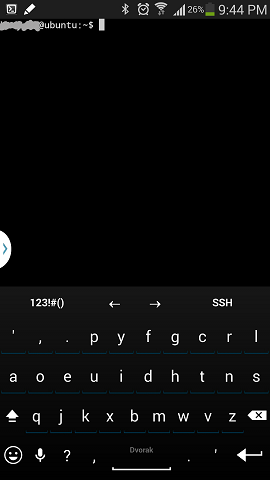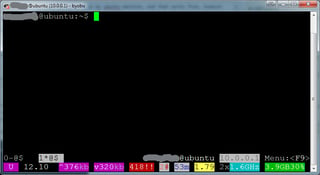user2183694 suggested that I run byobu attach-session, but when I did that, the byobu screen would come up for a split-second then quickly pop-up at the bottom the message:
cannot exec 'attach session': no such file or directory
Then it would drop back to the normal terminal.
This at least gave me hope that it could work on the phone.
Then I tried just byobu, which gave me the error:
ERROR: Sessions should be nested with care. Remove 'screen' from $TERM to force.
echo $TERM responds with:
screen
But even using TERM= byobu responds with:
Please set a terminal type.
So I tried screen -r, which gave me the self-contradictory message:
There is a screen on:
3658.byobu (12/01/14 21:03:57) (Attached)
There is no screen to be resumed.
But I discovered that screen -r -d works! Unfortunately the -d detaches any other screen connections (eg from my other pc), but at least it works.
I don't know why I have to detach other sessions, I can actually reconnect them from another pc after connecting from the phone without problems though. If anyone knows how to do it without detaching existing sessions, that would be good.
TLDR use screen -r -d
Edit:
I also asked this question on the AskUbuntu site, as the machine I'm connecting to is running Ubuntu, and this answer is relevant.
So, the best answer is: If you go into ConnectBot's "Emulation Mode" settings and change it to "xterm" or "xterm-256color", byobu will work properly from the phone.