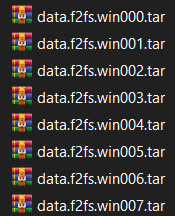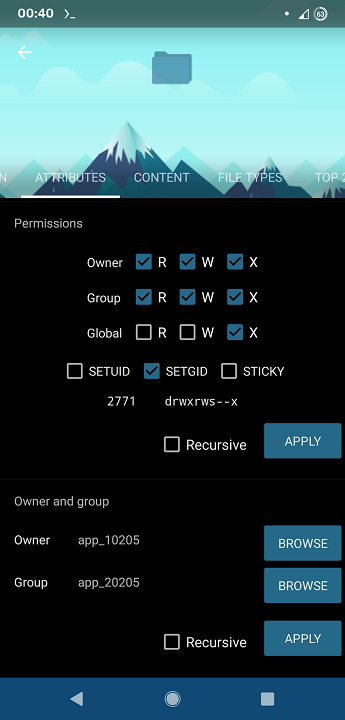After installing an OTA update my phone bootlooped so I made a TWRP backup and did a clean install of the latest version of the ROM I'm using but restoring the backup using TWRP bootloop my phone again. I only need to restore one or two apps. I know that I can extract the files by adding .tar and opening them with WinRAR.
Now my question is : What files I need to move from the backup to my phone to restore the data of a single app manually?
- ROM : Pixel Experience Plus (Official)
- Android : 11
- Magisk : 22.0
I tried copying the data from /data/data/com.exemple.idk and replacing the new ones in my phone but that doesn't seem to work. Is there anything else I need to copy from the backup files?