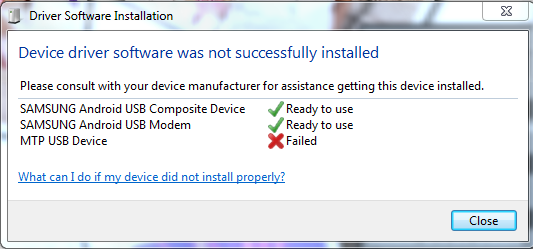
I always got this error when trying to connect my Galaxy S to my PC in Kies mode. I can connect it as "Mass storage" with no problem. But I need to connect with Kies mode to get 2.2 (froyo), but I always get this error. What is this error and how can I correct it?
I have Windows 7, Galaxy S 2.1, and kies already uploaded to the latest version. If this is of help, the PC tries to install "MTP USB Device" for a while (around 3-5 minutes) and during this time the phone shows a display that says "Initialising blah blah, press home to exit".
How to fix this? Or if this is possible, is there another way to upgrade to 2.2?
