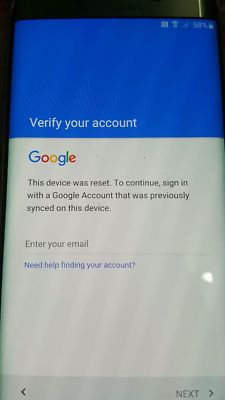There are full guides for several devices from RootJunky on YouTube. This first method works on some Samsung and LG devices. Your user can probably start at step 4.
Reboot into Recovery mode (hold Home, Volume Up, and Power, releasing Power when you see the device turn on/reboot).
Perform a Factory Reset (press Volume Down until wipe data/factory reset is selected, press Power, scroll down to Yes -- delete all user data and press Power again).
Proceed through the device Setup Wizard until it prompts you for the Google account credentials.
For a Samsung device, save this RootJunky APK onto a USB flash drive, and connect it to the device via OTG.
For LG:
Back up, connect to Wi-Fi, then back up again and hit Accessibility (Yes to the prompt that follows).
Turn "Switch Access" on, then enter its Settings and set a key for Overview, such as Volume Down.
Back out to Accessibility again, go to Vision → Talkback → Settings → Privacy Policy to open the browser, and download the APK linked above (rootjunkysdl.com → Apps).
Press the key you set up for Overview, hit Dual Window, and select the file browser.
When the File Explorer launches, browse to and tap the APK to install it. When you get the prompt about unknown sources, choose the Settings option and enable the Unknown Sources option.
Complete the install and choose to Open the application, which will open Settings.
For LG:
- Add a new user account under Users, switch to it and add your own Google account via Setup, then switch back to the main user (Owner) from Settings → Users, and back out from there to the main Settings.
Go to Backup and Reset and do a Factory Data Reset. As per my other answer, this will remove FRP from the device.
The APK in (4) is very simple and just opens Settings, you could use any other that does the same if you don't want to trust that source.
Nexus 5, 5X, 6, and 6P running 6.0.1; Goclever Quantum 2 400S running 5.1:
Insert an activated SIM card and call it from another phone. Answer the call, hit the Add Line (call conferencing) button, and enter *#*#4646#*#* or *#*#4636#*#* (worked on Nexus 5X). Tap "Usage Statistics", then hit the back button, and you're in Settings and can do a factory reset.
If Factory Reset is disabled thanks to a security patch, you can instead create a new user account (going through and setting it up), then follow the very next guide below for the Turbo, starting at the second paragraph.
You can also do this without a sim through this exploit.
Motorola Droid Turbo running 5.1:
Go through the Setup Wizard until you encounter the "About your privacy" page (you might need to connect to Wi-Fi). Hit the "Privacy settings" link, then "View Motorola Privacy Policy". On that page, select any text and hit the Search button, which will open the browser. Type Settings into the address bar, and tap the suggested Settings app.
Enable developer options (by tapping the version code in About Phone seven times), then go into Developer Options and turn on USB debugging. Connect your device to a PC with ADB installed (from here) and run this in a shell window:
adb shell content insert --uri content://settings/secure --bind name:s:user_setup_complete --bind value:s:1
Now you can go into Settings and do a Factory Reset.
Motorola Droid X Pure running 6.0:
Navigate through the Setup Wizard to the Wi-Fi connection screen, and select a password-protected network. Select "Show password", then type in a password and select the password text. Hit "Share" in the menu that pops up and select Gmail. Add a POP or Exchange account (not a Gmail account), and (from the message pre-populated with the text you "shared") select Settings from the 3-dot menu and then choose "Manage accounts" from that same menu.
You should now be in the Settings app. Follow the above Turbo guide starting at the second paragraph, and you're done!
For devices where none of the above or similar methods work, or after these exploits are fixed, see my other answer.