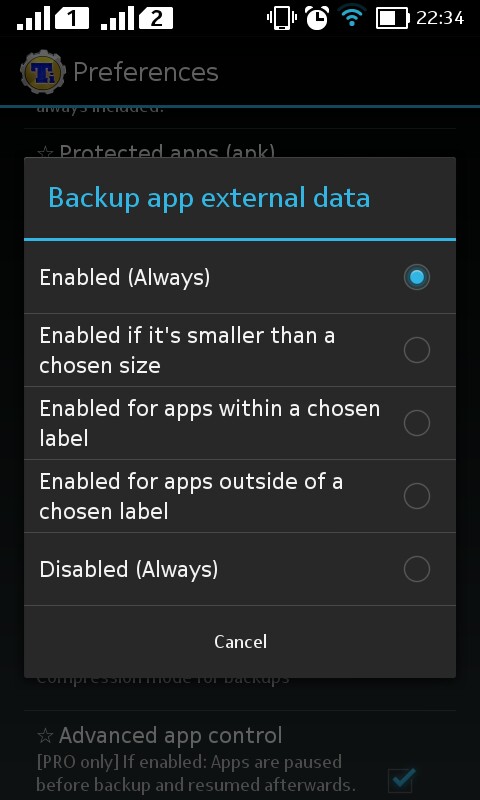Because of my external SD card issue, I thought I should factory reset my phone then reinstall the firmware on it. Before I'd do that though, I'd have to back up my apps and their data so that I can restore it afterwards. For that purpose, I had been relying on Titanium Backup Pro, so I entered the app, changed the backup directory to /storage/emulated/legacy/TitaniumBackup (as the external SD card was unavailable) and attempted to backup all user apps and system data. A progress dialogue appeared and was stuck at 0% for about 30 seconds until it close and Titanium Backup displayed the notification 'Batch backup interrupted: Insufficient free storage space' despite having 7 gigabytes left on /storage/emulated/legacy.
I tried searching on Google for a solution - the only one that came up was to remove /data/app/com.keramidas.TitaniumBackup-1.odex but the file did not exist on my end. How can I fix this issue?
Clarification: My copy of Titanium Backup is a Pro version activated by a Pro key obtained from the Google Play store. There is no need for any external patchers, cracks or keygens.