I tried using Flash Software, but it doesn't work for me.
I may have used the wrong version or my process is wrong.
Can anyone tell me the correct process?
- Android Version : 2.3.4
- Model Number : LT18i
- Build Number : 4.0.2.A.0.62
I tried using Flash Software, but it doesn't work for me.
I may have used the wrong version or my process is wrong.
Can anyone tell me the correct process?
For most of Sony Ericsson Xperia devices, you can use Flashtool.
currently at version v0.9.10.1, last updated on 07/01/2013
There's a guide on how to use this software over at XDAs, that I've used to prepare the instructions that follows.
Refer to the installation instructions and software download on the Flashtool website, tab "installation".
Windows version:
- Install the full install Flashtool 0.9.10.1 package
- Apply the latest update (each update is cumulative)
- Updates will not be functionnal if full 0.9.10.1 is not installed
Linux version:
- Unpack the tar.7z package
- Check that libusb-1.0 is installed. On 64bits system, both 64bit and 32bit should be installed.
Add these rules to
/etc/udev:SUBSYSTEM=="usb", ACTION=="add", ATTRS{idVendor}=="0fce", ATTRS{idProduct}=="*", MODE="0777"Apply the latest update (each update is cumulative)
- Updates will not be functionnal if full 0.9.10.1 is not installed
Mac version:
- Open the dmg package Copy the Flashtool App to Applications folder.
- It will not run right from the dmg package
- Apply the latest update (each update is cumulative)
- Updates will not be functionnal if full 0.9.10.1 is not installed
Refer to the tutorial at XDAs.
Start Flashtool
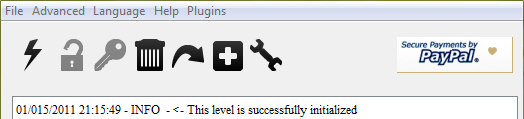
Connect the device to the computer and wait until it's recognized
Click the icon with the "Padlock [the second in a row]
Flashtool will start pushing files, wait till it finishes. Meanwhile the phone will reboot once.
When it's over Flashtool will notify "Root Access Allowed"

On your phone, open the application list and search for the app "Superuser".
For Troubleshooting, you can refer to common situations on the Flashtool website, tab "FAQ".
You can root the phone directly with no need for downgrading through this tool "Eroot":
download here
1- You need to have PC companion installed on your PC.
2- On your phone, Go to
settings > Security > Mark "Unknown sources"
Settings > Developer options > Mark USB debugging
Settings > Xperia > connectivity > USB connection mode > select MSC mode
3- After marking the settings above, connect your phone to PC ( Skip PC Companion installation on your phone ) and wait for the adb drivers to be installed.
You might need to disable your anti virus before this step.
4- Now, run the Eroot tool downloaded above -it's in Chinese i guess- you will see it's doing some downloading and then a Root button appears. Click on it.
and Baam, your phone is rooted. Look for the SuperUser app in ur apps pages. Also for further check you can use the Root Checker Basic app available on google play store.
If it somehow fails for the first time, give it another go. Restart everything, your PC, phones etc. If it doesn't work at all, you might need to try the other method for rooting i.e: downgrade-root-upgrade.
For the original post refer to: http://forum.xda-developers.com/showthread.php?t=2219711
Credits go to 'Nabeel' the author of this method.
btw I have tried this method on my Arc S (and Windows 7), and it did work :)
Easiest way is unlock the bootloader and install a CWM or TWRP added kernel. Bootloader unlock wipe user data. Also rooting, unlocking bootloader voids the warranty.
https://www.youtube.com/watch?v=OxF4O5E2RiY I rooted easily following this video using eroot. (optional- Clockworkmode acess) Also, after rooting since i can't use bootloader i used CWM, so you can try from this video https:/ /www.youtube.com/watch?v=soHSsw3gZh0 , or in my case (since it didn't work) i installed (at the bottom of this first thread) http:/ /forum.xda-developers.com/showthread.php?t=1437840 CWM Installer-v5.apk . I gained access to CWM after rebooting and pressing back (or for some its volume down).
use the one step root tool from eroot.net 1. download the eroot.exe file (11.1 mb) 2. connect your phone via usb after enabling usb debugging 3. click the green button on running the eroot tool
though it is in chinese but it is a single button and translates to root only i have used this tool to root more than just a few devices and it works everytime like a charm.
cheers