If you're running out of memory which happens a lot on low-end android devices like Samsung galaxy Y, Samsung galaxy Y-DUOS etc. and want more free space for your apps, then this post is for you..
1 Answer
Download and install Java Development Kit from Oracle’s website. I downloaded JDK 7u2 for Windows x64 (approximately 87 MB)
Download and install Android SDK from Google’s website. I preferred the recommended Windows Installer
Run Command Prompt with Administrator Privileges on Windows 7 or Windows 8 OS. (Start Menu → type in
cmd→ Right click the Command Prompt → Run as Administrator. The UAC will prompt you with a dialog which you should click as ‘Yes’.)If you have installed the latest version of Android SDK (SDK Manager Revision 16 or later), then type in following command on cmd:
cd C:\Program Files (x86)\Android\android-sdk\platform-toolsOn your Android phone/tablet, go to Settings → Applications → Development and enable USB Debugging. Once done, connect the phone/tablet to your laptop/desktop via USB cable.
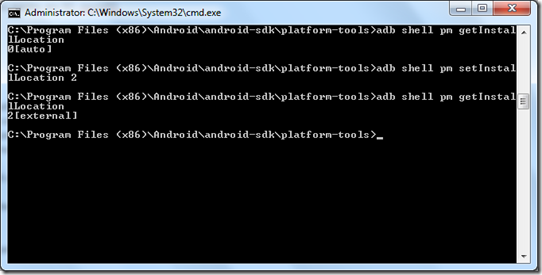
Execute following commands in sequence
adb shell pm getInstallLocationYou would get an output as: "0[auto]". In Android, Install Location has 3 values:
0[auto] – Let the system decide the best location 1[internal] – Install the application on internal device storage.This means any internal storage provided with your device 2[external] – Install the application on external media. This means any SD, microSD cards attached to your device or external USB Storage.
So let's change the default location to 2[external]
adb shell pm setInstallLocation 2This will change the default installation location to SD card of all the applications that you install henceforth. What about those that are already installed on device storage? I am sure you were unable to move all of them to SD card earlier. You can give it a try now! Alternatively, you can download an application Apps2SD and manually move them to SD card.
To check if the settings changed or not, you can execute Step 6 again and check the results
Disable USB debugging on your phone/tablet. Close the Command Prompt and enjoy!
-
1Instead of installing the full SDK to just execute a single ADB command, you might want to take a look at Is there a minimal installation of ADB? (4 files is all that's needed ;) Also: Not forget the device driver on Windows (hint: Universal Android USB Driver).– IzzyCommented Jul 31, 2013 at 6:22
-
Might be prudent to point out that widgets will not work in this case! :)– t0mm13bCommented Oct 16, 2013 at 10:28
-
check out link2sd. It lets you move files to SD and still allow the widgets to work.– ScottCommented Mar 18, 2015 at 19:50
-
It may be worth noting that on Android 5+, you will get the error "Error: java.lang.SecurityException: Package android does not belong to 2000" unless your phone is rooted. Commented Dec 13, 2016 at 1:13
