Recently my Moto G2 device stopped showing text message notifications on the notification bar.
- The device has been running on Android 5.0 (the upgrade caused no issues)
- I am using the stock messaging app and there are no other messaging apps on my phone
- Notifications are turned on
- There is no option to enable or disable app notifications for the stock message app since it does not appear on on the "Apps" menu.
- Notifications from other apps like Whatsapp are shown
- I have not done a factory reset yet
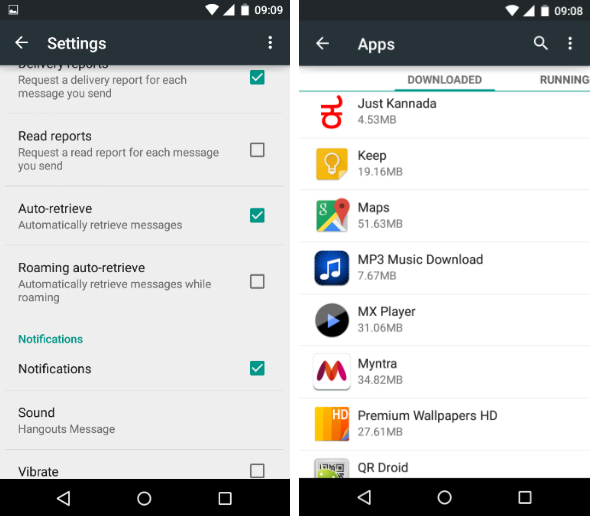
I have uninstalled a dozen other apps like DU Batter Saver and Applock just to narrow down things that might be interfering with the stock messaging app. Powering off and powering back on does not work either.
I need some help.
