I just upgraded my new Moto G3 to Marshmallow and noticed that both of my screen capture apps (AZ Screen Recorder and Lollipop Screen Recorder) no longer worked. I kept getting stuck at one dialog asking for permission to capture the screen.
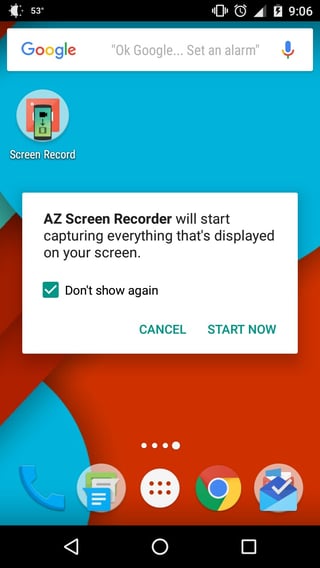
Cancel still works, but it wouldn't let me select Start Now at all.
