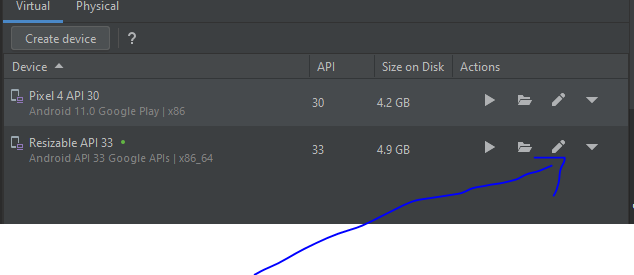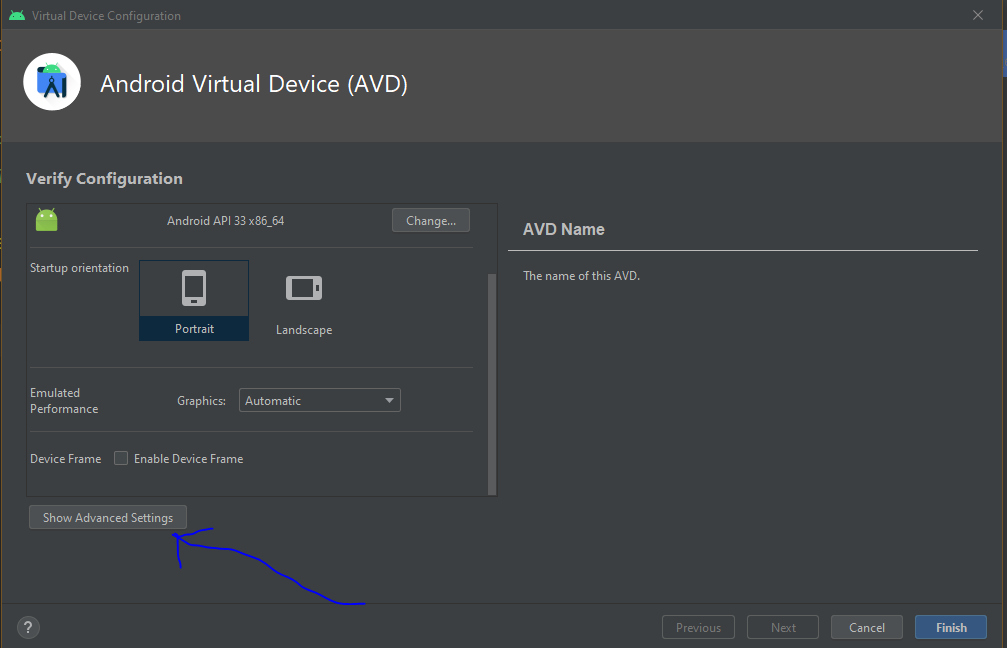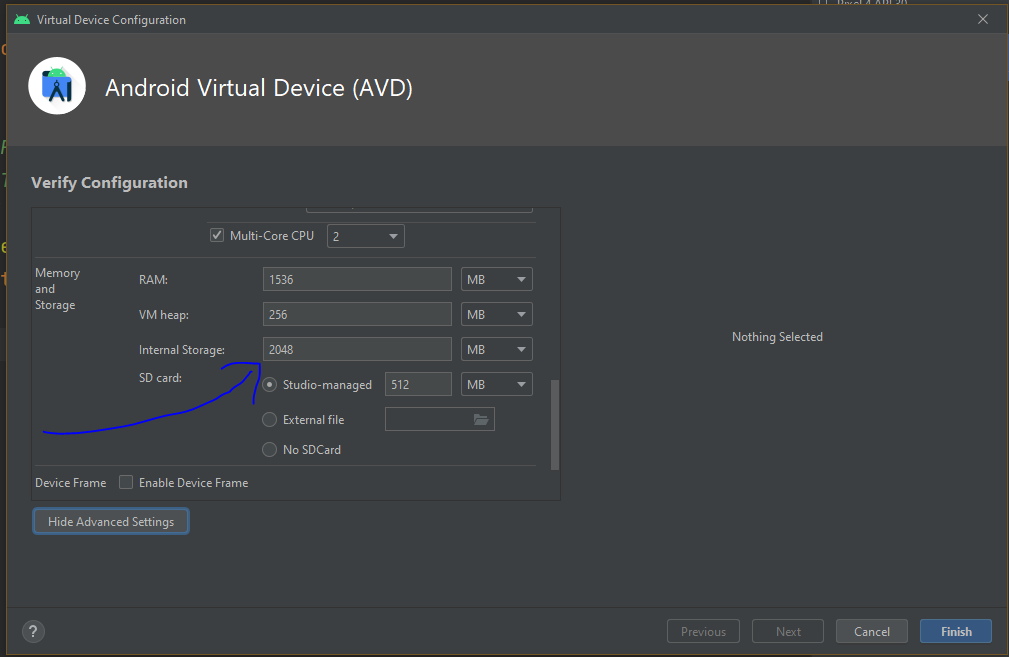When I try to resize the internal storage partition size in AVD (Android Virtual Device) manager to anything larger than 200MB, the darn thing stays at 200MB. This mounts to /data directory. The problem rears it's head with Android API 19 / KitKat 4.4.x images and possibly others.
I'm on a Mac.