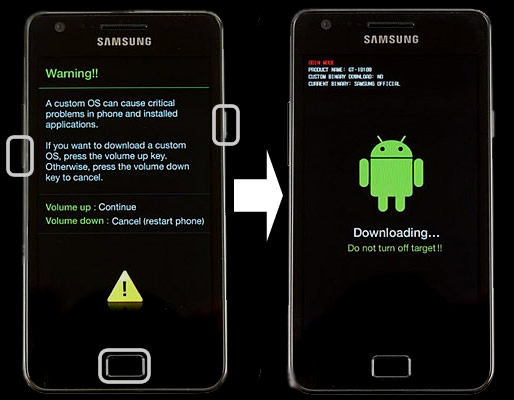I was trying to install Cyanogenmod and after the step in which I went into download mode and moved mod to SD card and do "hermidal zimage" which opened up Hermidal in which everything was successful; no errors and stuff.
Now about Zimage to be renamed recovery.img...that step I didn't do. Because that made no sense; first in the guide it said rename it if you are a Windows user but later on it says to use a file named that, so I had to rename it to the original. But I don't think this is the problem.
I can't get into recovery mode, or start it normally. What I can do is go in download mode.
Whenever I start it, it just shows a big "S" and the Samsung logo and stays stuck at that boot screen.
It keeps flashing and then just stops flashing but after that the boot logo stays there.