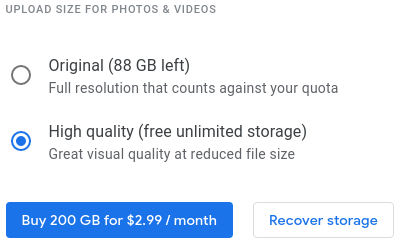I have uploaded my photos in Google Photos with upload size Original. Now only 4.4GB is left out of 15GB. I have deleted photos on my phone after uploading them to Google Photos.
Now I changed my Google Photos settings, I have selected Upload size to High Quality. But still, it is showing 4.4GB left.
I want to keep all my photos in Google Photos as well as I want to get more free space which is occupied by the photos with Original size.