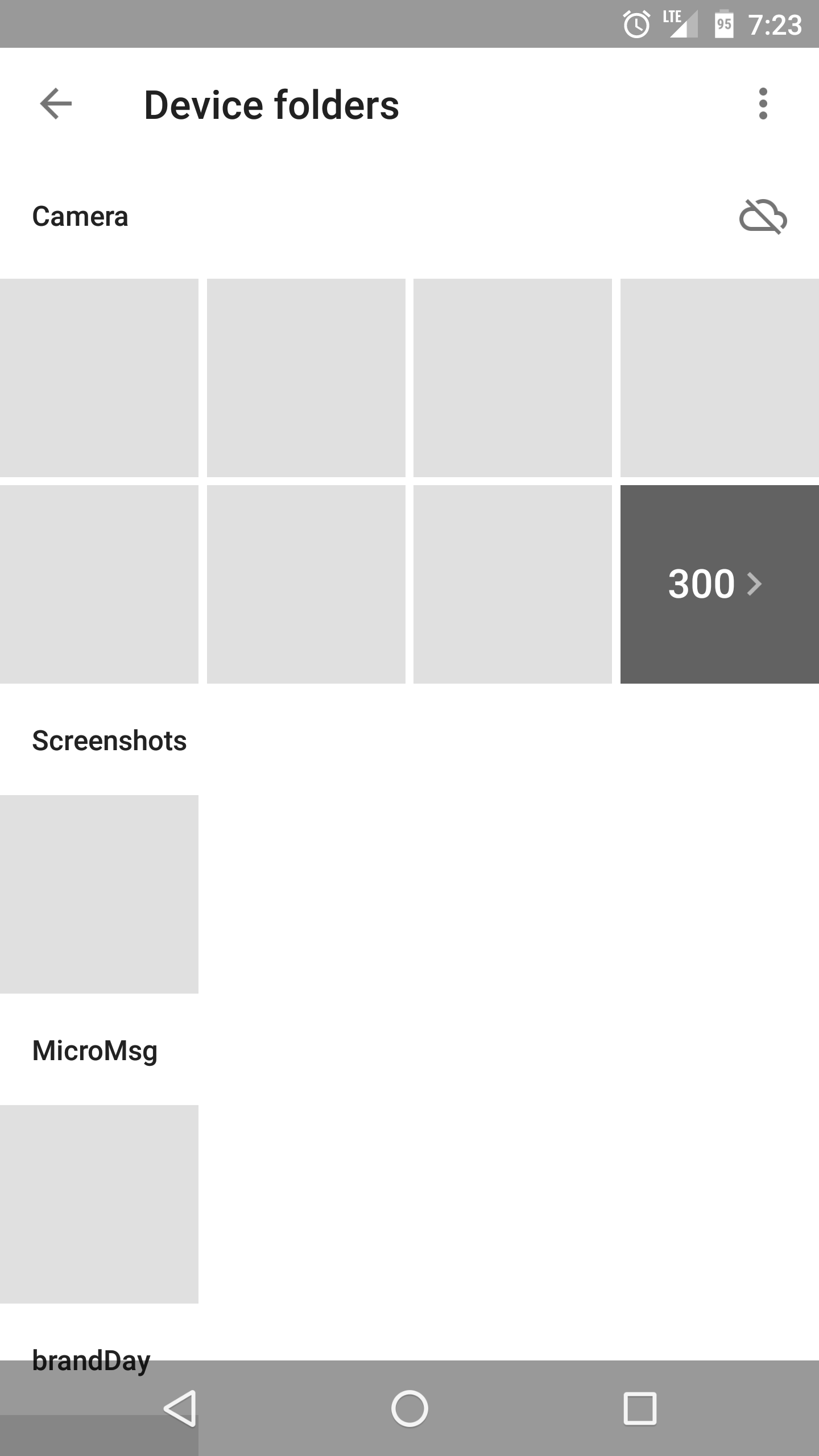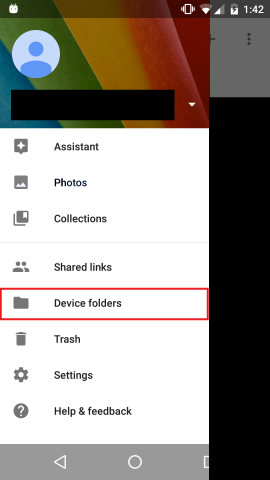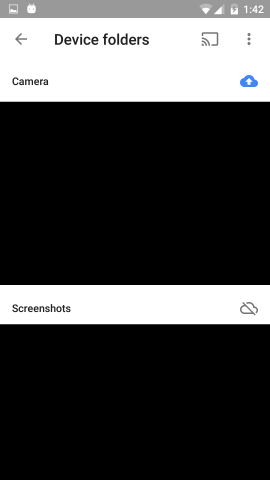It seems when access to Google's servers is blocked (by a firewall for example) Photos doesn't display my photos. The photos are locally available and can be browsed with a file explorer app. I don't want all my photos stored in the cloud nor do I like the idea that Google is checking something every time I open the Photos app. Is there a workaround to disable this behavior?
Edit: The bounty auto-selected an answer but the answer does not work. This is the main "Assistant" view:
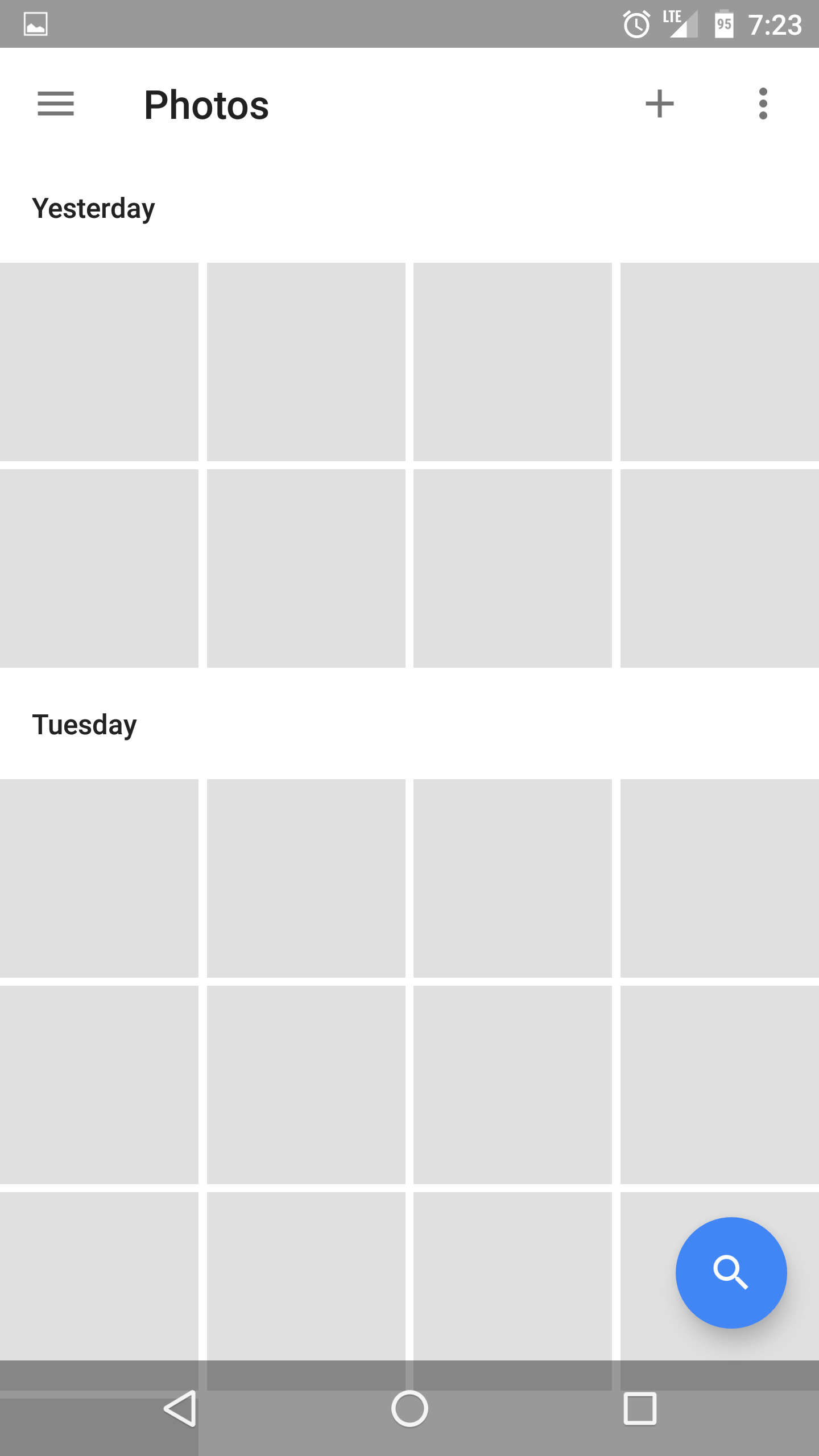 This is the device folders view:
This is the device folders view: