My son has an impression tablet 10 and has forgot the lock pattern. How can we reset it without knowing the code?
6 Answers
If you entered your pattern incorrectly 5 times, Android would lock the lock screen so you cannot draw any more pattern for 30 second (this is to prevent brute forcing) and a button will show up that will allow you to reset the pattern by entering your Google Account email and password.
The image on the left is what the lock screen normally looks, after entering the pattern incorrectly 5 times, another button appear on the bottom.
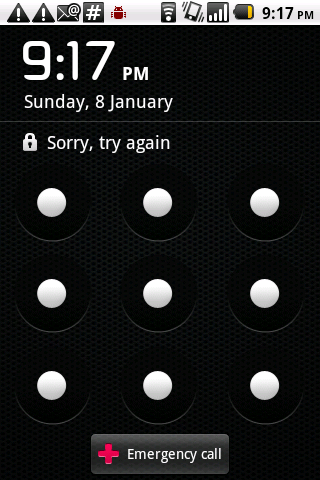
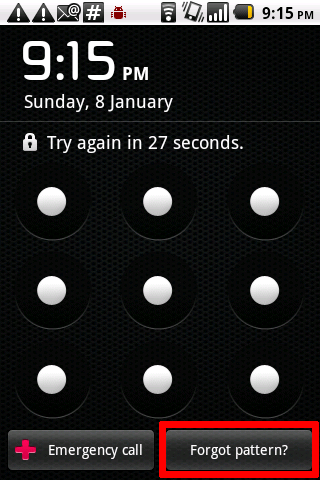
-
I have tried alot of patterns and had it lock the screen several times but have never seen a button show up that will allow you to reset the pattern by using google email. Commented Jan 9, 2012 at 13:01
-
@Lie Ryan I have tried alot of patterns and got the lock screen but never have seen a button show up that will allow you to reset the pattern. Still locked!!! Commented Jan 9, 2012 at 21:44
-
1@MelissaBray: Have you registered your Google Account to the device? If you hadn't then you might need to consider a more pervasive options like factory reset. You'll need to find the key combination that will get you to the recovery; a common key combination is power+volume up/down, but if you can't find it, then you probably should contact the manufacturer support since there seems to be not so many info about the tablet on the internet.– Lie RyanCommented Jan 10, 2012 at 3:17
-
4<rant>or I can't find much info about the tablet due to the swath of stuffs about "impression of X tablet". IMO manufacturers should consider those kind of issues when naming their tablet.</rant>– Lie RyanCommented Jan 10, 2012 at 3:26
-
I think this button only shows up on certain devices or possibly only in Ice Cream Sandwich. It doesn't work on my Nexus S/Gingerbread. Commented Jan 10, 2012 at 19:35
You may be able to figure out the lock pattern by looking at the phone screen in the right light, or taking a picture and perhaps performing simple contrast adjustments on the picture. See “Smudge Attacks on Smartphone Touch Screens” by Aviv et al (presented at WOOT 2010).
-
sorry but we have tried so many patterns that I am sure the original pattern has been messed up. but thanks Commented Jan 9, 2012 at 13:02
Unfortunately you're probably going to have to do a factory reset, which will wipe all the data on the device (it should leave the SD card alone if there is one, though).
You may be able to do this from recovery mode, which you get into by holding some of the buttons on the device while it boots up. I don't know what buttons the devices has though.
Another method is to install the Android SDK and the tablet's drivers on your computer, connect the device, and do something like the following from a command prompt (the path may vary):
cd C:\Program Files\Android\android-sdk\platform-tools
adb shell wipe data
Edit: From looking online it appears that there is no button combination to get into recovery, though adb reboot recovery might work. If you're going to install the SDK though you might as well just use the wipe command I posted above.
-
I have pushed the reset button several times but it does not unlock the screen. Nothing changes any of the times I have hit it. Don't know what else to do..... Commented Jan 9, 2012 at 21:49
-
@MelissaBray Well my answer contains another method :P Commented Jan 9, 2012 at 21:56
To do a factory reset, push the volume down button and the power button at the same time, then follow the on-screen instructions.
-
1Are you sure that works for this particular tablet? I read that it didn't. Commented Feb 28, 2012 at 17:37
On my Motorola Cliq (an older phone), I was able to reinstall the firmware, and my phone became completely unlocked. It erased some of my system settings, but all of my apps, data, and files on the device were still there.
As a test, I also re-flashed my newer phone (LG Motion 4G, Android 4 ICS) and it kept the password lock. Though, my guess would be that I could probably find a way to erase the password with a specially crafted update.zip file.
(Here is a link of someone who created an update.zip to erase the pin and gesture password in Gingerbread, and it looks like it would work for my ICS phone too).
http://www.garage4hackers.com/f54/reset-android-pin-pattern-lock-using-flashable-zip-tested-gingerbread-2630.html
If this makes some people paranoid, then the lesson here is to setup an app which allows you to remotely erase all your data. A knowledgeable person with physical possession of a device will not be stopped by the presence of a password.
Assuming one doesn't have a Google account (or doesn't have access to it) and one doesn't care about loosing the data, a factory reset will help.
For that
Turn off the device.
Press Volume Up + Power Button for at least 15 seconds.
Release the buttons and a recovery menu will pop-up.
Select "Wipe data/factory reset".
Just tested with a Huawei and it worked fine.
