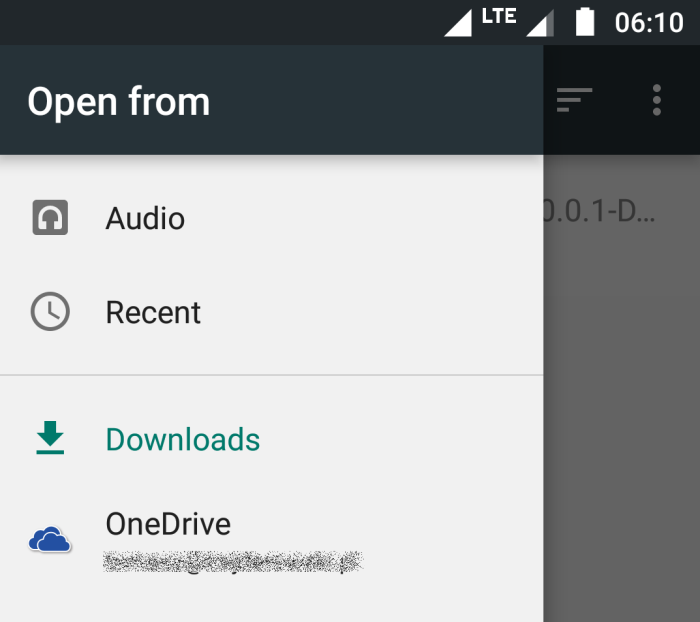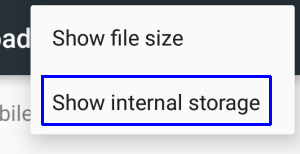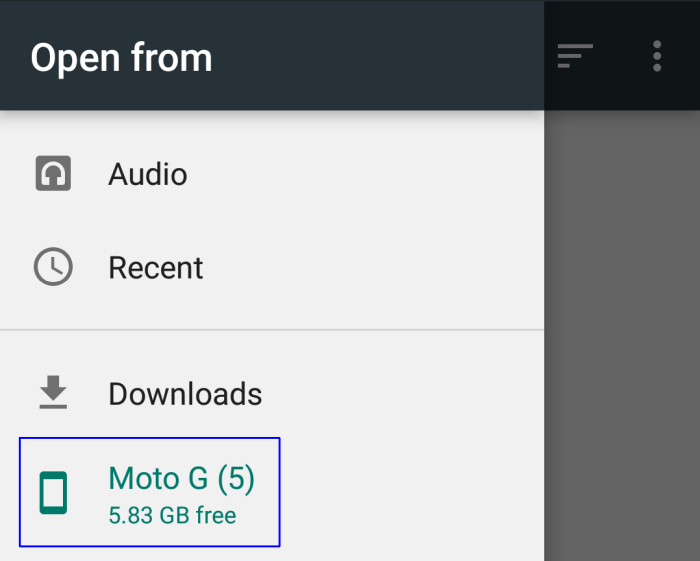I've been using Moto E3 and G4 before and had absolutely no problems in using custom / own alarm tones on these devices / Android versions (on both Android 6, 7.0 and 7.1 in case of G4).
Now, I have purchased Moto G5 and whenever I go to Clock > Alarm > [alarm] > Ringtone > Your sounds > Add new some kind of weird file browsers opens that allows me to pick alarm ringtones from only: "Audio" and "Downloads" folders giving me "Recent" and "OneDrive" options in addition.
How can I select alarm ringtone from (system default?) "Alarms" folder? Or how can I force Clock app to use different file browser (i.e. system "Files Manager" or custom "Solid File Explorer"), which allows me to select a file from any folder?
Am I limited only to above mentioned folders and must copy my alarm ringtone to i.e. "Download" folder in order to use a custom alarm ringtone on Moto G5?