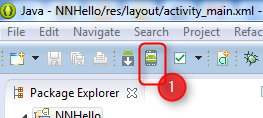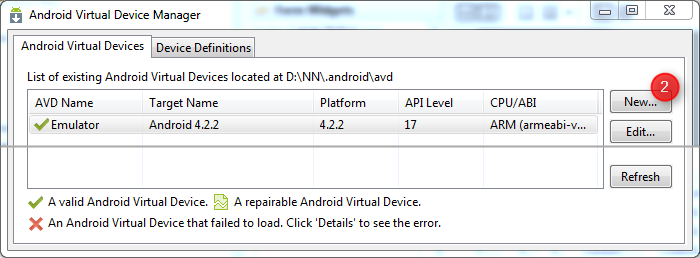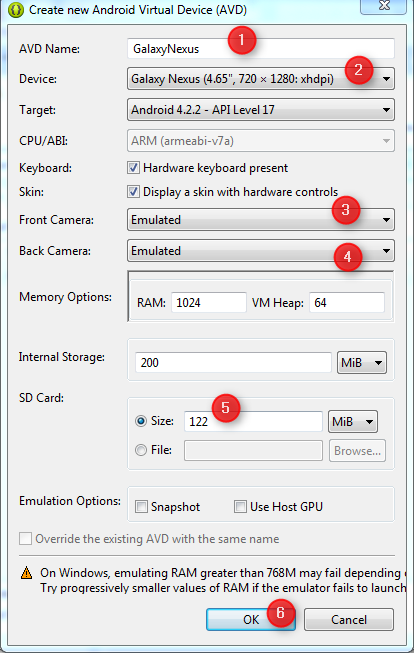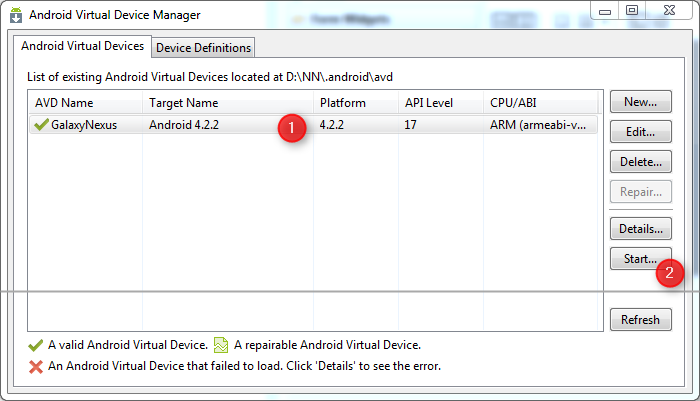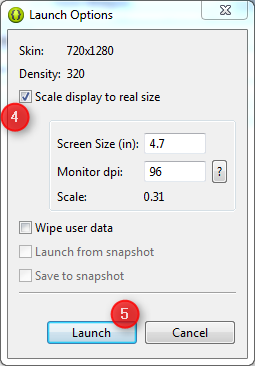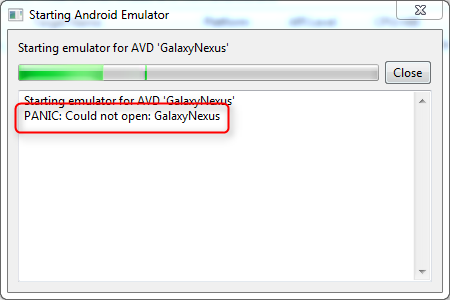I faced the same problem, which nearly drove me crazy. System: Win7 64Bit, Eclipse/ADK 64 Bit, JRE7 64 Bit - latter copied from C:Programs\Java\ as "jre" under the Eclipse folder... (finally Eclipse started).
How I solved the lacking start of the Emulator with an android virtual device:
Look under C:Users\YourUserName\ .android if you can find there a folder named
\avd containing subfolders named after the android virtual devices you created.
If that is not the case (as it was on my machine) then you probably have moved long ago your account's user data via a symbolic link to some different location, as it was the case in my system. Eclipse (the virtual device manager of the ADK) will create the virtual devices there, but will search for them in the Windows default C:Users\YourUserName\ .android path.
Locate the real folder with your user data, in my case it was:
D:\Win\Users\YourUserName
where I finally found the AVD-folders needed for Eclipse:
D:\Win\Users\YourUserName\ .android\avd\...(2 Subfolders with the avd's)
Just copy the avd-folder (in my Example)
D:\Win\Users\YourUserName\ .android\avd
to the "usual" Location, where Eclipse looks for it, to
C:\Users\YourUserName\ .android
This enabled me to : Start the virtual device and to load the Hello World example from Eclipse into it.
What did not help:
Create an environment variable named
ANDROID_SDK_HOME with the value D:\Win\YourUserName\ .android
and add it to the environment variable paths list:
path= ....;%ANDROID_SDK_HOME%;....
Eclipse does not seem to search for such environment variables, but obviously rather relies on the presence of all of the files in the Windows default locations of the user's personal data.