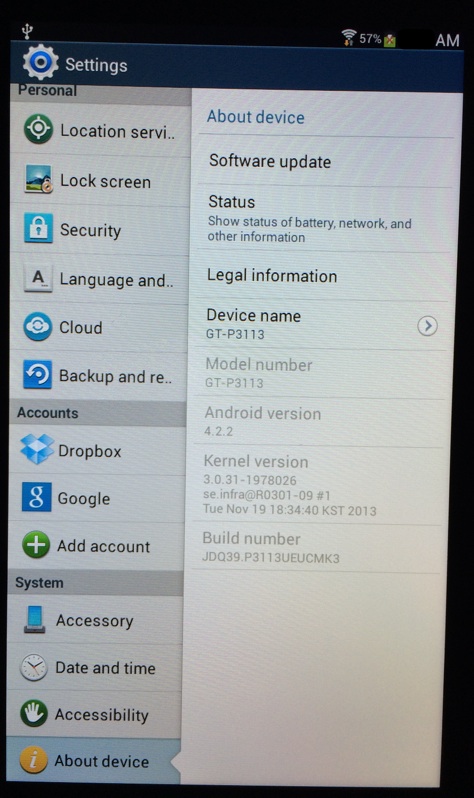I just received a Samsung Galaxy Tab 2 7.0 (GT-P3113TS) from school and oddly enough after playing with it just for several minutes, it wanted to update the OS. It ended up updating twice (one larger update and then a smaller ~60MB update) to a final version of Android 4.2.2.
Now, after the system starts up I no longer have a navigation bar at the bottom. Once I get into an application or the system settings I simply cannot press any button to get out of it. There is no home or return button or anything like unto that. Am I entirely misunderstanding how Android's UI works or have these updates completely and entirely broke the system such that I'm no longer able to use this device?
To clarify:

As per request, here is a snapshot of my screen: