I use Sony Xperia C1505 which I got three years ago. The phone had been repaired multiple times because od Jack not working and system crash but everything seemed fine since the last repair which had been six months ago.
The problem is that every time I connect phone to pc using USB cable, some files duplicate but I can´t delete any of them (the phone says "Failed to delete file")
All copies of music are working though. Some of photos are "broken files" but when I reload the SD card, everything is fine.
My gallery now has more that 4K of pics instead of 1K. It still ceeps multiplying the files everytime I connect the phone.
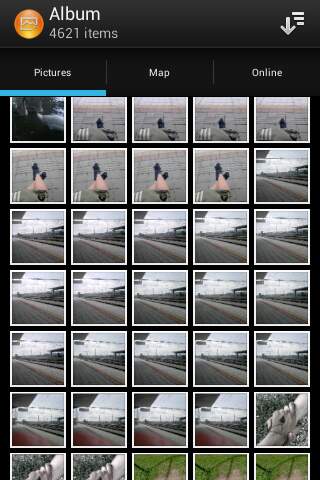
I tried restarting phone several times, moved everything from SD card to PC and deleted everything but the problem stil persists... I am scared to delete the copies because I don´t want to lose any of them P.S.: I apologize for my english, it is my third language

/sdcardwas just a symbolic link to/storage/sdcard0, thus showing the same file twice (one for/sdcardand one for/storage/sdcard0). Since Lollipop and multi-user, there are now additional symlinks pointing to the same source, which might explain the multiple copies – or, if the scanner got really nuts, it might even include the thumbnails separately.