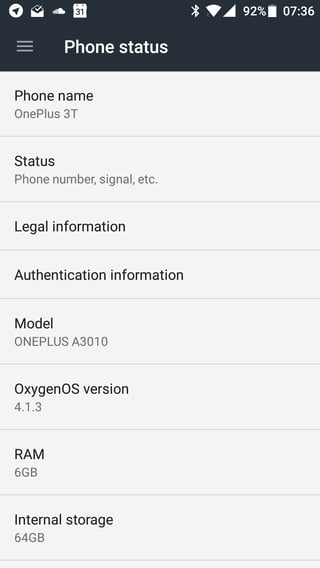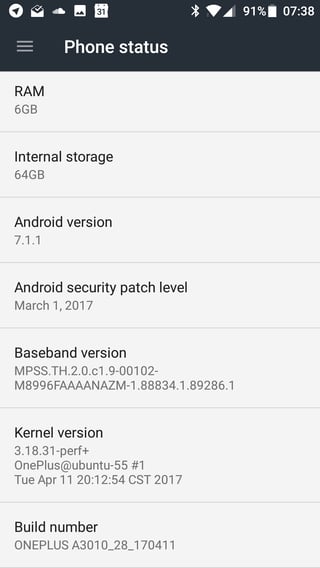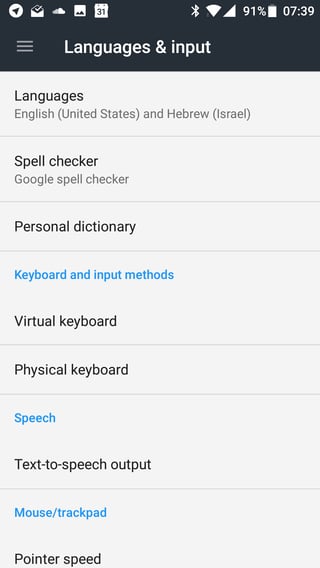You can try this to resolve "OK Google" detection problems:
Possible fixes
Language Pack settings
- Make sure you are using the latest supported language pack. Check your Language settings
In previous iterations of the Google voice search feature, it was only
able to respond to US English. ( More languages have been added since
then although many languages are still not supported). However, this
feature needs to be enabled, so if you don’t speak English as a first
language, this may be the issue. In order to enable other languages,
you should first ensure you have the latest feature of the Google
Search App. Then go to:
- Settings
- Voice
- Languages
- This will open a list of languages. Check the boxes next to the languages you want OK Google to recognize.
- You can select up to five languages that OK Google will recognize a search request in.
Updating your language pack may also solve your problem. Go to Voice > Search Language Settings > Offline Speech Recognition > English (US) > Update Available
Whitelist from Battery optimisation
- Make sure that "OK Google enrollment" is disabled in battery optimisation
- Retrain OK Google voice model
Sometimes, for reasons unknown, Google Now doesn't retain the commands you have given it. In order to do this, you'll need to go to the Google Settings App,
locate the Search & Now option, followed by Voice then OK Google
detection. Select Retrain Voice Model and say "OK Google" three times,
as you did when you initially set it up.
Check the hardware
Few a times small bits of dust and debris can clog up the tiny hole that leads to your microphones. Use a safety pin or needle to investigate and dislodge anything that may be preventing good auditory reception.
Disabling and renabling OK Google
- Go into Assistant settings, turn Ok Google detection off and then on, and check if it starts working again.
Rebooting device
- Try clearing cache of Google apps and reboot.
Update Google play services and Google App
- Make sure your Google App is updated to the latest version . If not, just go to Google Play Store and update the Google App an Google play services
Acknowledgements
Okay Google not working
Okay Google isn't working
Okay Google not working
How To Fix Android “Ok Google” Not Working Problem