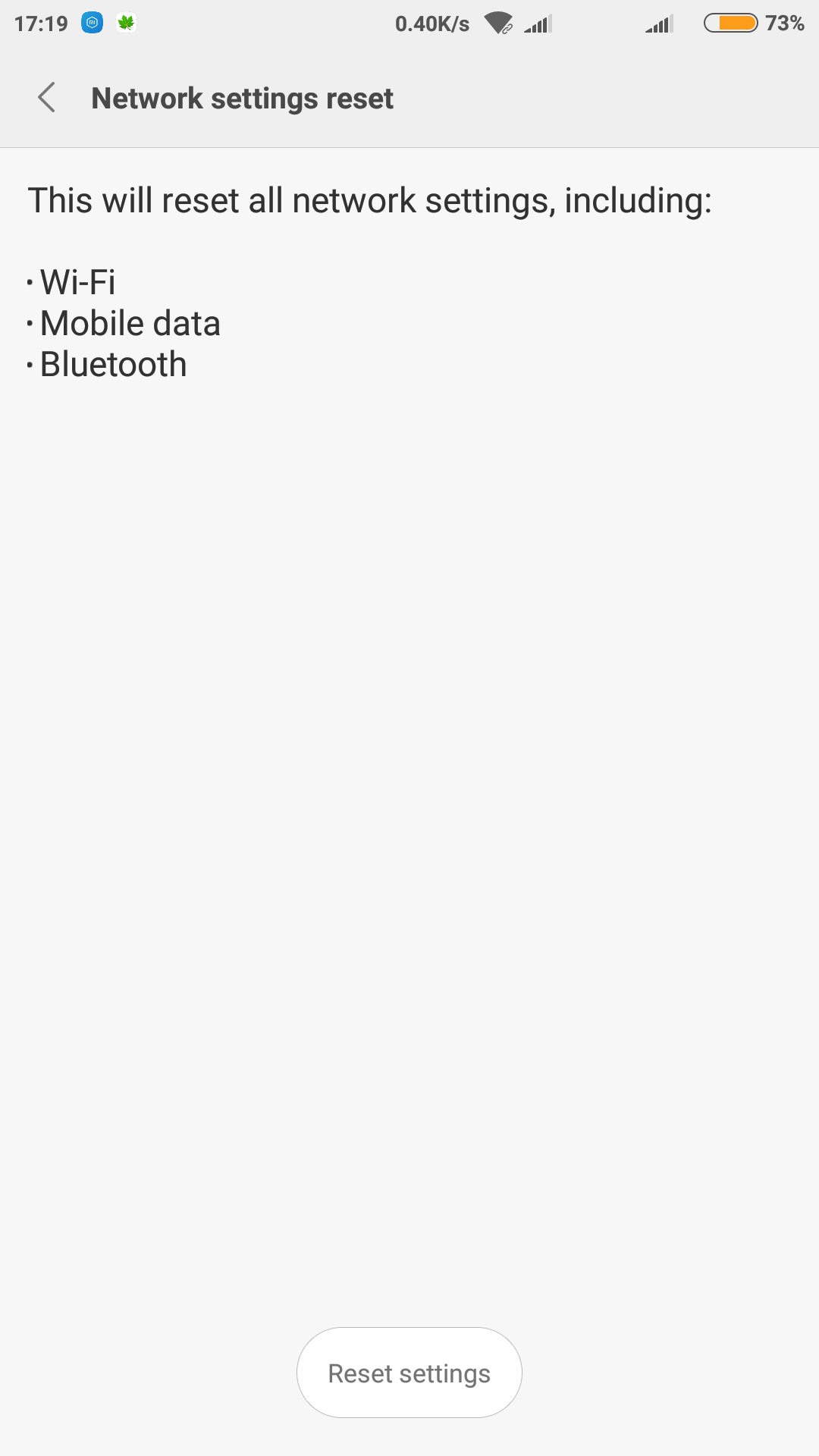Some time ago I suddenly noted that wi-fi switch does not turn on wi-fi and I could not start wi-fi hotspot on xiaomi redmi note 4. I did not do any system update before that happened. As I've read on that problem on internet reset do not help, and neither it helped me later on. (installing some pdanet app did not help either).
In addition to wi-fi, also bluetooth starts (icon shows it's on, not like wi-fi always off), but does not find any devices.
I wanted to debug from PC, but neither Windows nor Linux see the phone connected as device, only charging worked. I was surprised to find out that OTG works, that points to software root cause IMHO.
The phone has non-removable battery, I cannot easily try what I've read as second advice (for samsung with wifi issue) - take out battery.
What could be the issue and what else do you advice me to try apart from selling for spare parts?